POS (iOS Tablet) | iPad First-Time Setup
Learn how to set up your Apple ID, iPad settings, and download the Greenline POS application.
All iPads are required to be logged in with an Apple ID. Whereas it might be tempting to log into your personal account, we highly suggest setting up a business Apple ID. Follow the on-screen prompts to set up your account or to log into an existing one.
When setting up your Apple ID, please ensure that your country is set to Canada. The Greenline POS app is only available in the Canadian app store, so if you're not able to find the app, this might be the issue.
Recommended iPad versions include 8th generation or higher.
iPad Settings
Enable auto updates
Greenline POS is a fast-updating app to ensure that we're always up to Canadian compliant standards follow the steps below. This will ensure that the app updates overnight.
-
Go to your iPad "Settings" app ⚙️
-
Tap on the "iTunes & App Store" section (touch-screen)
-
Ensure you have enabled the "App Updates" toggle
Important steps for ELO Paypoint customers
iOS 12 ships with a default security setting that turns off USB peripherals if the iPad hasn't been unlocked for an hour. This can result in periodic disconnects overnight and in the middle of the day.
We require all ELO Paypoint customers to go through the following steps:
-
Go to your iPad "Settings" app ⚙️
-
Go to "Touch ID & Passcode"
-
Turn on "USB Accessories" (off by default)
-
Restart the iPad
-1.png?width=688&height=519&name=image%20(30)-1.png)
If you experience any barcode disconnects throughout the day, it can likely be resolved by unplugging the iPad from the dock, then plugging it back in. If for any reason that does not work, an iPad restart will fix all remaining issues.
Enable app diagnostics
App diagnostics allow for Greenline’s development team to identify any crashes or app issues you may experience. We take bugs very seriously, so being able to receive data from your iPad in those scenarios are massively helpful for us. You can enable it by going to the “Privacy” settings menu, enabling “Share iPad Analytics”, and “Share with App Developers”.
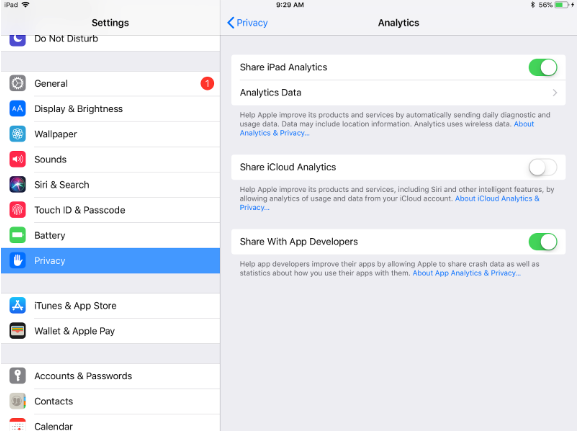
Download Greenline POS
Open the "App Store" application, then search for "Greenline POS" in the search bar.
-1.png?width=688&height=516&name=image%20(31)-1.png)
If you don't see Greenline POS, please check that your Apple ID is set to the country of Canada. This can be checked by going to your "Settings" app > "iTunes & App Store" > tap your Apple ID > "View Apple ID", then selecting your country.
-1.png?width=688&height=516&name=image%20(32)-1.png)
-1.png?width=688&height=517&name=image%20(29)-1.png)