Integrations | Birchmount Gift Cards
Learn how to set up gift cards with Birchmount.
.jpg?width=688&height=157&name=Birchmount+Network+Logo+New+(2).jpg)
Birchmount Network is a gift card and marketing services company that provides comprehensive revenue and brand solutions. They have been in operation for over 20 years helping some of the world’s leading brands grow their business through prepaid card technology. For more information on Birchmount Network, click here to visit their website.
Birchmount gift card settings must be configured on the BLAZE dashboard under the Settings page prior to using them on the BLAZE POS app. Once gift card settings have been initialized on both the dashboard and POS, gift cards sales can take place.
For more information on sales activities on the BLAZE POS app, refer to POS (iOS)- Birchmount Gift cards: Sales Activities
The Birchmount team will help you customize your store's gift cards, print the physical gift cards, and ship them to your location. Although Birchmount Network provides both e-Gift cards and physical cards, for our initial release BLAZE will be focusing on physical cards at this time.
To get started, contact the Birchmount team at info@birchmountnetwork.com.
Birchmount will provide you with API keys in order to integrate the information into your BLAZE dashboard. This article will review the following:
-
How to integrate Birchmount gift cards with BLAZE
-
How to set up gift cards as a product
-
How to view gift card sales
How to Integrate Birchmount Gift Cards with BLAZE
When you receive your API key from Birchmount, you will need to complete two steps to connect Birchmount to your BLAZE dashboard.
-
Enable gift card settings
-
Configuration
Step 1: Enable gift card settings
Go to Settings> Gift Cards> Toggle on the "Birchmount gift card" option.
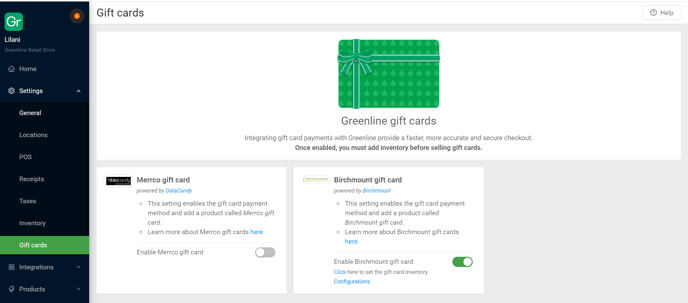
Step 2: Configuration
A. Click on the "Configurations" title to expand a right-hand side panel.
B. Enter in the provided Birchmount API key.
C. BLAZE will confirm if the API key is valid.*
D. Once the valid API key is entered and saved, a collection of Birchmount location IDs** will appear in the drop down (if you have multiple locations).
* If you see an error message when entering in the API keys, correctly re-enter the API key or contact your Birchmount representative to provide a valid API key.
**The Birchmount location IDs will be used for reporting purposes. These will be associated with the provided Birchmount API key.

How to set up gift cards as a product
After you enable and configure the API information, BLAZE will automatically create a product called “Birchmount gift card” on the dashboard.
The "Birchmount gift card" will only be visible within the Inventory Overview on the dashboard.
- Go to Inventory > Overview > Search "Birchmount gift card"
- Click on the "Birchmount gift card" product to open up the product edit details page. The product name will show as Birchmount gift card.
- The "Taxes" field will be empty and disabled.
- The "Pricing" field will display "Free pricing: Checked by default"

How to add inventory for Birchmount gift cards?
To add inventory for your gift cards:
-
Go to "Purchase Orders" section and click on "Add a purchase order".
-
Fill out the top portion of the purchase order with necessary information
-
Add the "Birchmount gift cards" product into the table using the search bar.
-
Fill in the remaining portion of the purchase order.
Once, the purchase order is complete, your inventory will be included in the Inventory > Overview section and available to sell to customers.

How to view gift card sales
Gift card sales activities can be viewed in your BLAZE dashboard under Reports > Analytics in the following reports:
-
Summary
-
Gift card sales, refunds, and discounts (overview)
-
Gift card payment types used for redemptions (payment types)
-
-
Financials
-
Gift card sales, refunds, and discounts
-
-
Payment types
-
Gift cards used for redemptions
-
-
Gift cards
-
Activations, redemptions, discounts, and refunds along with the corresponding dollar values.
-
Activations, redemptions, discounts, and refunds along with the corresponding dollar values.
It's important to note that gift card sales, refunds and discounts will be recorded separately from your product sales and therefore are not included in your gross and net sales calculations. This is because gift card sales, refunds and discounts are considered a liability until activated and used for purchases.
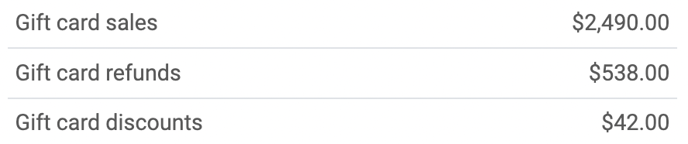
Gift card redemptions are included in the Gross and Net Sales. The full value of the sale will be claimed. Ex: if you bought a $20 product with $5 of that purchase paid for with a gift card, the sale will show up as a $20 sale. The amount utilized on the gift card will be included in the payment types and gift card reports.

