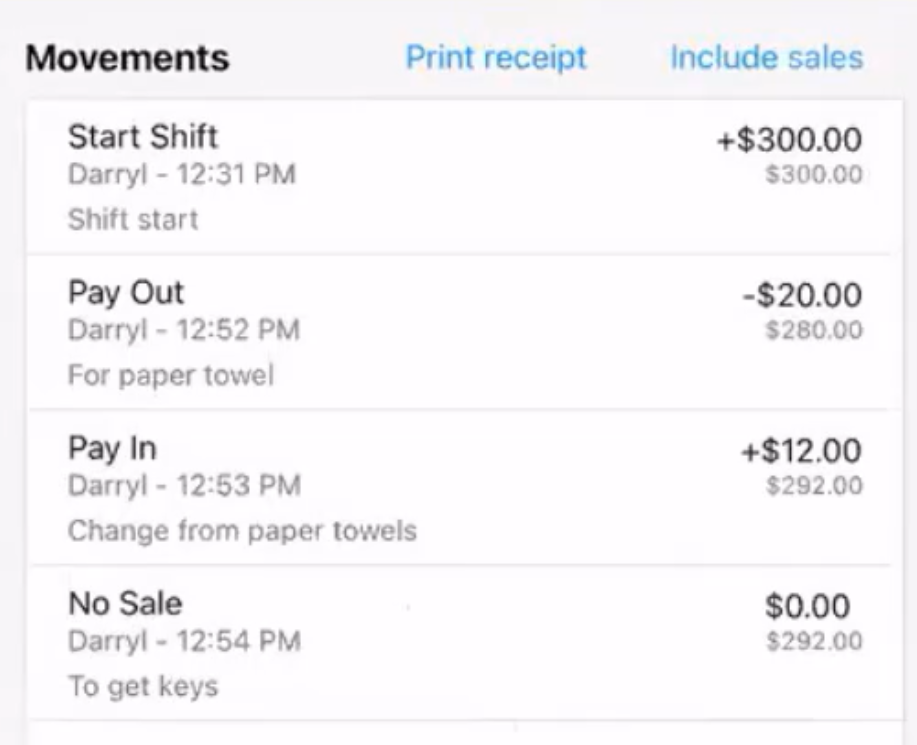POS (Tablet) | Cash Management
The cash management page tracks all the cash movements and float balances that have occurred during a shift.
At the bottom of the screen, you can set a cash float limit for your register. This setting will notify sales staff that the amount of cash in the register exceeds the allowable set cash float limit. At this point the permitted salesperson may be expected to perform a “Cash Drop” function to remove the exceeding amount from the register and record the cash drop action in the POS device.
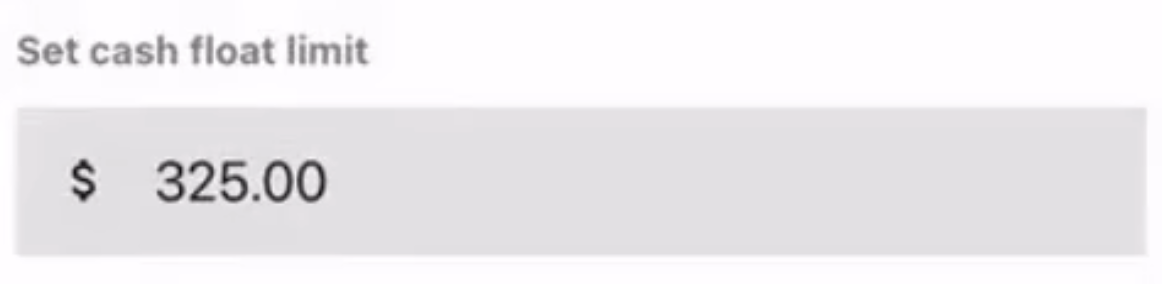
What are the types of cash movements?
A “Cash Drop” implies that the cash amount removed from the till is going directly into a safe or bank account.
A “Pay out” cash movement can be removing cash from the till for any purpose other than exceeding the set cash limit. For example, you may use this function to record cash being removed to purchase store supplies.
A “Pay In” cash movement is performed when cash is being added to the register. For example, you are returning change when you bought store supplies.
A “No Sale” cash movement should be recorded if no cash is being removed or added to the register but you need to open the cash drawer. For example, if you need to get the store keys which are kept in the register.

How do I perform a cash movement?
For any cash movement action, except the "No Sale", the salesperson will be required to enter the cash amount and their employee passcode prior to performing a cash movement.
For "No Sale" actions only a passcode is required. Notes are encouraged for these actions to document reasons for opening the cash drawer.
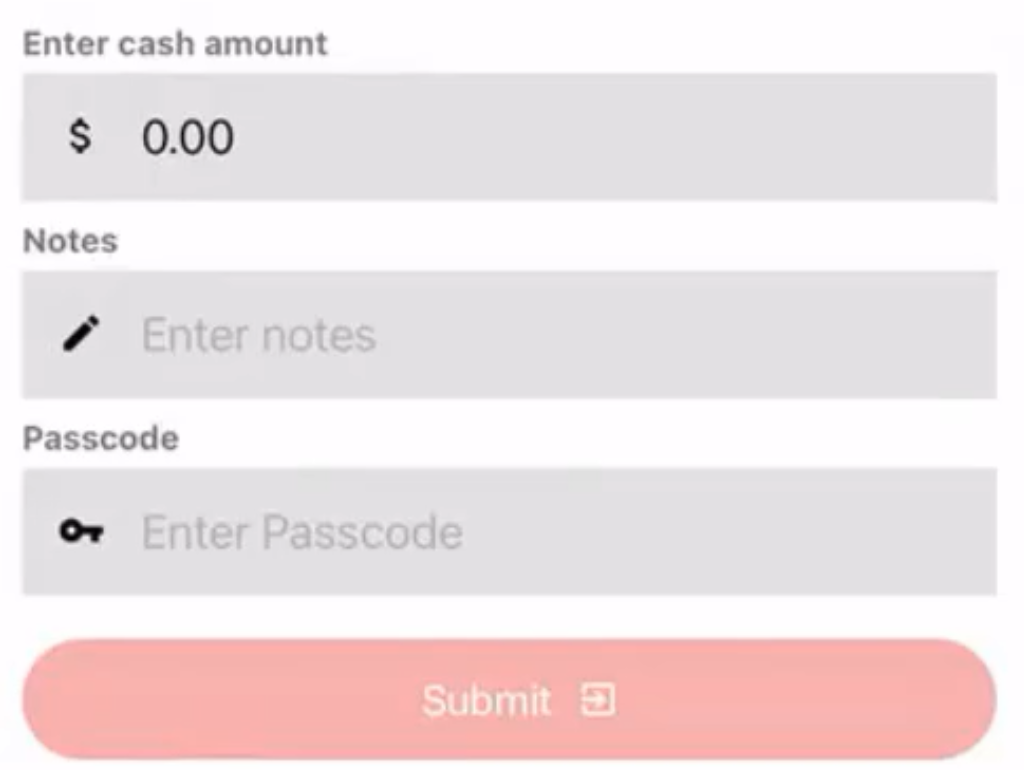
Where can I find a history of all the cash movements for the shift?
On the right side of the screen, you can review the cash movement history, print a shift receipt, and include all the sales that occurred during the shift.