POS (Android Tablet) | Android First-Time Setup
Learn how to set up your Android tablet, settings, and download the BLAZE POS application.
What Android Models are supported?
Recommended to be Android OS 11+ and must have a screen size of over 10"
-
Samsung Galaxy Tab S6 Lite
-
Samsung Galaxy Tab S6
-
Samsung Galaxy Tab A
-
Samsung Galaxy Tab A7
What ID corresponds with Android tablet?
Android tablets will ask for your Google account and will ask for your Samsung account. You can log in via your Google account so that you can download BLAZE POS from the Google Play Store. You can skip adding your Samsung account if this won't be needed.
-
Open the Google Play Store application.
-
Search for Greenline POS in the search bar.
-
Tap into Greenline POS and tap the install button.
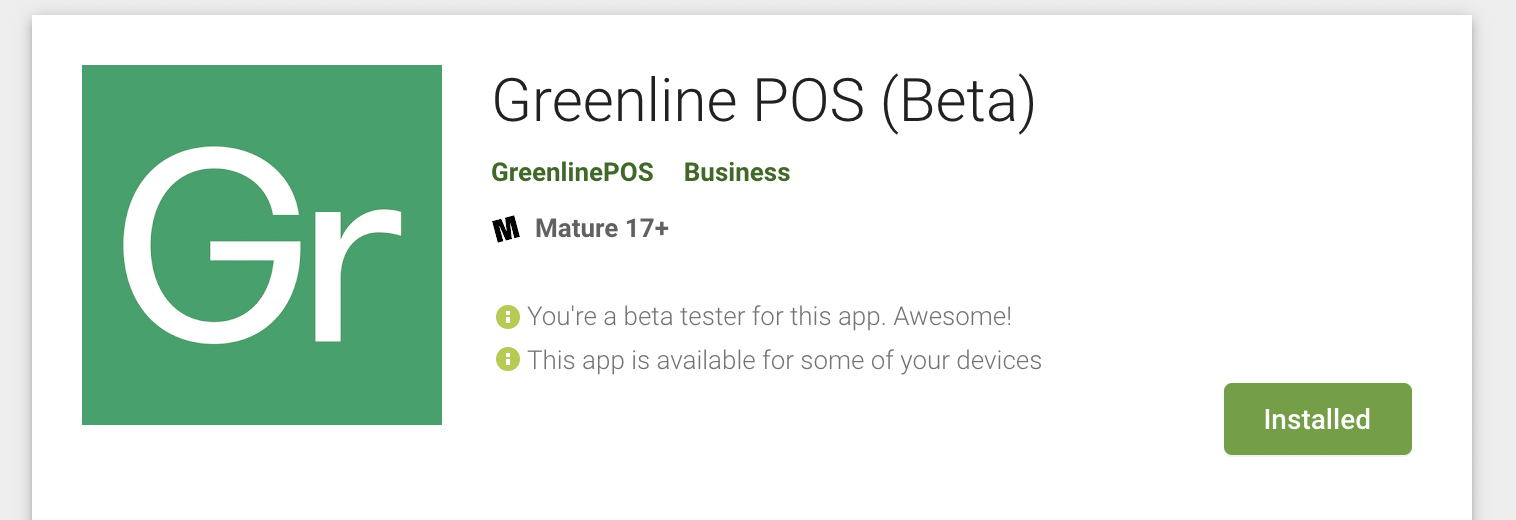
Android Settings
Enable auto updates
BLAZE POS is a fast-updating app to ensure that we're always up to Canadian compliant standards. Follow the steps below to make sure BLAZE is enabled for auto-updates in the Google Play Store.
-
Open up your Google Play Store application.
-
Tap your profile icon in the top-right, then choose Settings > Network preferences.
-
Tap Auto-update apps and ensure the setting is turned on.