Learn how to set up and accept delivery orders and related fees on your Blaze ECOM store.
Delivery Orders
Retailers can utilize two distinct delivery setups: flat rate fees or delivery zones. Whether you opt for a streamlined approach with a flat rate fee or choose to delve into multiple delivery zones, you can manage this all from the Greenline dashboard. Below we will teach you how to seamlessly manage your delivery options, rates, and zones from a single, convenient interface.
During the onboarding process, only your Onboarding Manager will be able to enable the toggles for BLAZE ECOM and Delivery.
Configuring BLAZE ECOM on the Greenline Dashboard
- Log into your Greenline dashboard
- Go to BLAZE ECOM
- Click Configure on the right side of the page
- A side panel will open and you will see Delivery
- Turn ON the toggle for Enable Delivery
- Click Configure Delivery Settings

Configuring Delivery Settings
Flat Rate Delivery
With this option, you can provide a uniform delivery fee for all addresses.
-
Select the Flat Rate Option
-
Set the price for your delivery free
-
Click Save
-3.png?width=688&height=242&name=image%20(9)-3.png)
Delivery Zones
With this option, you can offer a more tailored approach to your delivery. Setting up zones gives you the flexibility to charge varying fees based on specific postal codes.
-
Select the Zone Option
-
Click the Add Zone button
-
Expand the zone and enter the following information
-
Zone name
-
Fee
-
Postal Code or Codes of the Zones you would like this fee associated to
-
-
Click Save
-2.png?width=688&height=241&name=image%20(10)-2.png)
-2.png?width=688&height=400&name=image%20(11)-2.png)
Remember:
When inputting values, remember to separate them using commas. The asterisk (*) is your flexible friend here – it acts as a wildcard. By including an asterisk, the system will recognize any postal code that matches the characters you entered just before the asterisk. For instance, if you type in R2*, the system will recognize postal codes like R2P3E1, R2P4E1, R2P5E1, and so on.
And if you enter only the asterisk (*), that's like a magic key that makes the system accept all postal codes across Canada.
If you have specific postal codes within a catch-all postal code, like "N0*," for which you want to apply a different delivery fee (e.g., N0A 1H0), you need to place the full postal code above the catch-all postal code in the hierarchy. This ensures that the full postal code is exempt from the catch-all delivery fee.
Example:
Consider the following setup: All N0* postal codes will have a $25.00 delivery fee, except for N0A 1H0, which will have a $5.00 fee.
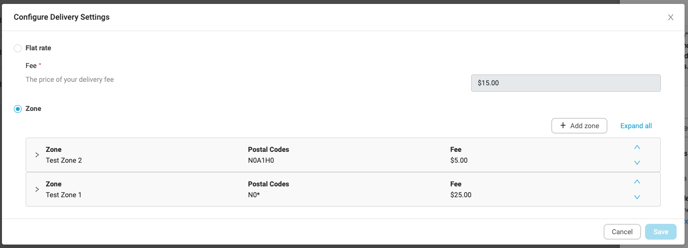
If you reverse the order of these postal codes, as shown below, Test Zone 1 takes priority over Test Zone 2. As a result, all customers entering an N0* postal code, including N0A 1H0, will be charged the $25.00 delivery fee.
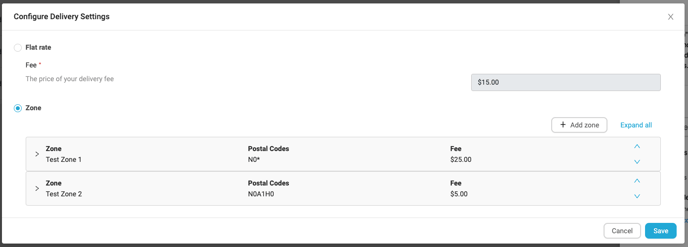
Navigating your BLAZE ECOM Dashboard Settings
Please reference the following article to configure your Delivery settings on your BLAZE ECOM Mission Control: click here
