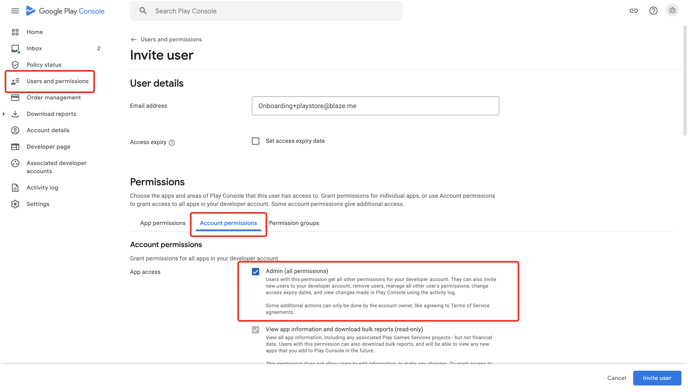ECOM Mobile App | Android Play Store Developer Account Setup
Learn how to apply for the required Android Developer Account needed to submit your mobile app for approval. Apple is required too, instructions here:
Google Play
Part 1) Google Account Setup
You will need a Google account to use for your developer account application. We recommend using one that represents your organization rather than using a personal account. If you don't already have a company Google account, follow the instructions below.
If you already have a company Google account, proceed to part 2.
- If you are logged into an existing Google Account, click 'Switch Account' and then 'Use another account' at the bottom of your account list

- If you are not logged into an existing Google Account, then do not sign in and proceed to step 4
- Pick 'Create account' from the Google Sign in screen
- Create a new account "To manage my business"
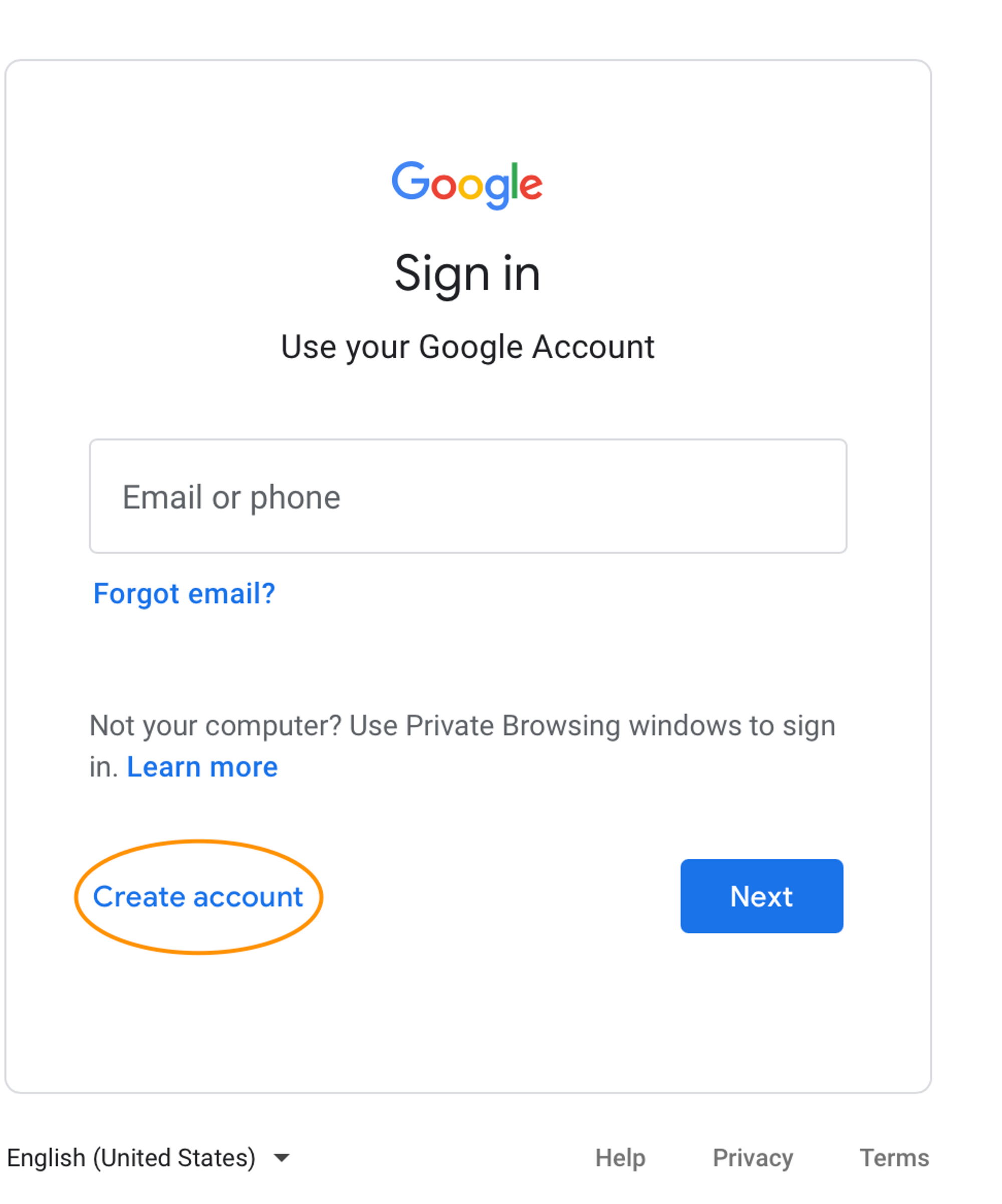
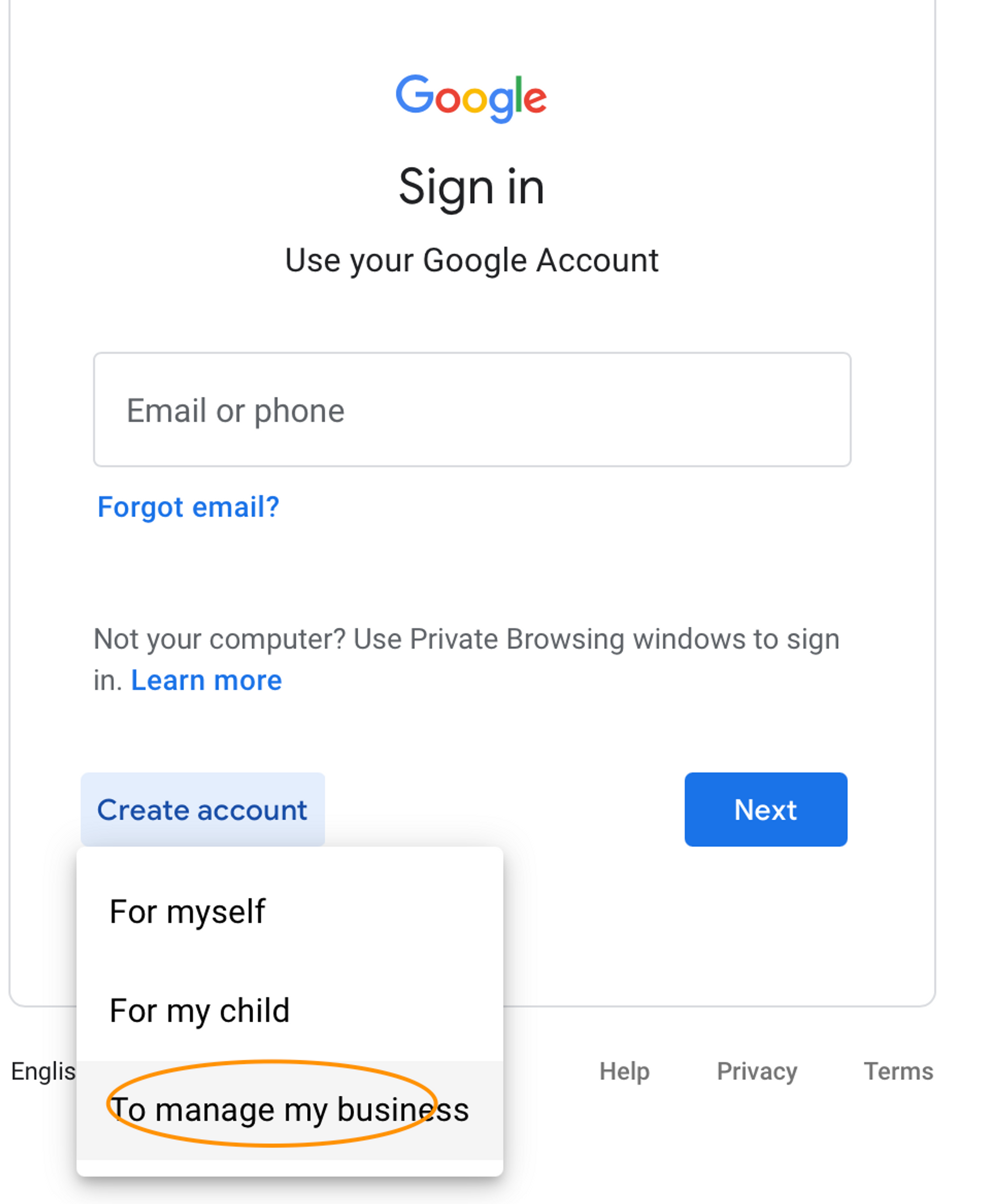
6. To use an existing email tied to your company's domain, choose 'use my current email address instead'
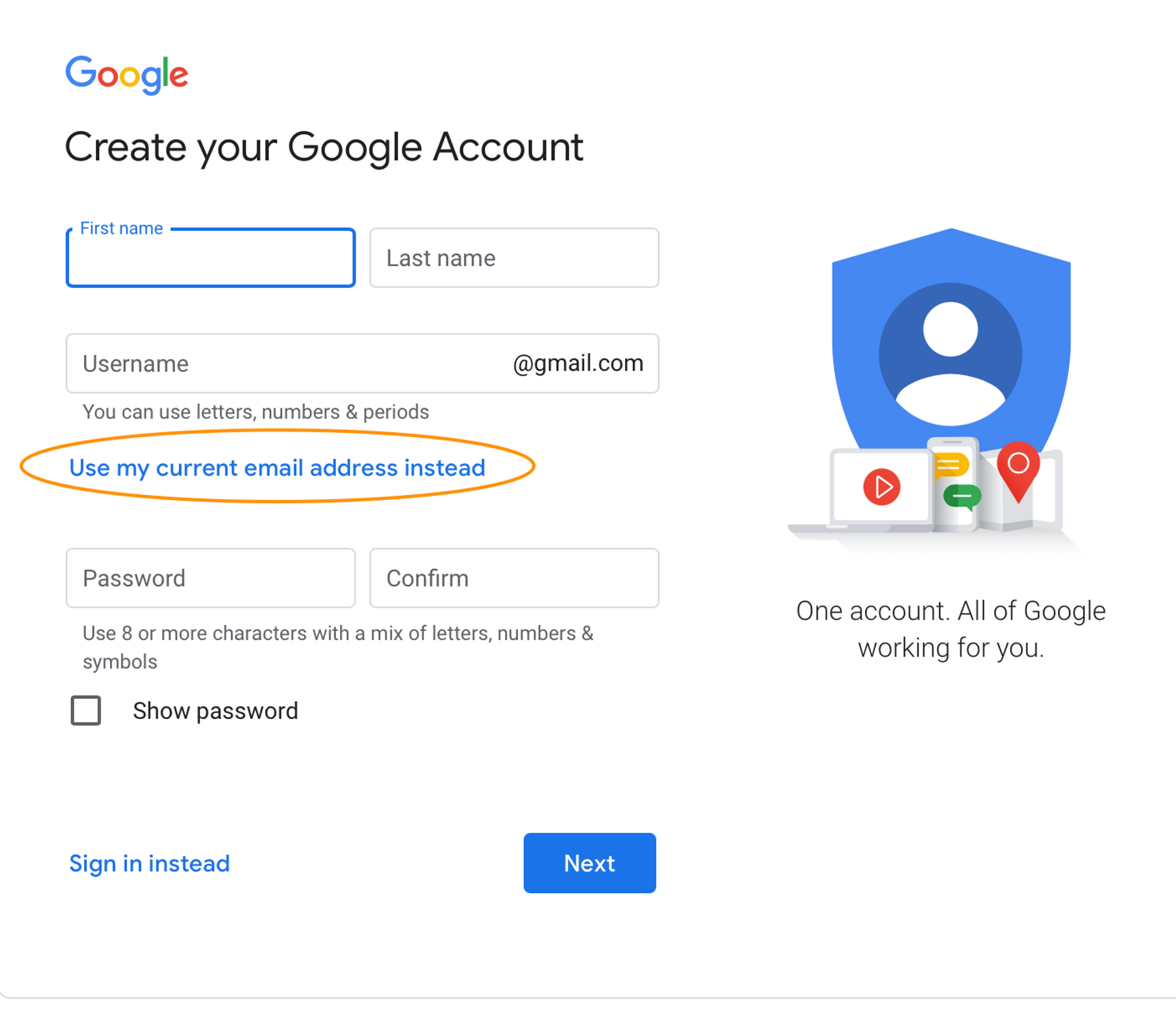
Part 2) Enroll in the Developer Program
1. Go to https://play.google.com/console/u/0/signup and pick the previously created account
2. Pick An Organization or Business
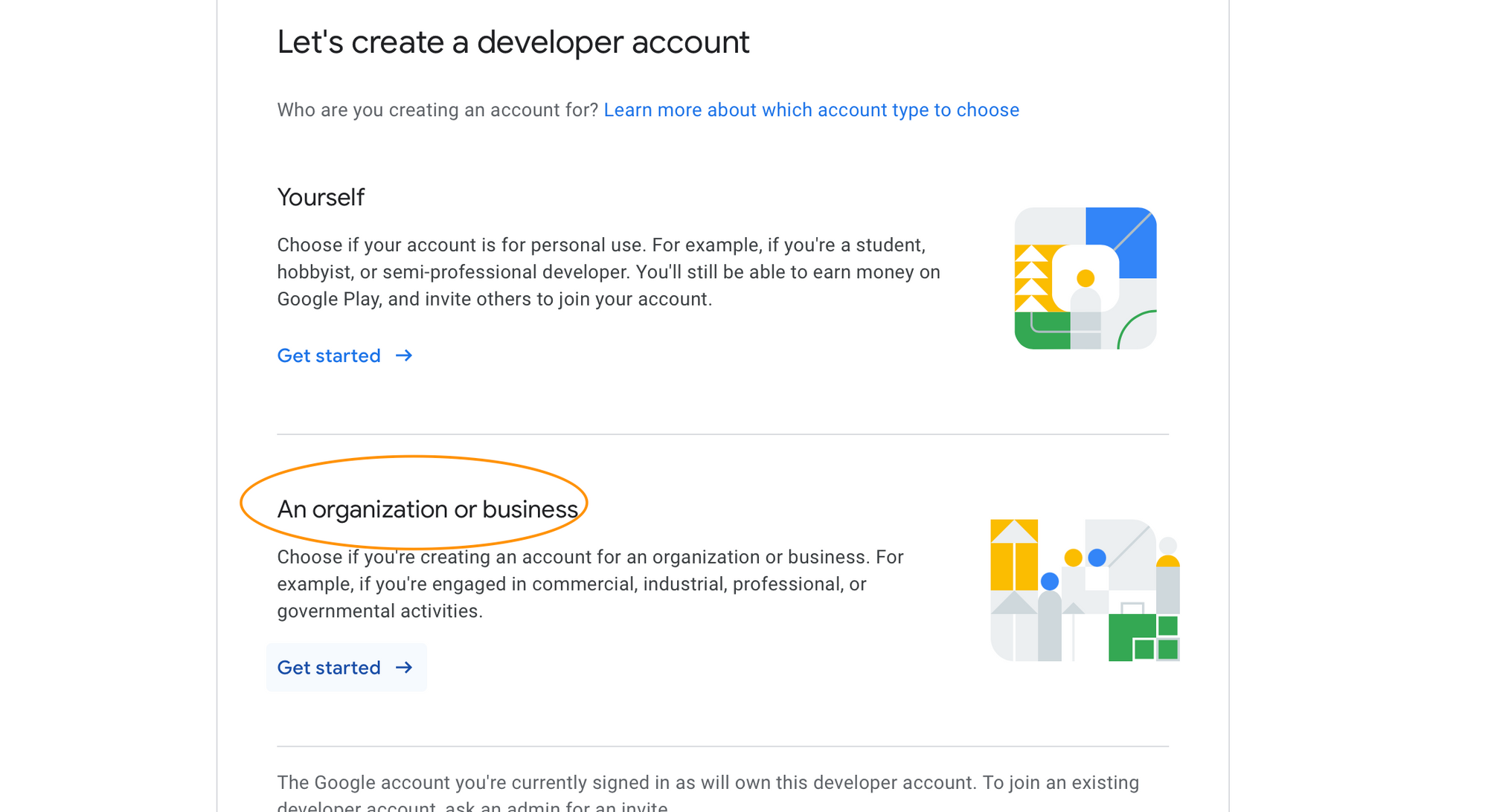
3. Fill the form and accept the terms. We recommend using your 'Organization name' as your 'Developer name'. Then enter your personal name under 'Contact name'
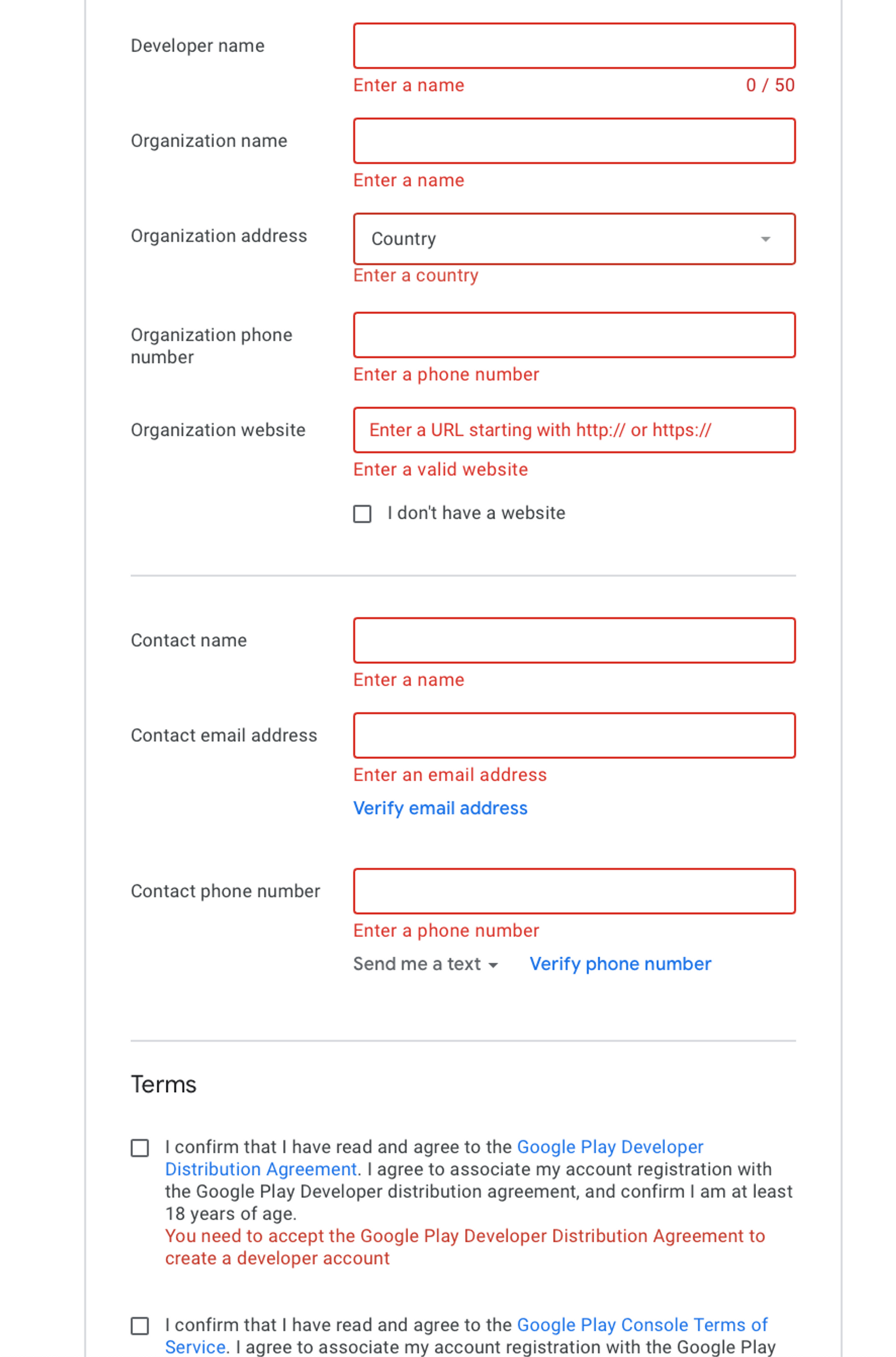
4. Pay the one-time $25 application fee.
5. Verify Identity: You must verify your identity by uploading a drivers license, passport, or approved photo ID.
6. Sign In: Check https://play.google.com/console/developers to see if there are any pending tasks. You may need to resubmit your ID and/or submit your dispensary license to verify your business
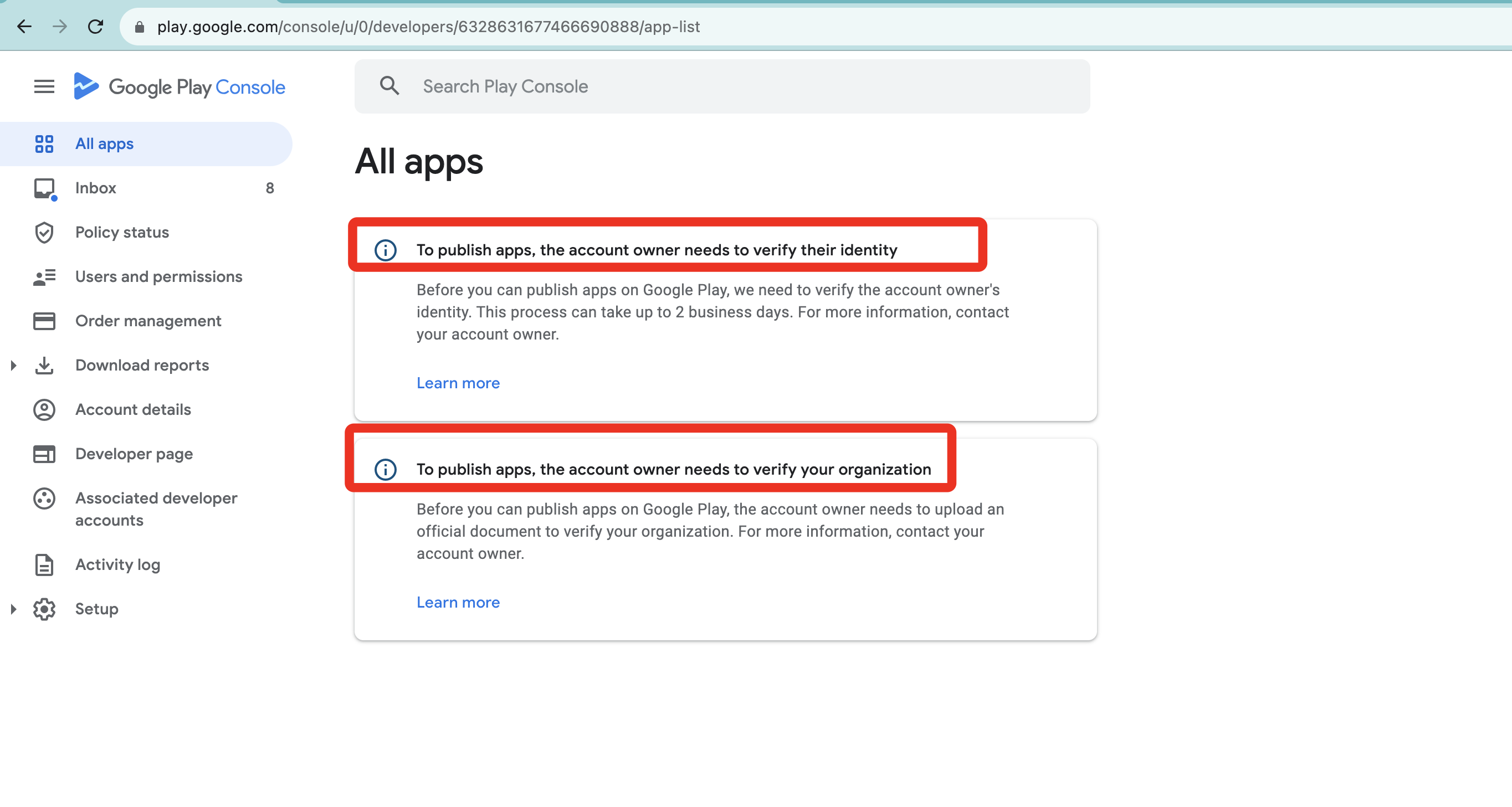
Part 3) Add Users
1. Add our Ecom User with Admin privileges. Under 'Users and Permissions' add onboarding+playstore@blaze.me as an admin user with all permission boxes checked.
2. Please let your Onboarding Coach know that the account has been created.