POS (Tablet) | Block Negative Inventory Sales
BLAZE has the ability to block sales that will result in negative inventory quantities. If this feature is turned on, a manager will be required to manually override a sale that will result in negative inventory quantities by entering their employee passcode on your POS.
-
To activate this feature login to your BLAZE dashboard.
-
Go to Settings > Inventory.
-
Find the “Block Negative Inventory Sales” button and toggle on (green). The feature will be activated.

Ensure that your managers have the appropriate security permission enabled on their security roles to allow them the ability to override this action on the POS level.
-
On your BLAZE dashboard go to Employees > Security roles.
-
Find the "Store Manager" or equivalent security role.
-
Click "Edit Permissions."
-
Scroll down to the POS section.
-
Toggle “Can make negative inventory sales” to on (green).

Utilizing the Feature on your POS
When attempting to make a sale in the POS system that will result in a negative inventory of a product or lot, you will receive a warning message that tells you that the product is out of stock.
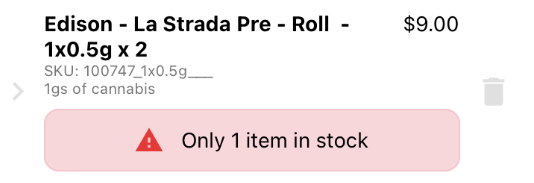
If you proceed with the sale and click “Charge” a pop up will appear prompting you to have a manager enter in their employee passcode to push the sale forward. Once they enter in the passcode and click submit, you will be brought to the payment option screen where you can proceed with the sale as normal.
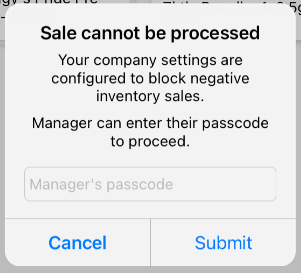
When a sale has been overridden into negative inventory quantities you will be able to see a ‘Sales Note’ on that particular sale which will tell you that a negative inventory sale override has been made and which manager approved this.
You can find this by logging into your BLAZE dashboard > Sales > Sales list and finding the appropriate sale.
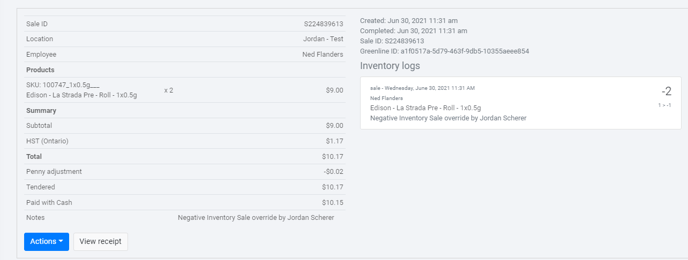
Note: untracked inventory will be unaffected by this feature. You will not see a warning or a pop-up when selling untracked inventory.