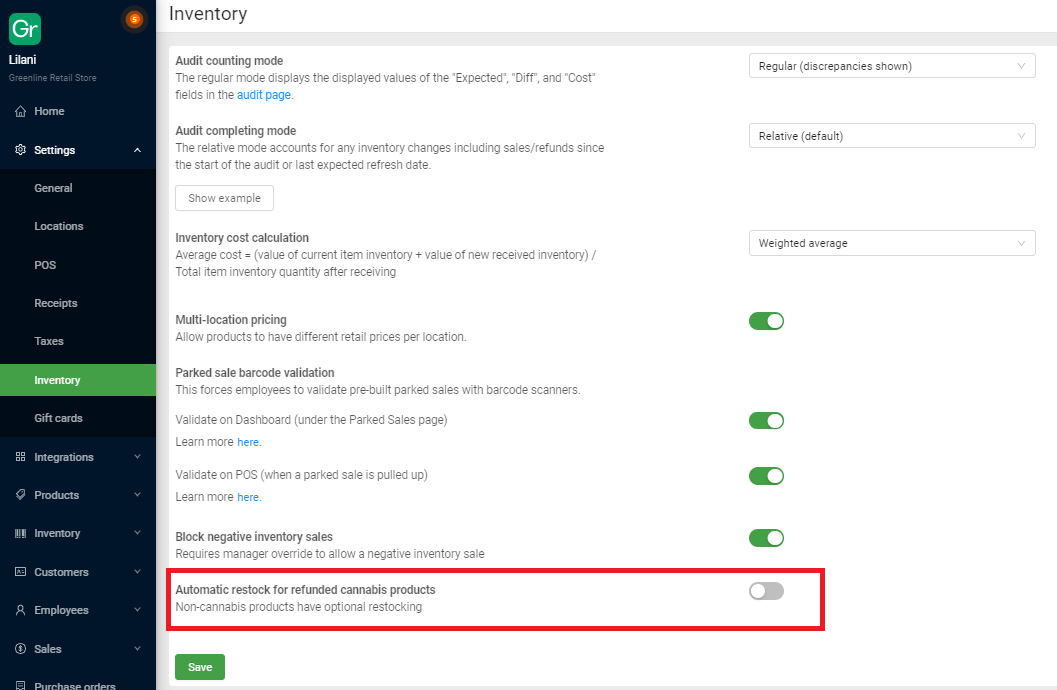POS (Browser) | How to cancel, refund, and change payment types
There are three different ways to alter completed sales orders: cancel, change payment type, or refund.
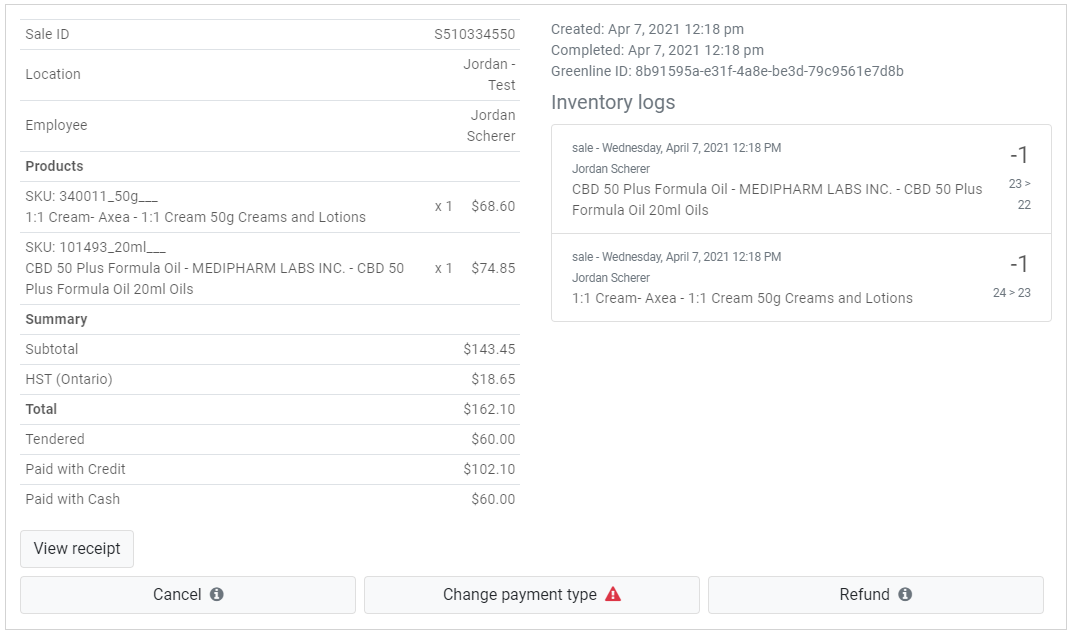
Cancelling a sales order
It is not possible to cancel a sales that contains BLAZEPAY transactions.
Cancelling a BLAZEPAY sale does NOT refund a customer's payment. Please refer to the BLAZEPAY | Completing Transactions, Split Payments and Refunds on POS article.
In most situations, employees will not need to cancel a sales order. If a customer actually paid and received the product, the sale will need to be refunded. Many employees may not have permission settings enabled to allow them to cancel orders.
Note: Cancelled sales will not show up in reports as BLAZE assumes it was an error and never happened.
To cancel a sale, search for the specific sale in the sales history. When you find the correct sale, click on it to open more details. On the bottom, left hand corner you can click the "Cancel" button.
If you click on cancel, a popup will appear where you will need to enter in a cancellation note. Once you have entered in a note, you can submit and process the cancellation. Once the cancellation has been made, you will be able to see it in the sales history and cash movement section.
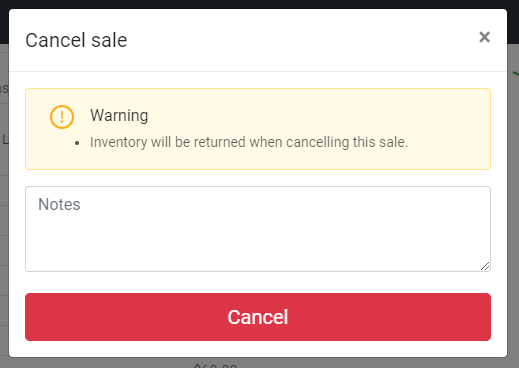
Refunding a sales order
To refund a sale, search for the specific sale in the sales history and click on it to open more details. On the bottom, right hand corner you can click on the “Refund” button.

The POS system automatically assumes that all the products in the order need to be refunded. At this point, you can select and remove the appropriate products that will be refunded. To remove products, click on the minus (-) symbol or the trash can icon.
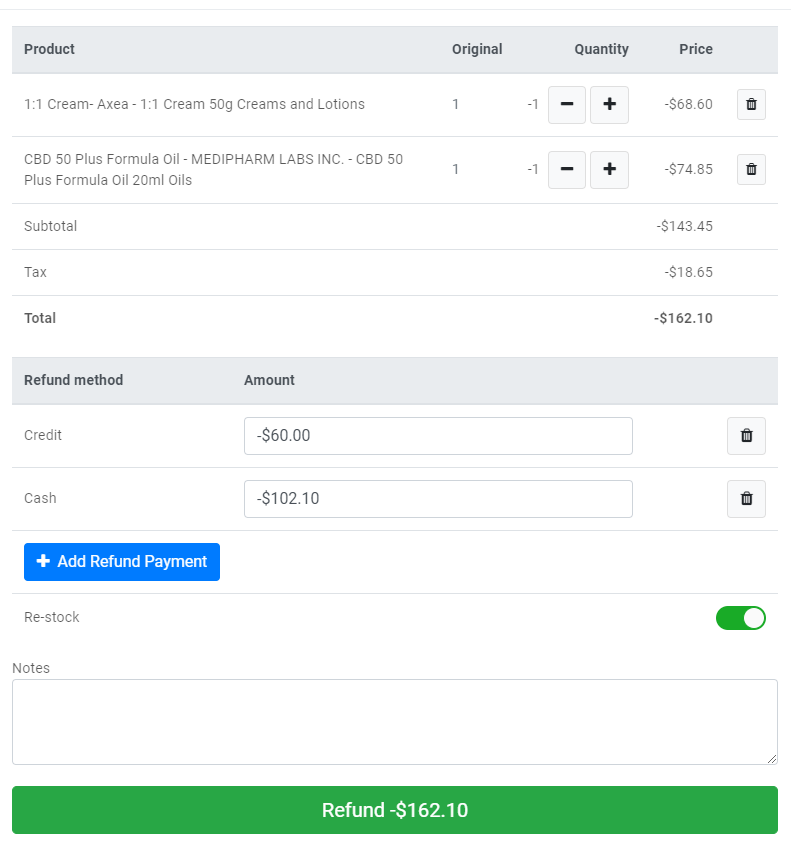
Important: When you are refunding products, BLAZE highly recommends all cannabis refunds be restocked by toggling "restock" on. If any refunded products are required to be destroyed or returned to your wholesaler, you can then audit the units out of inventory and assign the inventory movement with the correct compliance reason.
In addition, this restock feature will ensure that your inventory quantities are updated in the POS once the transaction is complete. BLAZE recommends entering in notes to document the refund reason.
Once the correct products are selected, the POS provides the original payment methods that occurred during the sale. You can select any of the original payment methods to process the refund.
When the refund is complete, you can view, print, and email the receipt. Negative amounts will appear on the receipt to reflect the refund and money returned to the customer.
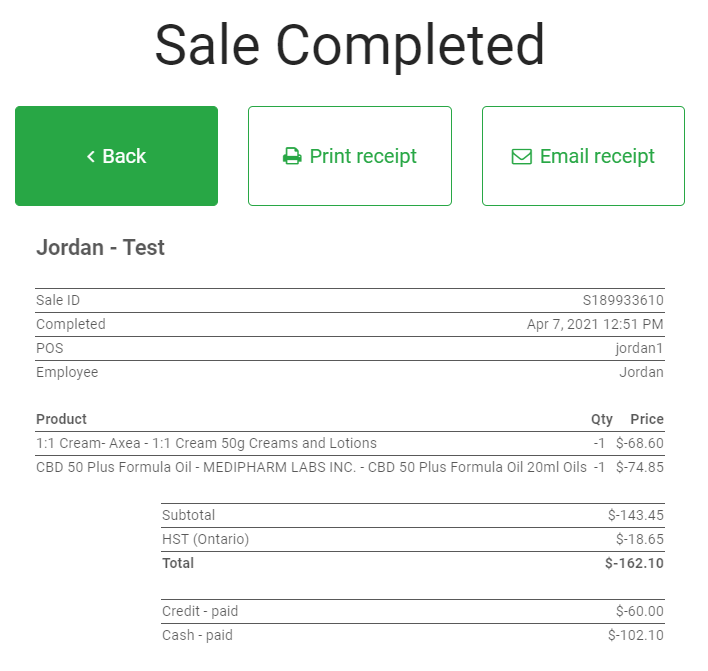
All completed refunds are documented in the sales history list and easily recognized by the red text. You can also view refunds in the cash movement section.

Change Payment Type
To change the payment type, search for the specific sale in the sales history and click on it to open more details. On the bottom, center you can click on the “Change payment type” button.

When clicking the displayed payment, a pop-up will appear displaying all the other available payment options.
Note if you are changing a payment type from cash to other payment types you will need to correct the float to reflect that this cash movement has occurred so your float will remain balanced.
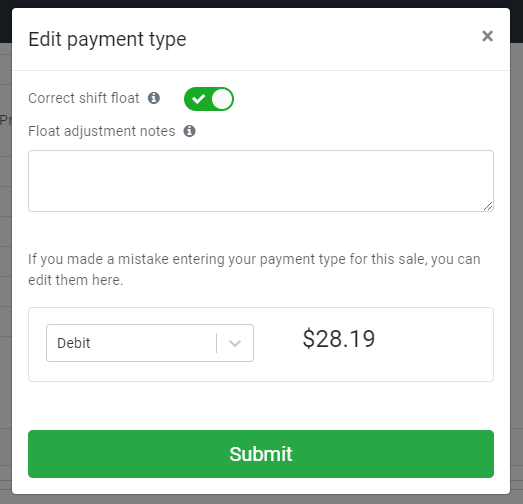
Can the POS system automatically restock refunded cannabis inventory? Why is this a helpful feature?
Yes, this feature can be enabled on your dashboard. By automatically restocking refunded cannabis inventory, our customers don't have to take an extra step to manually select "restock" at the time of the refund. This reduces compliance discrepancies and let's the manager focus on correctly auditing in the dashboard.
Here's how to set up:
-
Go to Dashboard > Settings > Inventory
-
Turn on the "Automatic restock for refunded cannabis products" setting
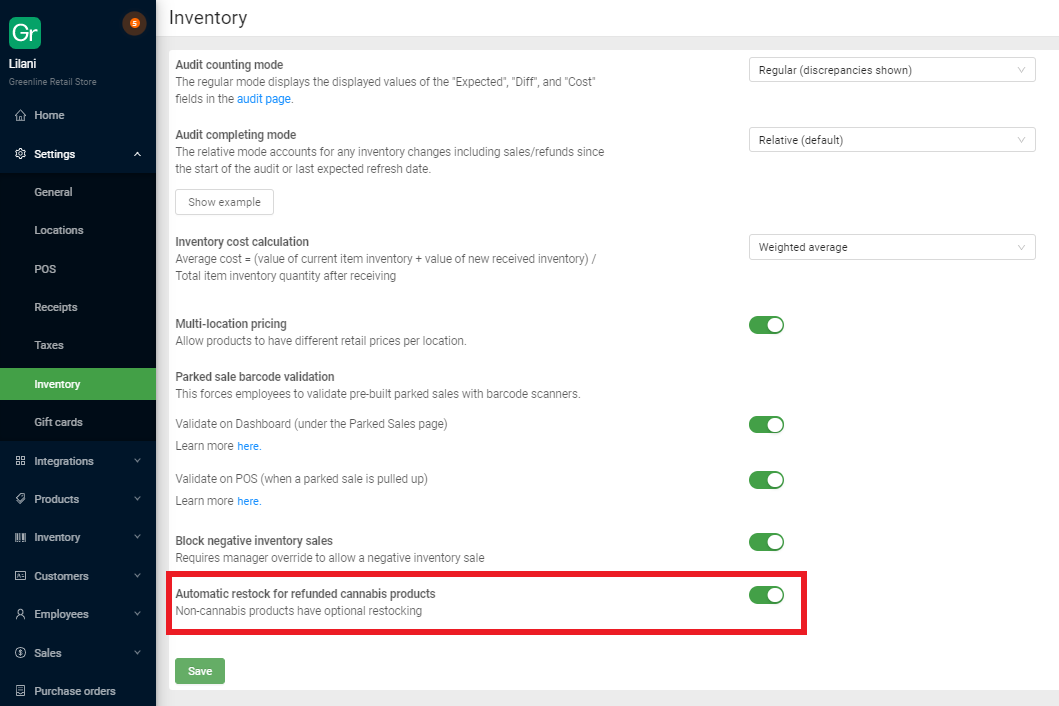
What happens if I have to refund cannabis products only (with auto restock enabled)?
Once enabled the system will automatically re-stock cannabis products once they are refunded. There will no longer be a manual "restock" toggle on the POS required.
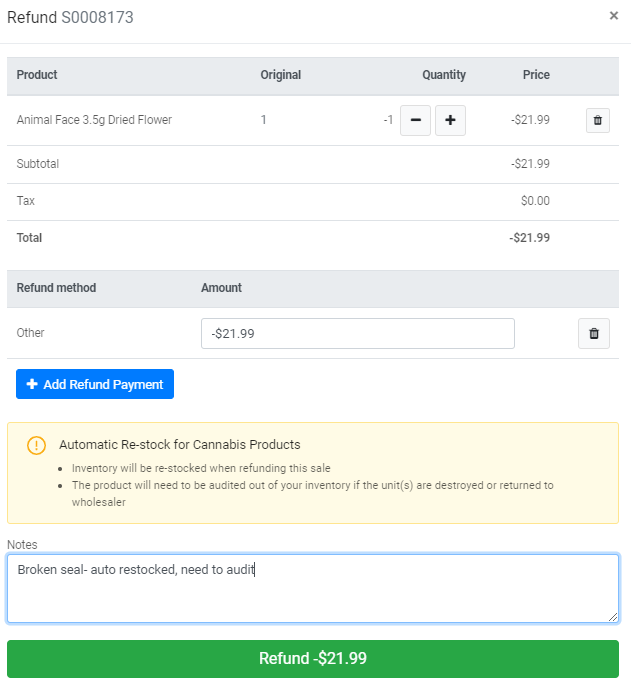
What happens if I have to refund non-cannabis containing products only (with auto restock enabled)?
If there are only non-cannabis containing products being refunded, the manual "restock" option will be displayed for our customers to choose to restock as this will not impact compliance.
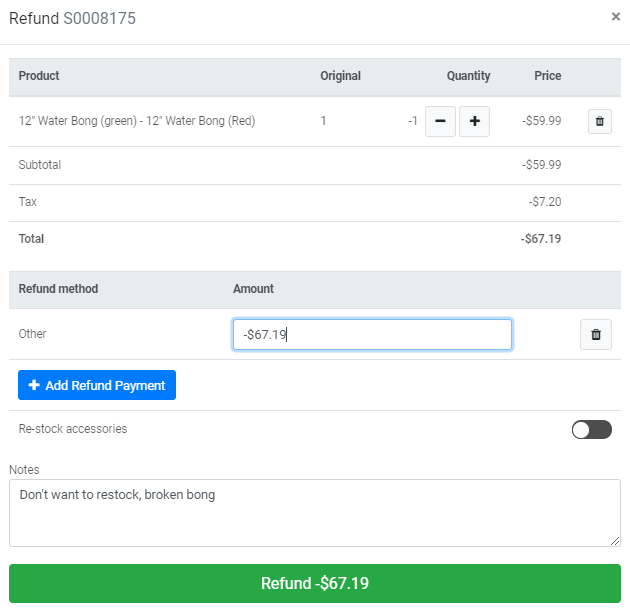
What happens if I have to refund both cannabis and non-cannabis containing products (with auto restock enabled)?
If refund is being done on a sale with cannabis products and accessories, a "restock accessories" toggle will be visible on the POS. Cannabis products will not be impacted and will be automatically restocked.A message will appear to inform the user that the cannabis products have been automatically restocked into your inventory.
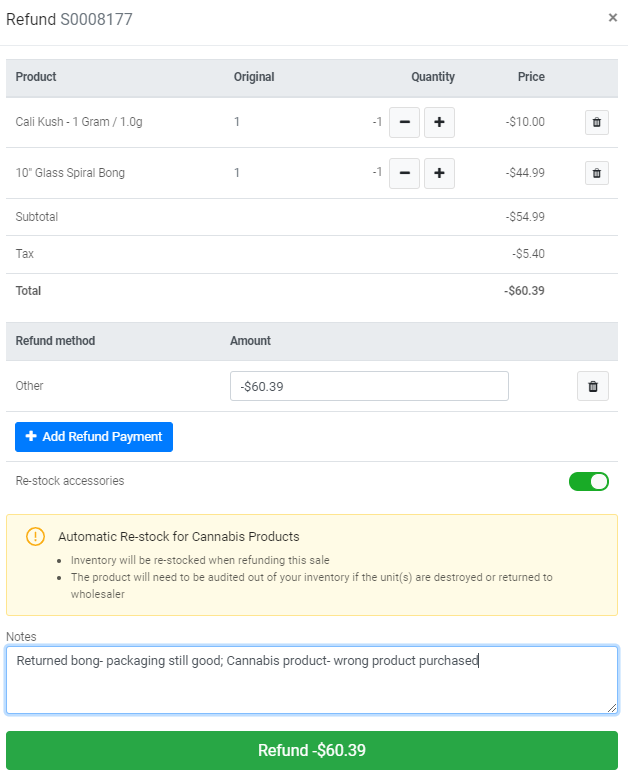
Note: If the "Automatic restock for refunded cannabis products" setting is disabled, the system will not automatically restock refunded cannabis products. It will be left as optional and will need to be manually selected at the time of the refund.