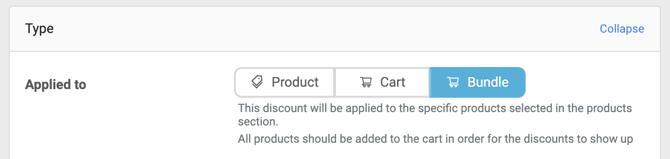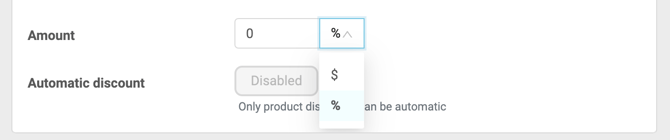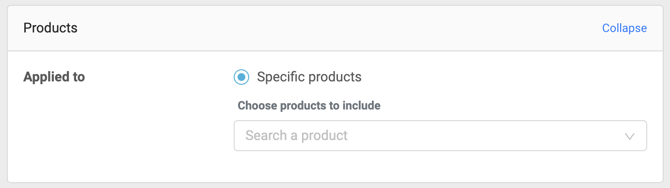Dashboard | Bundle Discounts
Learn how to create custom discounts applied to two or more products
What is a Bundle Discount?
For more info about creating discounts click here.
-
Navigate to your BLAZE dashboard > Products > Discounts
-
Select Bundle as your discount type
-
Select whether the discount will be based on a percentage off or a fixed dollar amount
-
Percentage Bundled Discount - discount each product in the bundle by a set percentage equally
-
Fixed Bundled Discount - discount the total price for all bundled products by a set flat dollar amount equally
-
-
Select the products you would like to be added to the bundle
Note: Bundled discounts will not be able to be set to "Automatic" as they will need to be added to the cart as a bundle which will trigger the discount.
Applying Bundled Discounts on the POS
For more information on applying bundled discounts on the POS please review the following articles in the Bundled Discount section:
Bundled Discount Tips
All bundled discounts:
-
Must include two or more products
-
Require all associated products to be in the cart for the discount to apply
-
Must be set up first by your staff on the Greenline dashboard
-
Must have a final sale amount greater than $0.01
Bundled discounts SHOULD NOT:
-
Be applied more than once for each product
-
Be further discounted by line item discounts
FAQ
Where can I find a list of all bundled discounts?
Bundled discounts will appear on the POS as its own category and under discounts if the applicable products are already in the cart. You can also see and configure these discounts from the BLAZE Dashboard page.
Can I add more than 30g equivalency of Cannabis to a Bundle?
A bundle with over 30g equivalency can be created in the dashboard however, it will not be able to be processed as a sale when added to the cart as it is non-compliant. Please be mindful of this when creating bundled discounts.