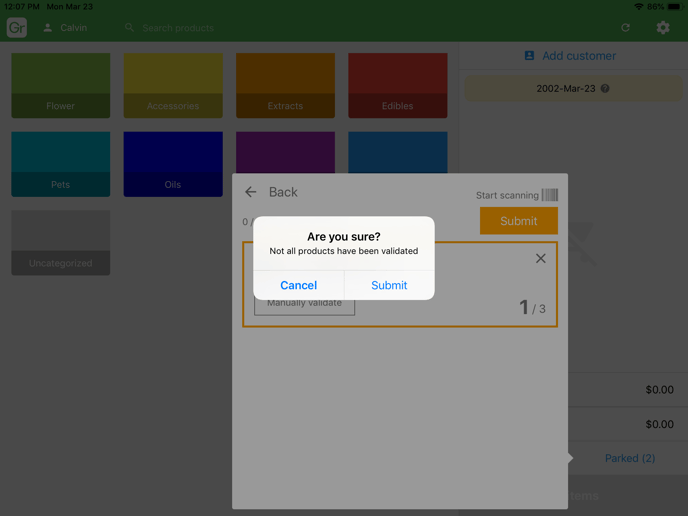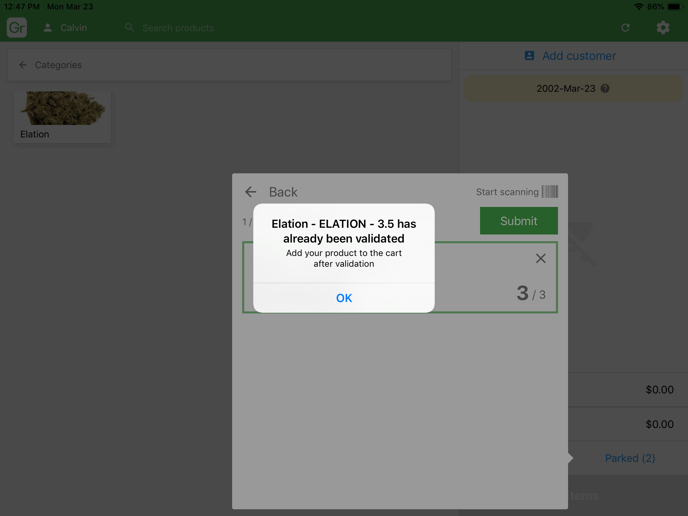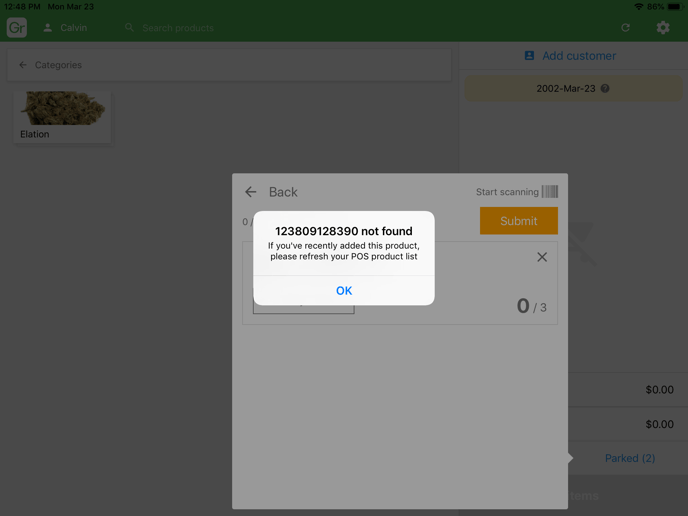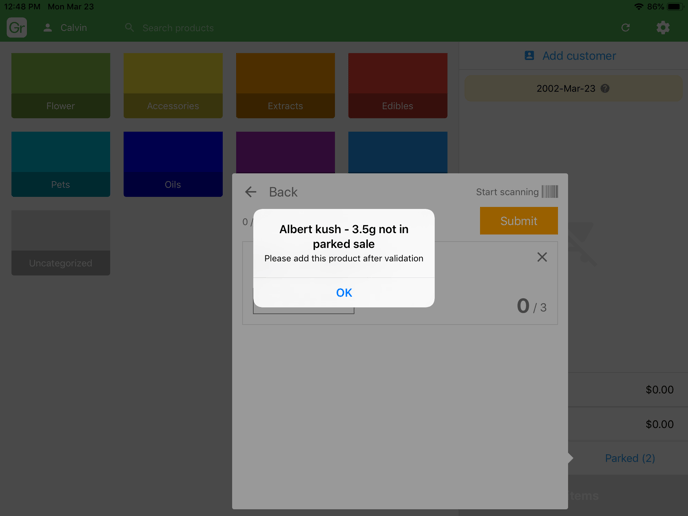POS (Tablet) | Parked sale barcode validation
Parked sales do not use barcode scanning by default because products should be checked by the picker by the time it reaches the POS.
For stores looking to add an extra level of inventory security, BLAZE supports a parked sale validation feature.
How Do I Use It and How Does It Work?
-
Enable the feature under Settings > Inventory > Parked sale barcode validation.
-
Press the "refresh" icon on the POS register page.
-
When a parked sale is pulled up, the system will ask the budtender to scan the products.
-
If there is a mismatch (missing product, over-quantity, under-quantity, or wrong product), the system will let the budtender know. If the budtender has a product without a barcode, it can be manually validated.
-
Submit the validation to add the products into the cart.
-
Inventory managers can see which products have been scanned and which haven't in the sales page. If a product was manually validated, the barcode icon will not show up in the sale.
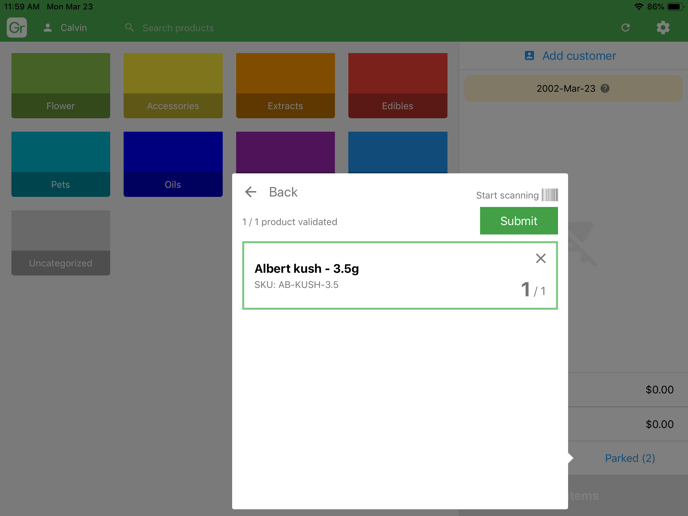
-1.png?width=688&height=401&name=image%20(41)-1.png)
Validation scenarios
The following screenshots capture warnings you might see if the barcode validation is not 100% correct.