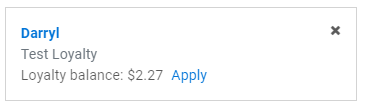POS (Browser) | Adding Customers to Orders
Learn how to add and remove customers to sales orders.
The benefits of adding a customer profile to orders are being able to email receipts and view past purchase history.
How to Add a Customer to an Order
At the top of the order details, there is a button that reads "Select customer" which when clicked will provide a pop up, dropdown menu where you can search for existing customers based on name, phone number, etc. If you would like to add a new customer, click the "Add" button which will provide a pop up screen to add that customers information into the system.

If you attach a customer profile to the order, you will see their name appear at the top of the order details. When you click on the customer name, the customer details pop up will appear. This will show you a breakdown of historical purchases, allow you to make changes to their details, and reveal information regarding to your loyalty program. In order to remove the customer from the order, simply click the "x" located in the top right corner of the customer information box.
Note: There are varying provincial regulations surrounding customer loyalty, please refer to your provincial guidelines prior to using the loyalty balance feature.