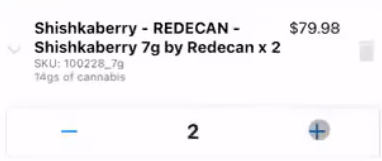POS (Tablet) | Sales Orders and Compliance
When taking sales orders, you can tap on any available products that are found in the POS. As products are added to the order, the system will ensure you stay compliant with Canadian Cannabis laws.
You can tap on a product category, distinguished by a colour tile, to open up more options such as different weights associated with that product.
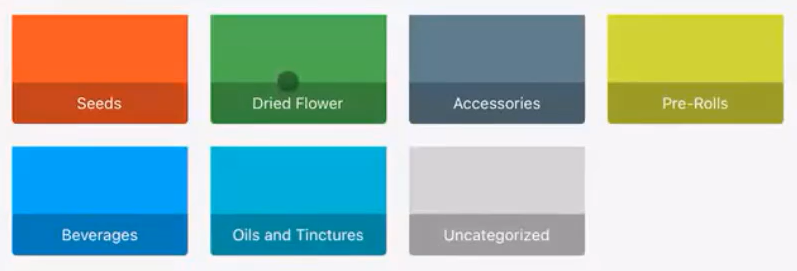
When you tap and hold onto any product option, a pop-up will appear with additional product details if it has been set up in the dashboard.
To add a product to the order, tap on the “add to cart” button. Once you have successfully added a product, it will show up on the right side under your order details.
Note: The THC/CBD levels should be displayed in mg/g, mg/l, or mg. Percentages (%) should no longer represent the THC/CBD concentration levels.
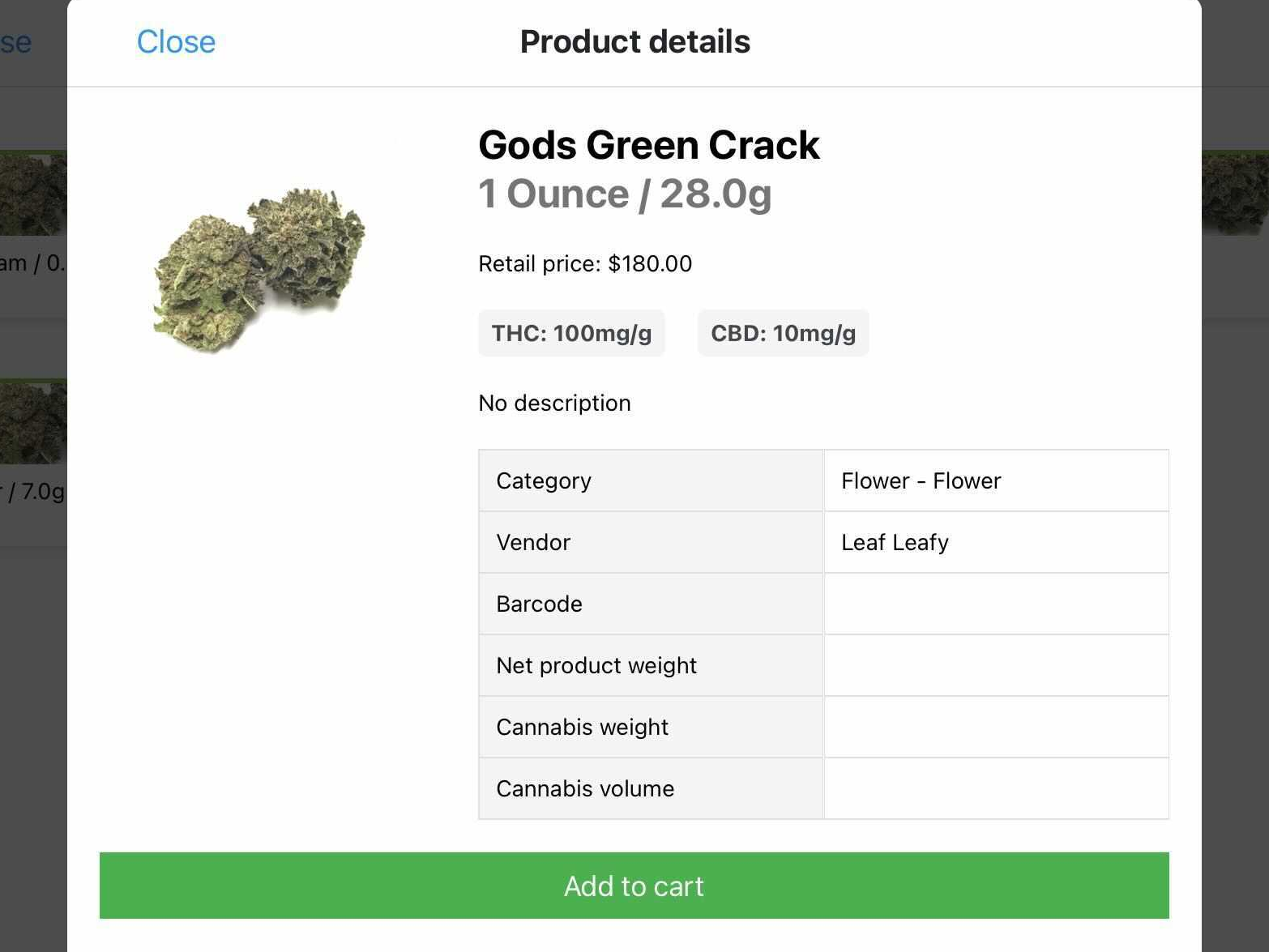
As you add products to the cart, the total cannabis equivalency weight will appear at the bottom of the order. If the total cannabis weight in the cart exceeds the legal allowable amount of 30 grams; there will be a red warning that will show up at the bottom of the order. This will prohibit you from processing the order until you have removed products and comply with the Canadian Laws.
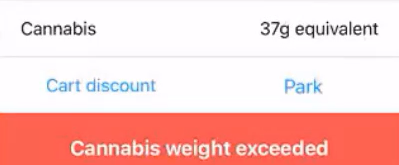
You can tap on the plus (+) and minus (-) symbols to add or remove the specific products in your cart. Or you can tap on the “trashcan” icon to remove products.
Once the order is ready, you can complete the sale and process the payment.