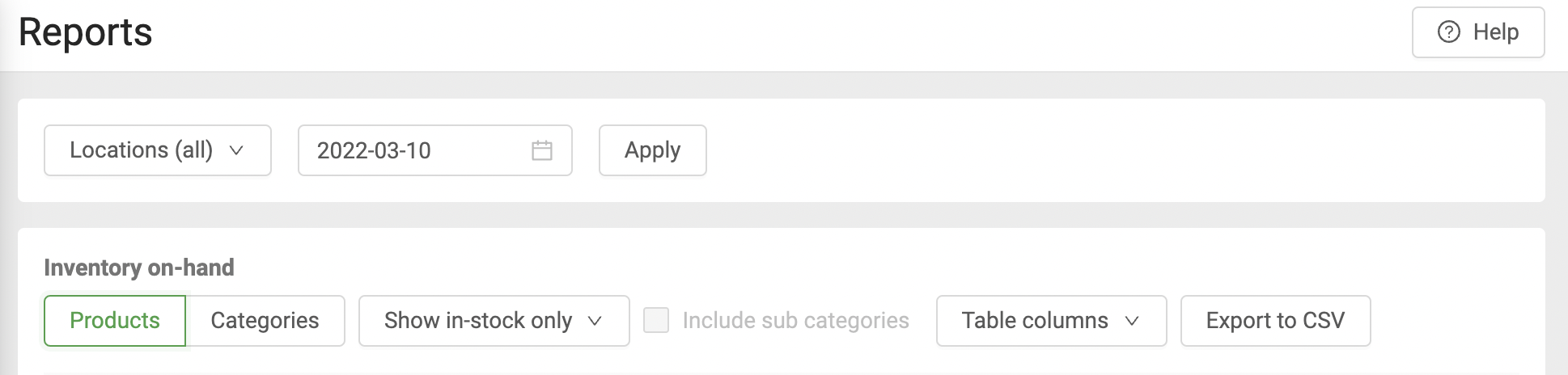Dashboard | Analytics - Inventory
Learn about the various inventory reports available.
In the report section under the "Analytics" tab, you'll see a breakdown of all the different reports that can be generated in BLAZE POS. This article will explain all the reports within the Inventory sub-section.
The Inventory sub-section contains reports such as Inventory on hand, Inventory log summary, Re-order, Inventory restock, Transfers, and Purchase Orders.
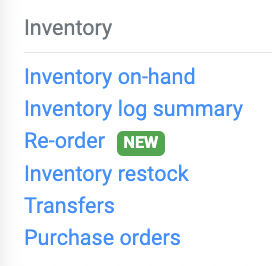
Inventory on-hand
This report allows the users to view their inventory on hand in one place. You can filter by all or any store locations, date, and toggle between a product or category view.
Column Description
Quantity
-
The quantity for the product at the end of the selected date.
-
Will include products/quantities that are inactive or deleted as long as they had any inventory in the system at the time.
Unit cost
-
The product's historical cost (pre-tax) at the end of the selected date.
Retail price
-
The product's current retail price (pre-tax, not historical, regardless of date filter).
Total cost
-
Quantity x unit cost
Total value
-
Quantity x retail price
Products
This report will give you a breakdown of your current inventory by product.
It will provide information such as Location, Product, SKU, Category, Brand, Quantity, Unit Cost, Current Unit Price, Total Cost, Total Unit Price, and Margin. The table columns are filterable by selecting the Table columns dropdown.
This report may be particularly valuable when setting retail prices and understanding your profit margins. For example, you may want to adjust your product’s retail price to stay competitive within the market.
This report allows you to filter the following:
-
By location(s)
-
Show in-stock only
Categories
The other option is to choose to view by categories.
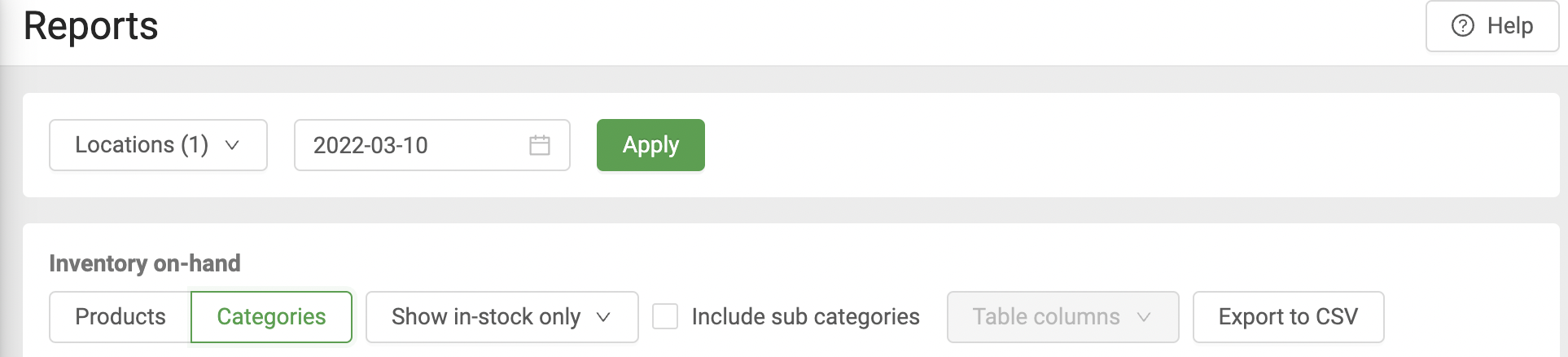
This report allows you to filter the following:
-
By location(s)
-
Show in-stock only
-
Include sub-categories
This will provide information about your current inventory within certain product categories such as dried flower, seeds, and extracts.
This report may be particularly valuable in understanding the profit margins for each of your product categories. For example, you may want to purchase more products that fall within the Dried Flower category as you noticed it has a higher profit margin compared to vaporizers.
By selecting "Categories", you have an additional option to include the subcategories. This can be done by checking the box shown below.

Inventory log summary
The Inventory log summary section provides information about your current inventory. Users can select multiple locations and date ranges if necessary. There are numerous options to view your inventory with filtering options such as specific product columns, specific inventory columns, by product, by category, by compliance category, display units and lastly, average price and the average cost to help our customers better understand their profits.
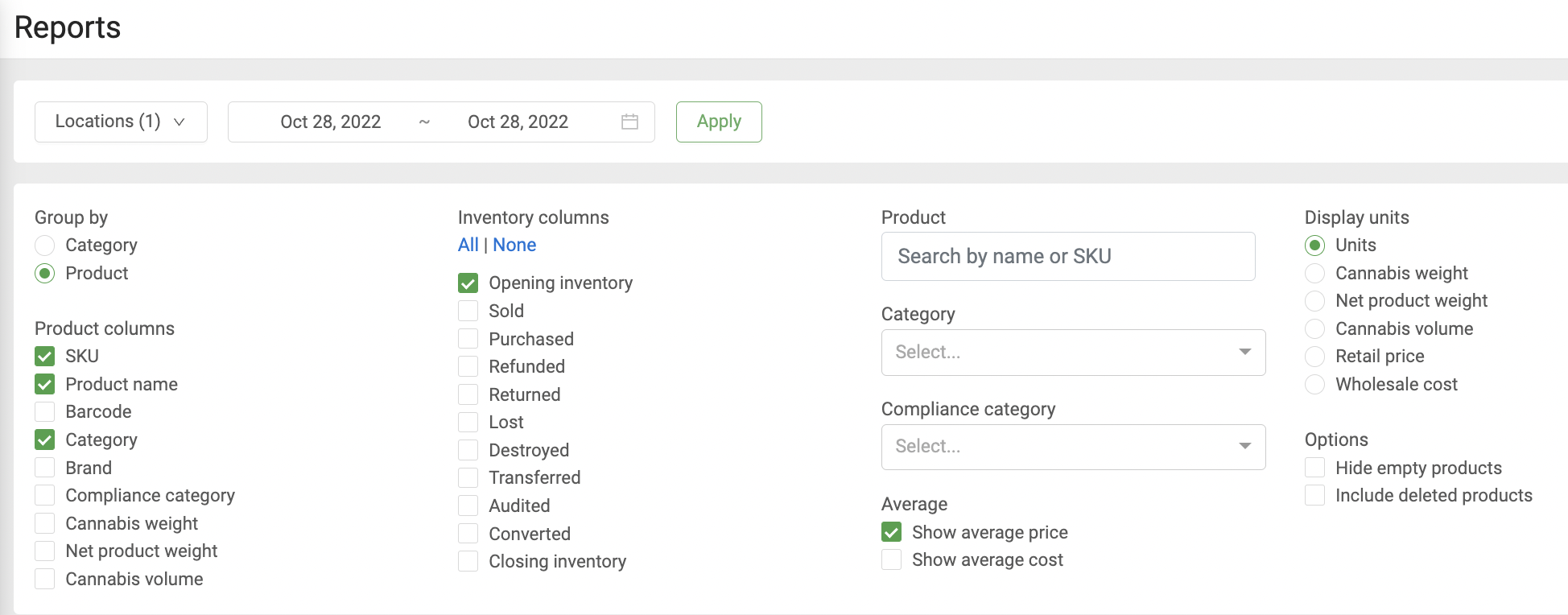
Column Description
(Display units)
Units
-
Number of units from the start of the start date to the end of the end date
-
The product will show regardless of if it's inactive or deleted as long as inventory existed at this point in time
Cannabis weight
-
Units x cannabis weight
Net product weight
-
Units x net product weight
Cannabis volume
-
Units x cannabis volume
Retail price
-
Current product retail price (pre-tax, not historical)
Wholesale cost
-
Current product wholesale cost (pre-tax, not historical)
(Average)
Average price
-
Average of historical pre-tax retail prices the product was sold at
-
Discounts are included
Average cost
-
Average of historical pre-tax wholesale costs the product was sold at
Reorder
The Reorder report provides customers with recommended products to reorder based on sales trends. A few things to note:
-
Users can choose 7, 14 or 30 days for the date range.
-
Inventory must be tracked and active to show up on this report.
-
Products that are inactive or deleted will not show up.
-
Will only show products that have had at least 1 sale.
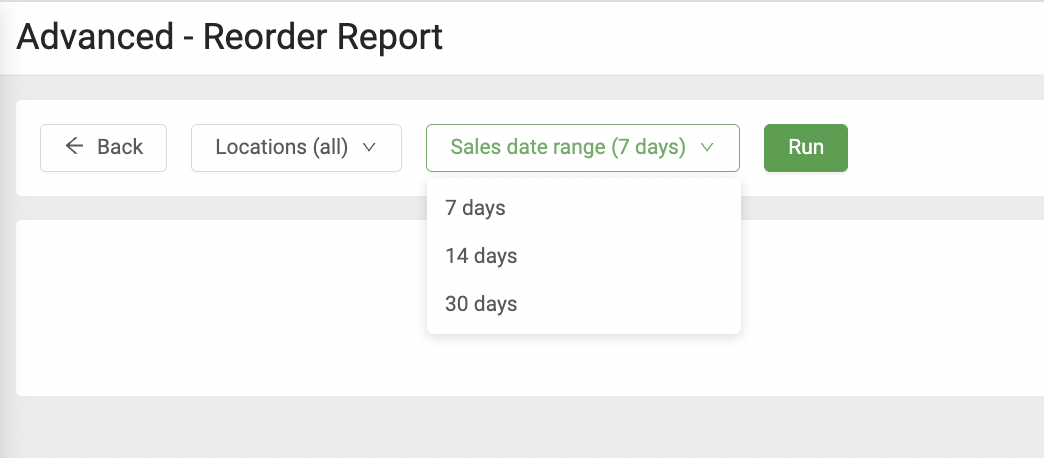
Inventory restock
The Inventory restock section provides information about low stock and restock levels for your inventory. Users can select multiple locations if necessary.
The Low Stock column displays the minimum stock levels for the item. Whereas the restock column displays the maximum stock to hold for the item.
The quantity to order is the minimum number of units that need to be reordered to maintain inventory levels.
Transfers
The Transfers report provides information about inventory quantities being transferred from one location to another location. Users can select multiple locations and date ranges if necessary.
Purchase Orders
The Purchase Orders section provides information about all your purchase orders. Users can select multiple locations and date ranges if necessary. Here you can view how many Purchase Orders have been uploaded into the POS system, Brands, Vendors, Products, Taxes, Quantities ordered and received, and total costs.
This report may be particularly valuable in understanding how much product you are purchasing from a particular brand and comparing quantities.