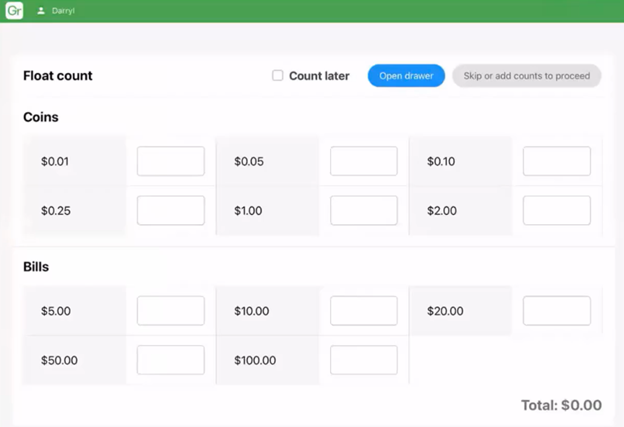POS (Tablet) | How to End a Shift
Learn how to log off at the end of your shift.
Get familiar with logging off after each shift and ensure other employees are still tracking their sales hours. Learn how to log off if you are counting the shift float. Click below for a step-by-step video tutorial.
If you are using Web POS click here.
At the end of your shift, tap on the employee name on the top left corner on the homepage. Select your employee profile and enter in your passcode then tap on “clock out”.
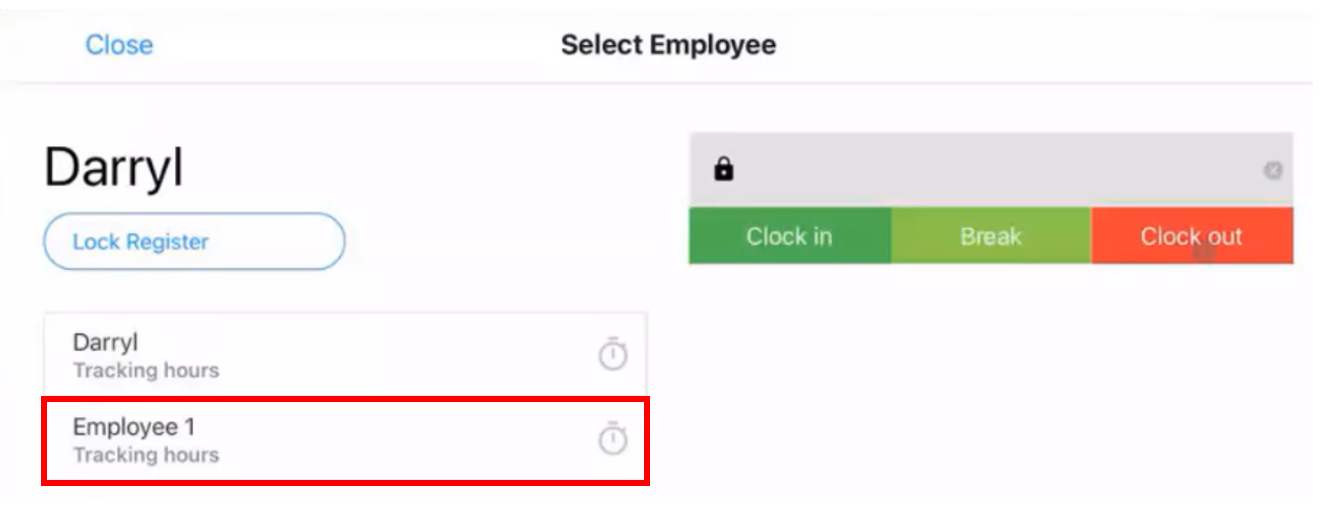
This will stop tracking shift hours for your employee profile and log you off. Other employees will continue tracking their shift hours until they enter in their passcode and tap "clock out".
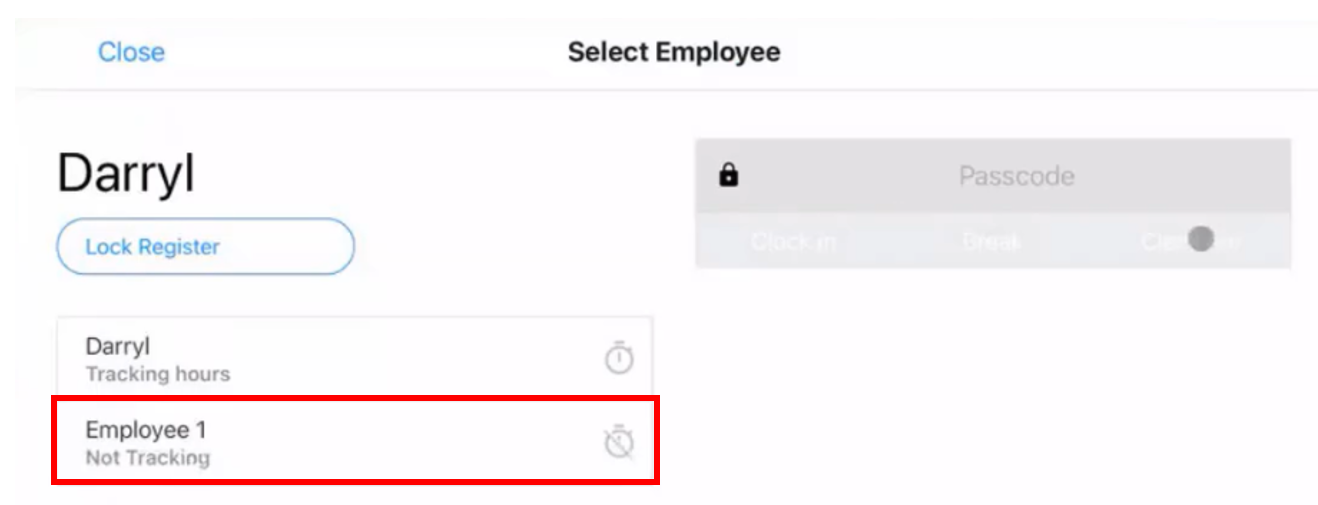
Log Off (Counting Float)
If you are the authorized employee or shift manager that needs to end the shift, you do not need to clock out as described above. Tap on the GR menu button and select the red “end shift” option at the bottom of the list.
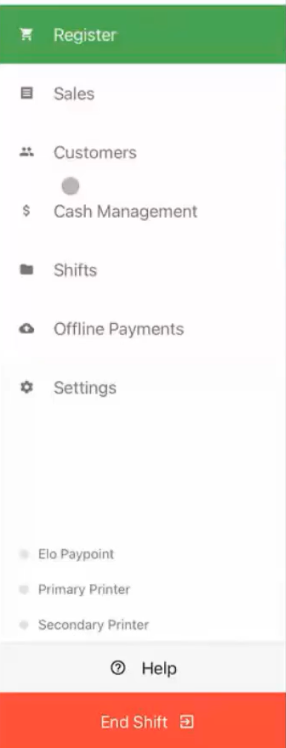
Here you will be asked to count the float for the shift and enter your passcode to end the shift which will automatically sign you off. For more information on counting the float, please reference the Counting Float: Now vs. Later article.