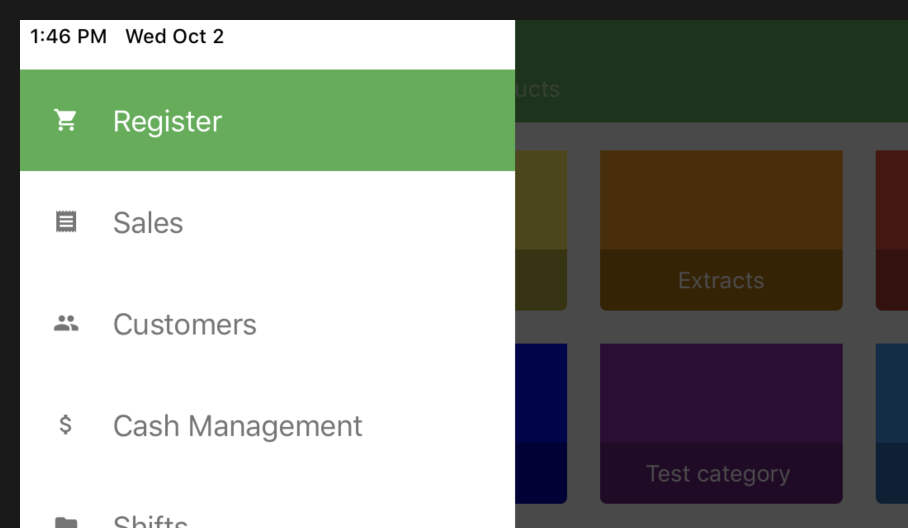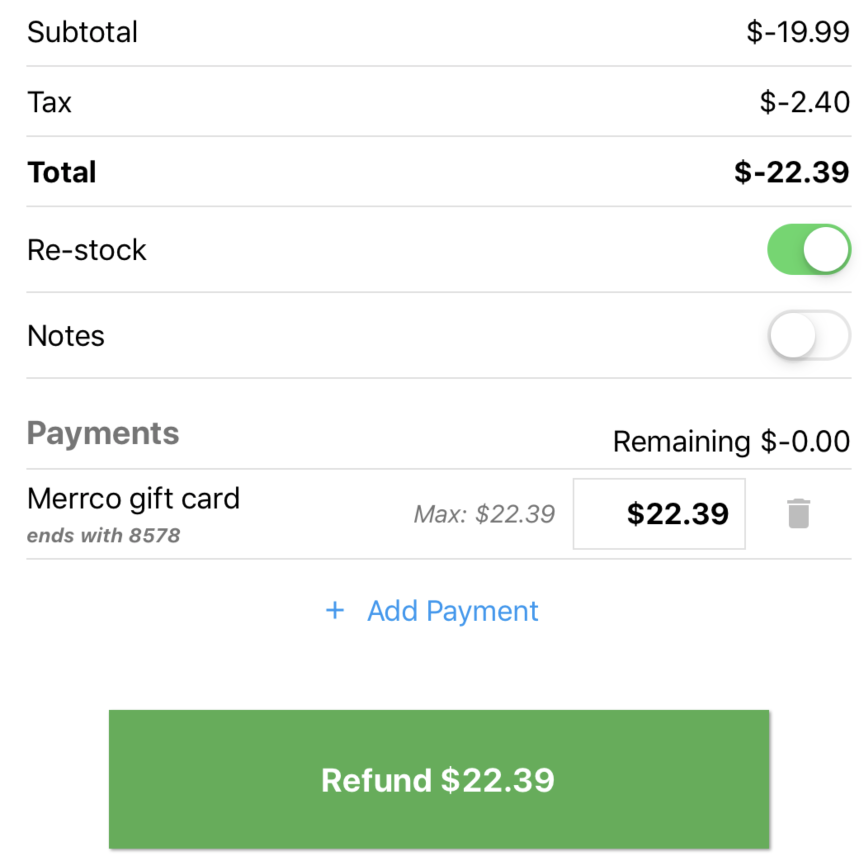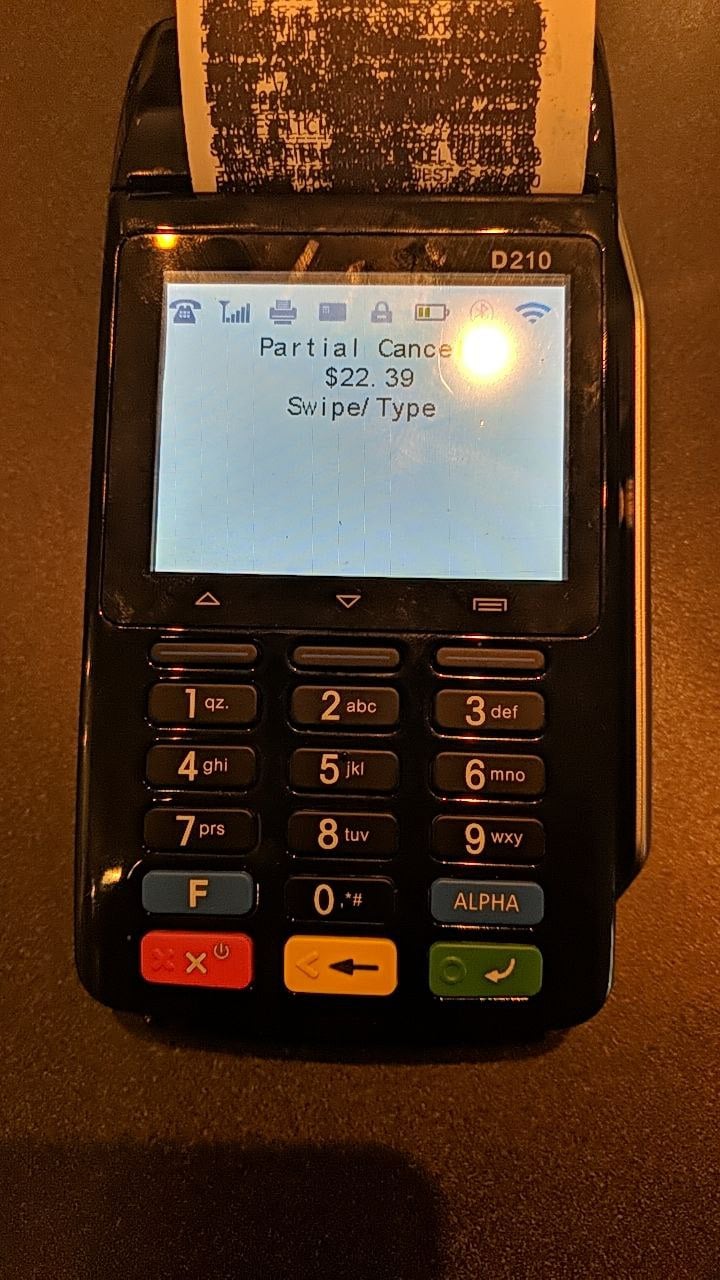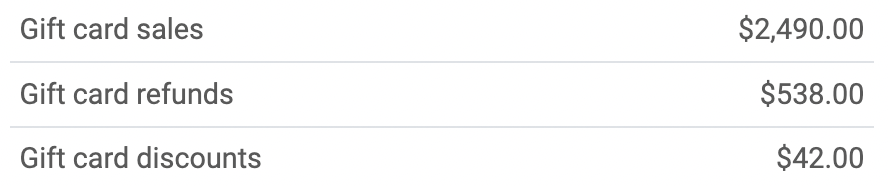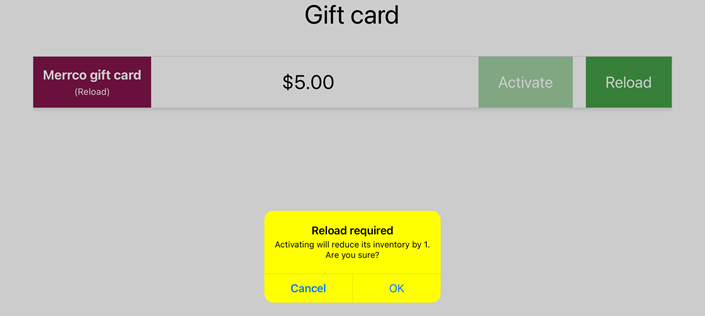Integrations | Merrco/Paystone Gift Cards
BLAZE integrates with Merrco and Paystone to provide gift card solutions.
The cannabis retail industry has become more competitive with the release of more licenses. Therefore stores are looking for ways to differentiate themselves. Gift cards are an excellent way to keep a customer within your store's ecosystem.
*Merrco/Paystone gift cards are only supported while using the iPad and Android Tablet POS applications.
How much does it cost?
Paystone will charge a $350 setup fee and a monthly recurring fee of $30/month. Cards can be purchased from Paystone at an average price of $1/card for 500 cards. Learn more at https://www.paystone.com/pricing.
How do I get started with Merrco/Paystone?
-
Contact Merrco indicating your interest in using their Merrco gift card solution. They will get back to you with further instructions on connecting with Paystone, their third-party gift card processor of choice. Merrco may also require you to perform an update to your Merrco payment terminals.
-
Receive and set up your Paystone dashboard account.
-
Order physical gift cards from Paystone.
-
Ensure your Merrco payment terminals firmware is updated to v.112 or newer.
How do I set up gift cards in BLAZE?
-
Log into your BLAZE dashboard.
-
Go into Settings > Gift cards.
-
Enable Merrco gift cards.
Once done, this will create a product in your product list called Merrco gift card. It will be created with 0 inventory. When you receive your first shipment of physical gift cards, you must add inventory to the Merrco gift card product through a inventory audit in order to see the Merrco gift card product available in your POS register.
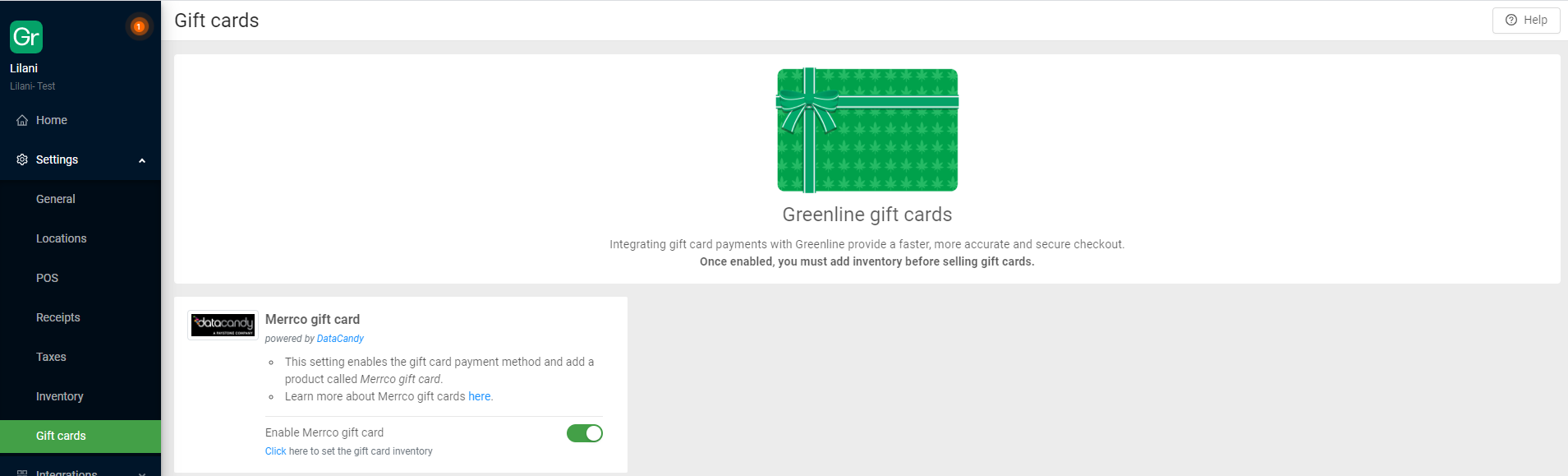
How do I sell Merrco gift cards?
Once you've added inventory to your Merrco gift card product, you're ready to sell them on your POS!
Search for the Merrco gift card product using the search bar, then select it. There will be a prompt asking you how much money you want to load onto the card. Enter the dollar amount and click Add to cart.
*Merrco/Paystone has a $5 minimum and a $250 maximum amount limit on gift cards to minimize accidents and fraud.
Once added to the cart, click Charge. The process will then be the same as buying regular products, with the only difference being the Merrco gift card activation stage that follows.
Activating gift cards
When you click on the gift card product, a pop up will appear titled Set product price. Here you can select: Activate or Reload.
- Select Activate *This will subtract 1 inventory unit from your Merrco gift card product inventory to account for the physical card being sold to the customer.
-
Enter in the “Product price” or the dollar value being placed onto the gift card.
-
Click Add to cart.
Process the transaction on the Merrco payment terminal.
-
Swipe the Merrco gift card on the Merrco payment terminal so the barcode is identified.
- On the POS, click on Activate to complete the activation process.
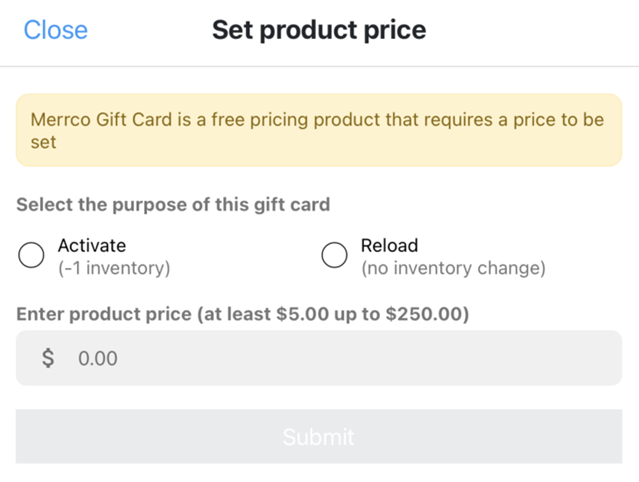

Reloading gift cards
When you click on the gift card product, a pop up will appear titled Set product price. Here you can select: Activate or Reload.
*Reloading a gift card does not require you to activate or reactivate the original Merrco gift card.
- Select Reload *This will not impact inventory levels because no physical card is being sold to the customer.
- Enter in the “Product price” or the dollar value being placed onto the gift card.
- Click on Validate Card.
- Swipe the Merrco gift card on the Merrco payment terminal so the barcode is identified.
- Merrco will provide you with a confirmation message stating that the Merrco gift card was previously activated and can be reloaded.
- Click Submit on the Merrco payment terminal.
- On the POS, click Reload to complete the Merrco gift card reloading process.
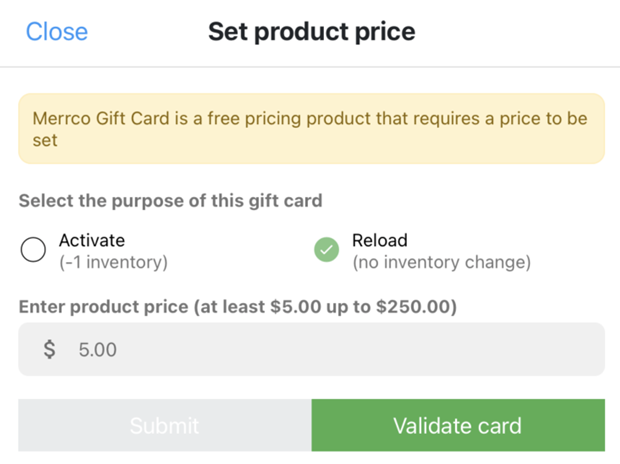

How do I adjust a Merrco gift card value?
At the moment, manual adjustments of gift card values must be done on the Paystone dashboard. That dashboard can be accessed here: https://app.paystone.com/auth/login.
How do I deactivate a Merrco gift card?
1. Go to Cards and search for the Merrco gift card number.
2. Select the Merrco gift card, and click New adjustment.
3. Adjust the Merrco gift card amount so that the Balance After Adjustment is $0.00 and click Save.
4. Go back to the Cards page, and search for the Merrco gift card number.
5. Click Change status, then Validate.
6. Select the Card Status then select Inactive.
*To Adjust a the Merrco gift cards value follow the deactivation steps but finish at Step 3, by setting the Balance After Adjustment to be your desired amount.
How do I accept Merrco gift card as a payment method?
Merrco gift cards are treated as a regular payment method similar to cash and cards. Once you have enabled Merrco gift cards in your company settings, you will see the Merrco gift card payment option on the POS.
Add products to the POS cart and click Charge. Select Merrco gift card as the payment method.
*Click Check balance if necessary to make sure there are sufficient funds available on the Merrco gift card.
Complete the transaction as normal.
How do I refund back to a Merrco gift card?
If a sale was made using a Merrco gift card you will be able to refund the original sale amount back to the gift card.
*You cannot refund more money than the original value of the sale.
1. Navigate to the Sales screen on your POS and click on the the sale you wish to refund.
2. Set the refund amount.
*You must use the same gift card used to make the original payment and the refund amount must not exceed the originally redeemed amount.
3. Click the Refund button to go to the Process Transactions screen.
4. Click Submit and follow the instruction on your terminal.
How do I view reports on Merrco gift card sales?
Merrco gift card activities can be viewed in your BLAZE dashboard in the Reports > Analytics section. Please see the following reports:
Summary Report
- Merrco gift card sales, refunds, and discounts (Overview section)
- Merrco gift card as a payment type used for redemptions (Payment types section)
Financials Report
- Merrco gift card sales, refunds, and discounts.
Payment types
- Merrco gift card used for redemptions.
Gift cards
- Activations, redemptions, discounts, and refunds along with the corresponding dollar values.
*It's important to note that Merrco gift card sales, refunds and discounts will be recorded separately from your product sales and therefore are not included in your gross and net sales calculations. This is because gift card sales, refunds and discounts are considered a liability until activated and used for purchases.
**Gift card redemptions are included in the Gross and Net Sales. The full value of the sale will be claimed. Ex: if you bought a $20 product with $5 of that purchase paid for with a gift card, the sale will show up as a $20 sale. The amount utilized on the gift card will be included in the Payment types and Gift card reports.
Troubleshooting
What happens if there was an error activating a Merrco gift card?
If there is an unexpected error when activating your Merrco gift card (internet outage, payment processor error, BLAZE error, etc.) you will have to process a refund, or partial refund, back to the customer.
Click the Having issues activating your card? button on the bottom-right hand side of the screen to exit the card activation process, select your sale, and perform the refund back to the customer.
I accidentally chose to activate the gift card, but I need to reload the Merrco gift card.
1. After you enter in the Merrco gift card dollar value, you will see the dollar amount alongside the Activate and Reload options. The Activate button appears in a darker green while the Reload button appears in a lighter green.
2. Click on the light green Reload button. A pop-up message will appear allowing you to select Reload instead of Activate. If the user selects OK, this will not impact the inventory levels.
I accidentally chose to reload the gift card, but I need to activate the card.
1. 1. After you enter in the Merrco gift card dollar value, you will see the dollar amount alongside the Activate and Reload options. The Activate button appears in a darker green while the Reload button appears in a lighter green.
2. Click on the light green Activate button. A pop-up message will appear allowing you to select Activate instead Reload. If the user selects OK, this will impact the Merrco gift card inventory level and subtract 1 unit from your Merrco gift card product inventory.
-4.png)
-4.png)
-4.png)
-4.png)