Dashboard | Ontario OCS/AGCO Transactional Reporting Platform
BLAZE Canada has partnered with regulatory bodies; OCS and AGCO to create a new compliance reporting platform for retailers.
Our team at BLAZE Canada has worked with the OCS and AGCO to create a more streamlined process for compliance reporting. With this new approach, all reporting data will be sent to the regulator automatically, which will reduce the burden on submitting monthly reports by the retailer.
To participate, you will need to assign your CRSA (Cannabis Retail Store Authorization - ex: CRSA1234567) to your "Hashkey." Hashkeys are a form of identification provided to you by the AGCO that connects your data from the BLAZE Canada system (Greenline) to their system. By connecting the systems, all inventory movements are reported, which helps report any discrepancies in your data for reconciliation.
Retailers will receive data reconciliation emails from the regulator every Tuesday and Thursday. These will outline issues within your reported data that will need to be corrected.
Setting Up Your Transactional Reporting
Step 1: Adding your CRSA Number to your Dashboard
- Make sure your CRSA # (starting with CRSA) is added to your dashboard.
- Navigate to Settings > Locations
- Expand the appropriate location
- Add the CRSA in the "License ID" field as outlined in the example below
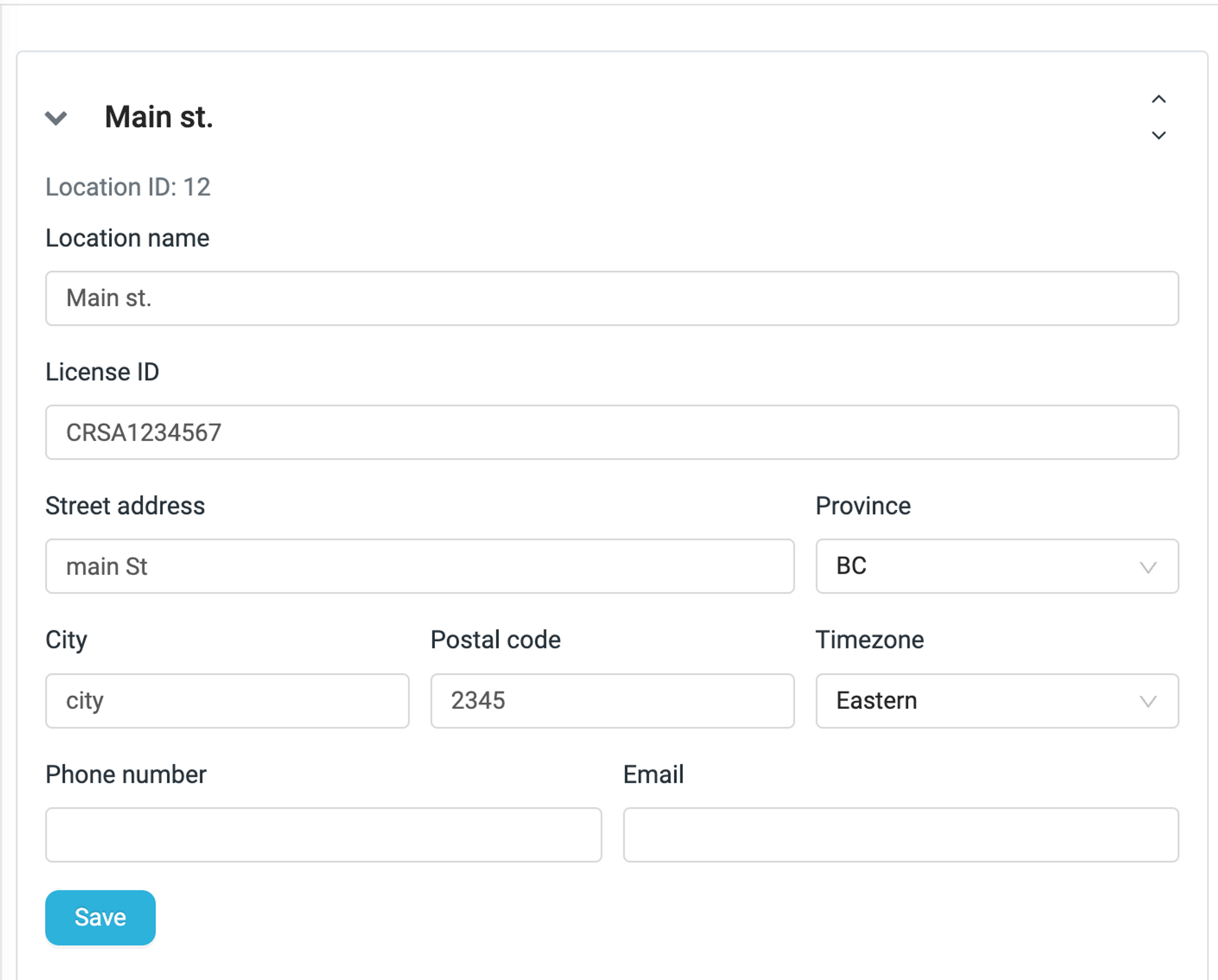
Step 2: Add your Hashkey to your Dashboard and Link it to the Appropriate CRSA #
- Once the CRSA # has been added, you need to connect it to the appropriate Hashkey to begin sending data.
- If you don't have a Hashkey, please reach out to your AGCO representative to obtain it
- Navigate to Compliance > Settings
- Enter your Hashkey in the field at the top of the page
- Select the appropriate CRSA # to the Hashkey and click "Add"
It's important to add these with accuracy to ensure the appropriate data is sent to the regulatory body to remain compliant.
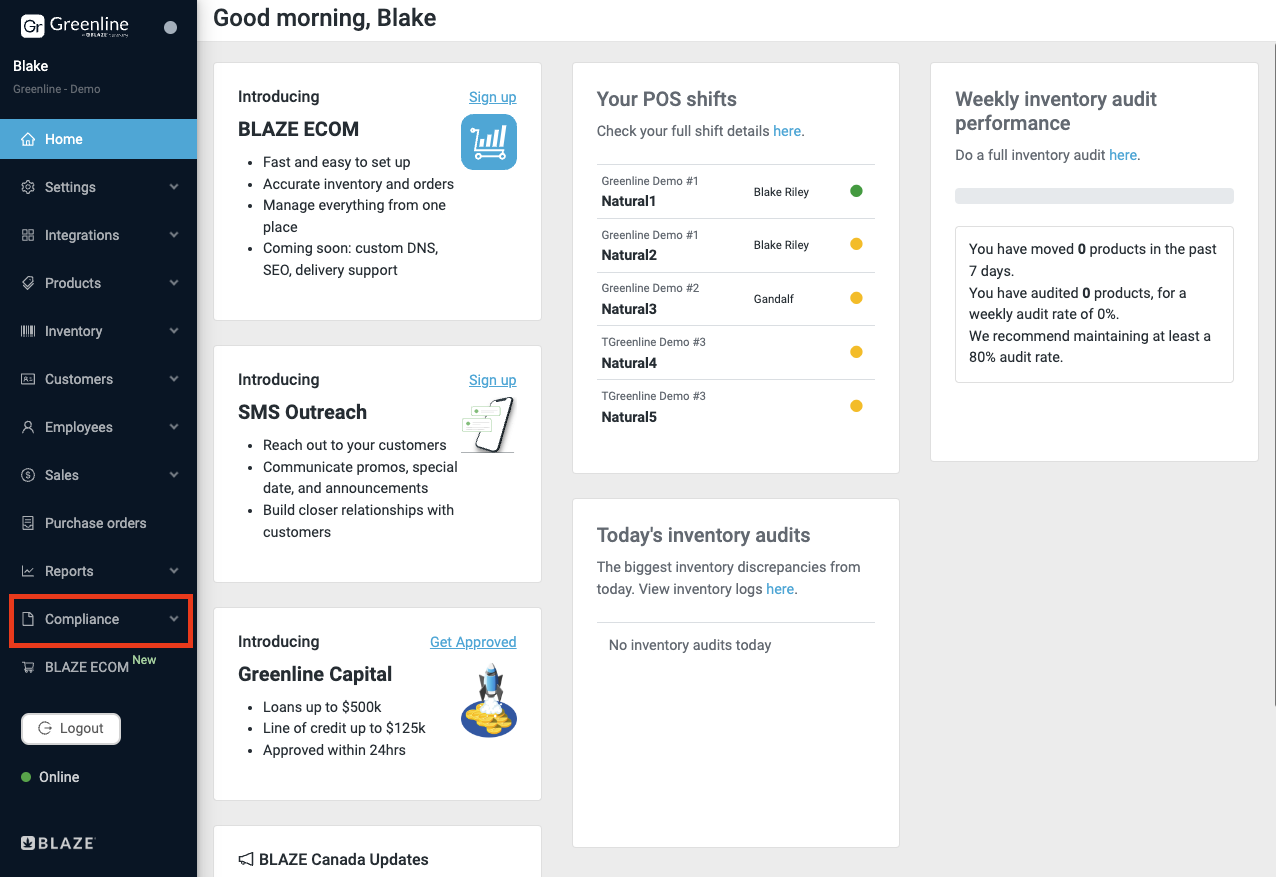
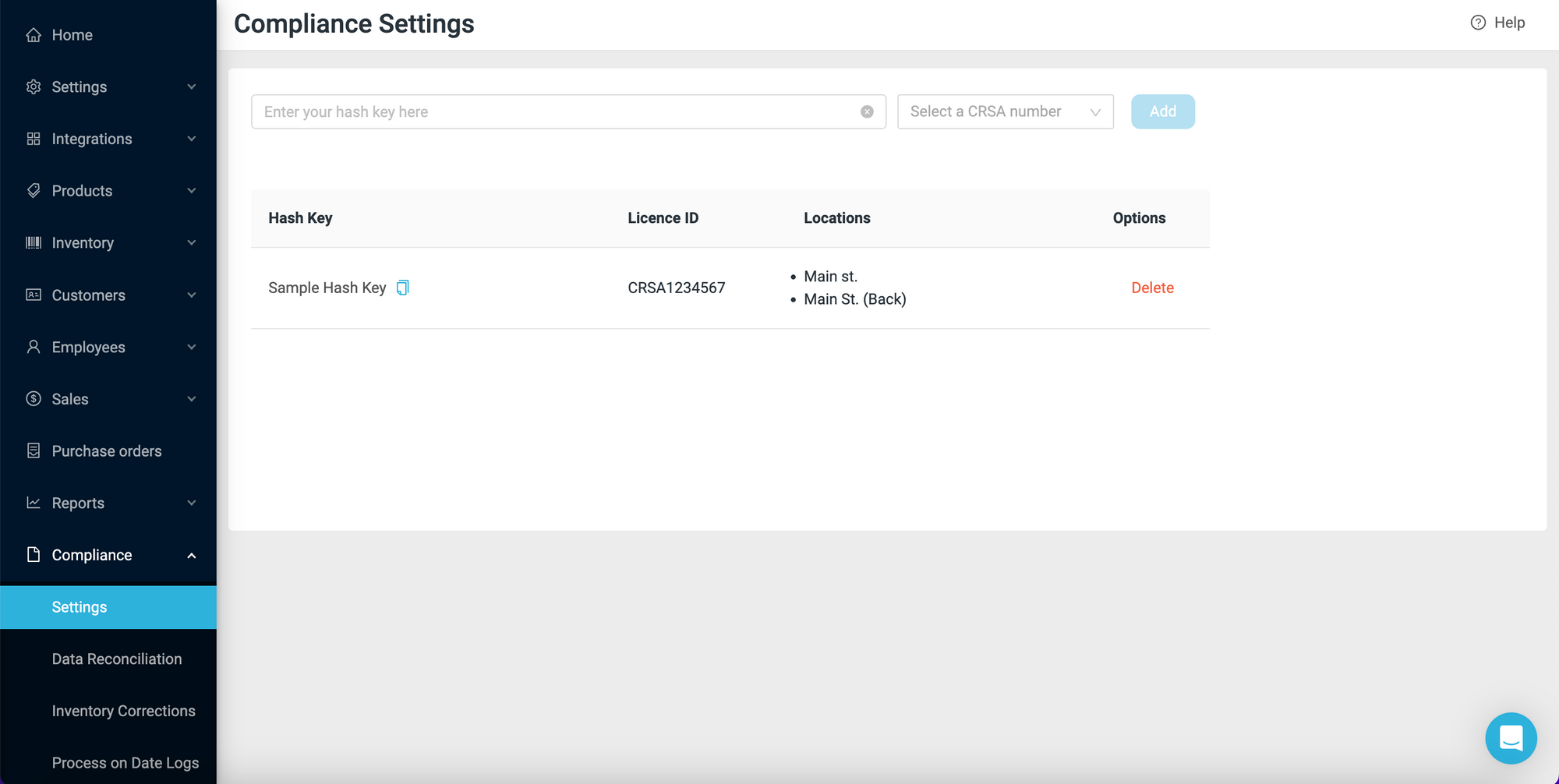
If your business operates utilizes multiple locations as "virtual warehouses" for inventory management or transfers to "placeholder" locations, it's essential to include the corresponding CRSA number for that location that relates to the main location that completes sales transactions.
Afterwards, ensure to add this location to the Hashkey linked with the CRSA.
Example:
Let's consider a scenario where you're conducting sales transactions at Jordan's Cannabis with the assigned CRSA number CRSA1234567.
Additionally, you might have inventory stored for Jordan's Cannabis in a virtual warehouse, named "Jordan's Cannabis Virtual Warehouse", on BLAZE Canada.
It's critical to ensure that this virtual warehouse location has the same CRSA number (CRSA1234567) as Jordan's Cannabis.
Subsequently, both locations should be added to the Hashkey for comprehensive reporting of inventory movements.
Step 3: Continue Making Sales and Operating as Usual
Now that you have successfully connected your data, continue making sales as usual. Data will be sent to the regulator each hour. This means that each inventory movement within the system is being tracked and saved. The AGCO will review the data for accuracy and send you data reconciliation emails that will guide you on data corrections.
Understanding the Compliance Tab
- Settings: This section allows you to configure your Hash key to match the CRSA number accurately, ensuring seamless data transmission to the provincial regulator. Please follow the steps outlined above to complete the setup process.
- Data Reconciliation: Here, you can resubmit any data discrepancies corrections to the regulator after the changes have been made in your system. You will receive reconciliation emails every Tuesday and Thursday, guiding you on which corrections are needed. After the correction has been made, simply select the SKU and the corresponding POS Transaction Date from the provided options and submit the corrections for processing.
- Inventory Corrections: This feature enables you to provide detailed explanations for any adjustments made to your inventory, whether due to additions or reductions. These adjustments typically result from audits or changes made in the inventory overview section.
- Process on Date Logs: This section allows you to track all modifications made to processing dates within the system. Processing dates are crucial for adjusting the timing of inventory changes. You can modify the process-on date either in the inventory overview section or by accessing the inventory logs report.
Dealing with Common Errors
In the event that OCS/AGCO detects any issues with the data provided, such as discrepancies with barcodes or SKUs, unbalanced transfers, or incorrect date entries, an email will be sent to you from the regulator to inform you of the problem and specify which SKU is affected. In these instances, you must perform a reconciliation and correct any errors before resubmitting the data to OCS for processing.
If a product that needs reconciliation has been recently deleted or deactivated, retailers will be required to undelete or reactivate the product in order to submit to the regulator.
Common Error Messages
|
Error Message |
Error Message Definition |
Resolution |
|
SKU could not be matched SKU [<SKU>] could not be matched. |
This error message indicates that we are unable to match this SKU. |
Please validate the SKU and update the information in your system. |
|
UPC Barcode could not be matched
UPC Barcode [<UPC_BARCODE>] could not be matched. |
This error message indicates that we are unable to match this UPC. |
Please validate the SKU and update the information in your system. |
|
SKU and UPC Barcode could not be matched
SKU [<SKU>] and UPC Barcode [<UPC_BARCODE>] could not be matched. |
This error message means that both the SKU and/or UPC are invalid. |
Please validate both the SKU and UPC and update the information in your system. |
|
Negative Inventory
Observed negative inventory for SKU [<SKU>] starting on [<POS_TRANSACTION_DATE>]. |
This error message indicates that aggregation of your data is displaying a negative inventory status. |
Please validate your on-hand inventory and update your system. |
|
Transfers Not Balanced (Sender)
Observed transfer imbalance for SKU [<SKU>] starting on [<POS_TRANSACTION_DATE>] sent to CRSA [<COUNTER_PARTY_CRSA>]. |
This error message indicates that the transfer has not been received on the receiving end. |
Please validate that the Counter Party CRSA is correct. |
|
Inventory Position quantity does not match observed quantity
Observed Inventory Position imbalance for SKU [<SKU>] starting on [<POS_TRANSACTION_DATE>]. |
This error message indicates that the aggregation of events does not equal the values in the Inventory Position. |
Please validate your on-hand inventory and update the information in your system. |
|
Invalid SKU Transfer
Observed a transfer to unexpected CROL for SKU [<SKU>] starting on [<POS_TRANSACTION_DATE>]. |
This error message indicates that we are unable to complete the transfer transaction as the Counter Party CRSA can not be validated. |
Please validate that the Counter Party CRSA information is correct. |
|
Invalid SKU Transfer
Observed a transfer between same CRSA for SKU [<SKU>] starting on [<POS_TRANSACTION_DATE>]. |
This error message indicates that the transfer is occurring with your own location, which is not permitted. |
Please validate that the transfer information is correct. |
|
Invalid SKU Transfer
Observed a transfer to invalid CRSA for SKU [<SKU>] starting on [<POS_TRANSACTION_DATE>]. |
This error message indicates that we are unable to complete the transfer transaction as the Counter Party CRSA can not be validated. |
Please validate that the Counter Party CRSA information is correct. |
|
Transfers Not Balanced (Recipient)
Observed transfer imbalance for SKU [<SKU>] starting on [<POS_TRANSACTION_DATE>] received from CRSA [<COUNTER_PARTY_CRSA>]. |
This error message indicates that the transfer has not been sent on the sender's end. |
Please validate that the Counter Party CRSA is correct. |
|
SKU and UPC Barcode Mismatch
SKU [<SKU>] and UPC Barcode [<UPC_BARCODE>] were matched for different products. |
This error message indicates that both the SKU and UPC for this transaction reference different products. |
Please validate the SKU and UPC and update the information in your system. |