POS (Browser) | Settings
Learn how to set up your BLAZE POS on a web browser.
When you click on the hamburger menu icon in the top left corner of your screen, it will expand additional POS features. If you click the Settings section, you will be redirected to all the available setting features. This feature can also be accessed through your menu bar at the top right of your screen.
Settings Page
The Settings button will bring you to the settings overview page which is broken down into sections: about, current shift, settings, payment options, and shift history.
About
The about section includes a brief breakdown of your company, location, device ID, and which employee is currently logged in to your device.
Current Shift
The current shift section outlines details pertaining to the your cash handling for the day. It includes an overview of your current float balance, the ability to set or adjust your float limit, cash drop / pay in / pay out functionalities for security and petty cash usage, and an option to end the current shift.
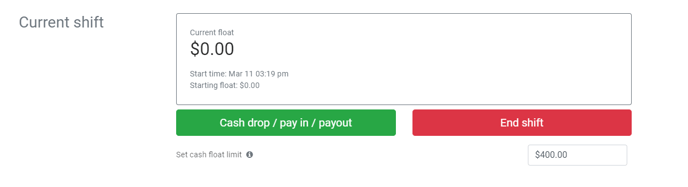
Settings
The settings section allows you to toggle various settings such as: print a receipt automatically after each sale, log your employee out after each sale for security purposes, show a warning if no customer profile is attached to every sale, and display the legal date of birth to purchase cannabis for easier ID validation.

Payment Options
The payment options section allows you to toggle various payment methods between enabled and disabled.
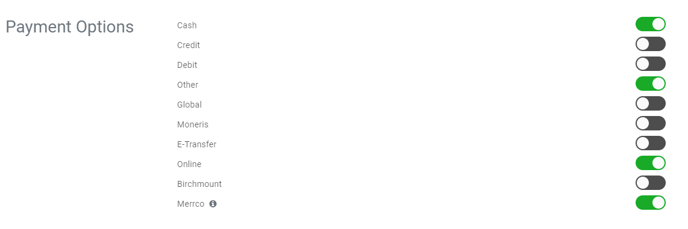
Shift History
The shift history section provides a quick overview of your employee's shifts broken down by start time, end time, total time accumulated, current status, and gives you quick links to the end of day receipts and float adjustment capabilities.


