Dashboard | Print custom barcode labels
When your store sells products that do not come with barcodes on them, it is advised that your store generates and prints your own labels. When you create a product, we always recommend that the user scans the existing barcode into the barcode field using either a Bluetooth-paired Socket Mobile scanner or a USB scanner.
In the case that the products don’t have a barcode, click on the barcode symbol next to the barcode input to create one. You can then press “print” underneath to go to the label printing page.
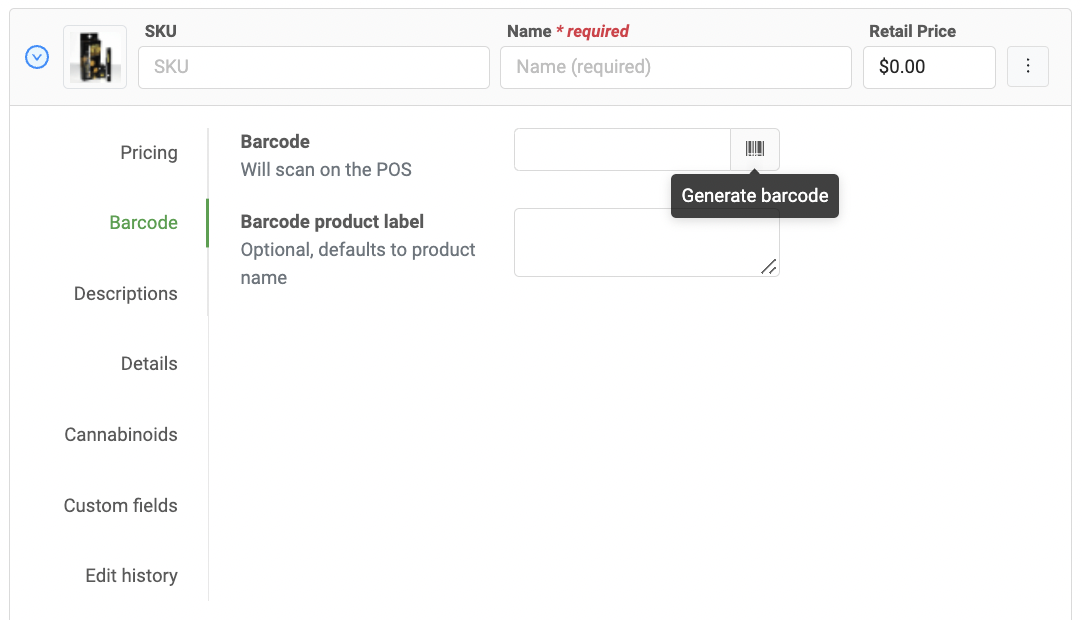
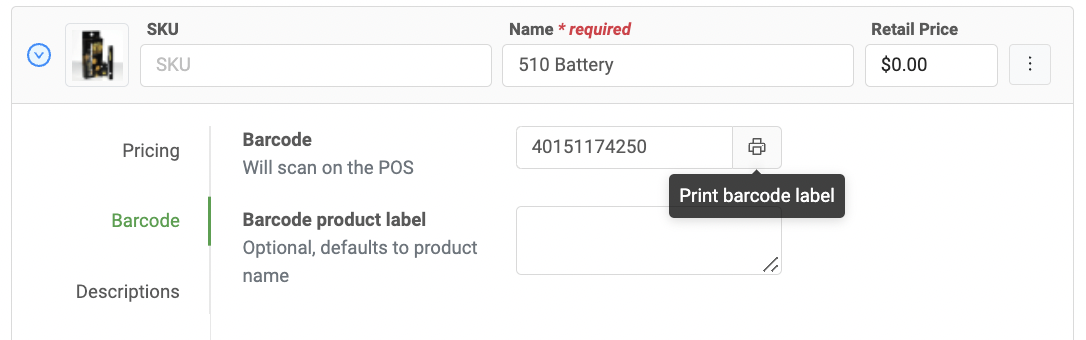
BLAZE supports multilocation barcodes. You can select the location from which you wish to print the barcode.
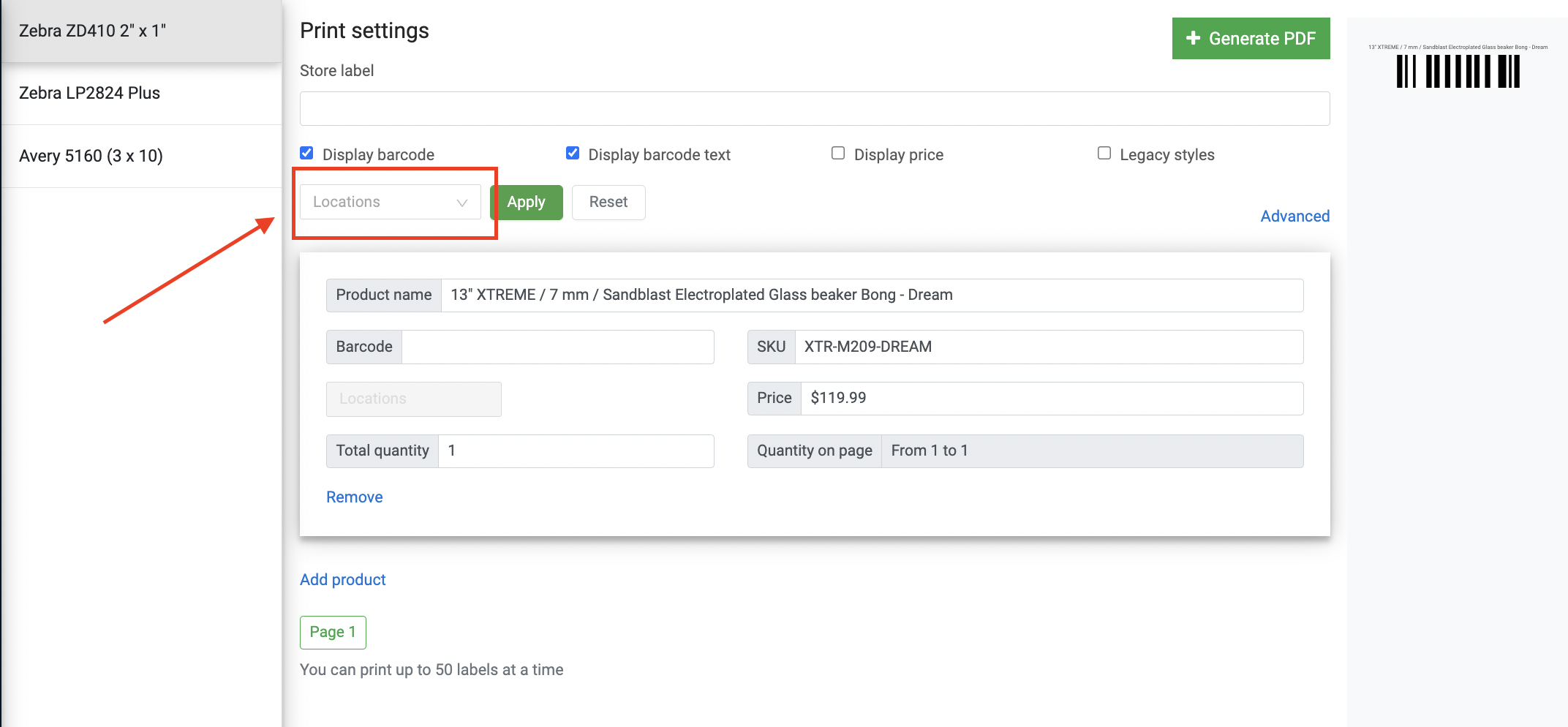
BLAZE supports printing to the Zebra ZD410 label printers. Please see the chapter on configuring the label printer for PC use.
The settings should be set to the ZD410 by default. Enter in any additional fields (such as location name, or modify the product name if it’s too long), enter in the quantity, then click “Print” to generate the PDF. Once downloaded, simply print that pdf to the configured label printer.
Note: SKUs are separate from barcodes. SKUs are for internal store use, whereas barcodes are generally manufacturer-provided UPC codes. For more information, please visit https://www.barcoding.com/blog/upc-vs-sku/