BLAZEPAY | Reconciliation
This guide will walk you through reconciling your Greenline POS Transaction reports against the data found in the BLAZEPAY Admin Portal.
This guide will teach you how to do a reconciliation between your Greenline dashboard and your BLAZEPAY Admin portal. Reconciliations are the process of ensuring that two sets of records match up. In this case, you want to make sure that your BLAZEPAY sales totals from Greenline match with your Authorized Amounts in your BLAZEPAY Admin portal.
In retail, reconciliation is a crucial process for verifying accuracy of your transactions. This process helps identify any potential discrepancies and ensures financial accuracy for your organization. Regular reconciliation ensures that all transactions are correctly recorded, which provides a clear financial picture for your organization.
Step 1: Generate Greenline Sales Report
- First, navigate to the Greenline dashboard > Sales > Sales List
- Click Location > Select your shop

- Leave filters here blank other than location, then click EXPORT.

- Select Custom Range
-
- Under Custom Range, you can select either Range or Single to export either a set of days or a single day
- Click Export CSV when your selections are complete

- With the exported spreadsheet, you will need to filter the PAYMENT types column. You will want to view:
- BLAZEPAY
- ONLINE
- CASH
- Remember to account for partial payments in CASH by subtracting the cash amount from the sales total.
- Filter out any refunds or cancellations to ensure those values do not affect totals.

Step 2: Generate BLAZEPAY Report
- After generating the Greenline sales report, log in to the BLAZEPAY Admin dashboard > Transactions > Payments tab
- Select your Organization
- Filter the Date Range to the desired date or range of dates
- Click Export to CSV
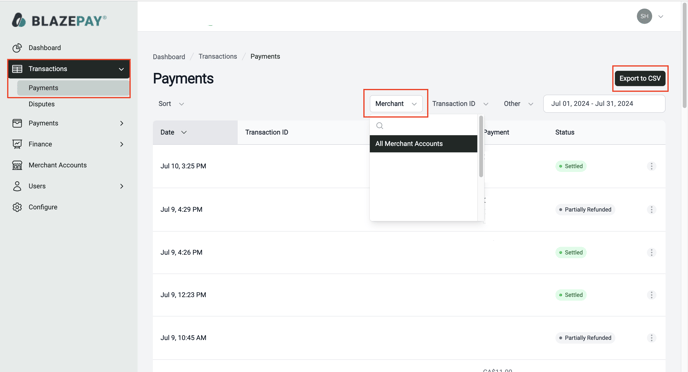
- You will see a green check mark next to the exported file indicating it was generated successfully, and the file will download to your computer.
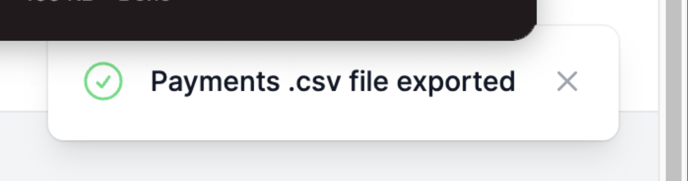
Step 3: Reconcile the Data
- To begin reconciling sales data, you must compare column U (TOTAL) from the Greenline data to column F (AUTHORIZED AMOUNT) from BLAZEPAY Admin.


- Total vs Authorized Amount should match 1:1. In the event that the sum between the two columns is exact, your daily reconciliation is complete!

Sometimes a transaction on the POS level will include both a BLAZEPAY charge and a cash charge. If you find that the Greenline total is higher than the BLAZEPAY Admin total, identify which row of the report has the discrepancy, and then search the Greenline export for that row’s total. You will likely find that the transaction also included a cash payment for the amount it was over during reconciliation. You can write off that discrepancy as cash payments.
Example: Greenline vs BLAZEPAY Admin discrepancy found.

- Greenline POS data - $11 in CASH is shown to be used on this transaction
![]()
- BLAZEPAY Admin - $0.15 is paid with a card
![]()