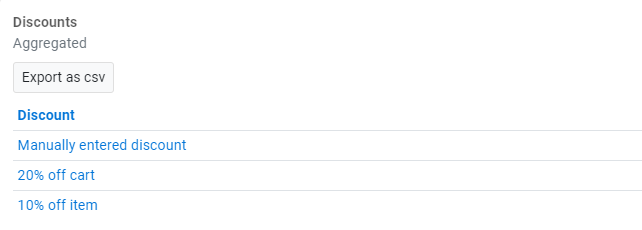Dashboard | Analytics - Sales
In the report section under the "Analytical" tab, you'll see a breakdown of all the different reports that can be generated in BLAZE POS. This article will explain all the reports within the Sales sub-section.
The Sales sub-section contains reports such as Products overview, Products over time, Categories overview, Categories over time, Brands & Vendors, Sources, and Discounts.
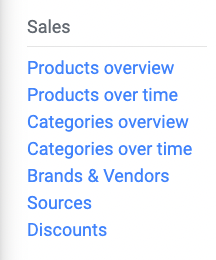
Products overview
The Products Overview report allows users to view product sales per location or group all locations. Users can select multiple filters if necessary.
Products over time
The Products Overtime report allows users to view product sales by day, week, or month. Users can select multiple filters if necessary.
Categories overview
The Category Overview report allows users to view product category sales. There are bar and pie charts available to visually reflect the product category sales.
If you click on “View”, a pop-up will appear with all the top-selling products within the selected category. Users can select multiple filters if necessary.

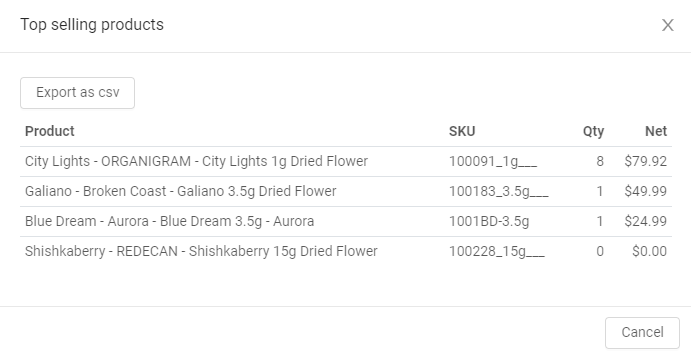
Categories over time
The Categories Overtime report allows users to view product category sales by day, week, or month. Users can select multiple filters if necessary.
Brands & Vendors
The Brands & Vendors section provides insights on brands/vendors and which of their products are generating sales. When you click on the “view” text next to each brand or vendor, a pop-up will appear with a list of their products, quantities sold, and sales. Users can select multiple locations and date ranges if necessary.
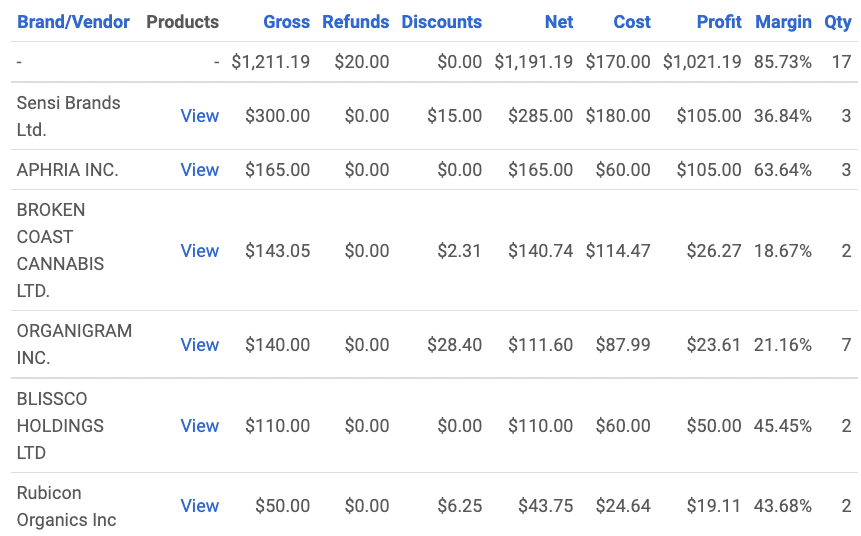
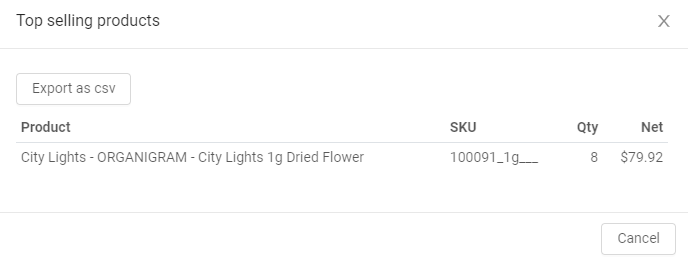
Sources
The Sources section provides insights on where sales are being generated from within your systems such as BLAZE and Dutchie. Users can select multiple locations and date ranges if necessary.
Discounts
The Discounts section provides insights on your current discounts, the number of times the discount has been applied, and the total dollar amount of the discount. Users can select multiple locations and date ranges if necessary.
When you click on each discount name, a pop-up will appear with more details about when the discount was applied.