POS (Tablet) | Sales
Review your sales history and search for specific sales to see more details.
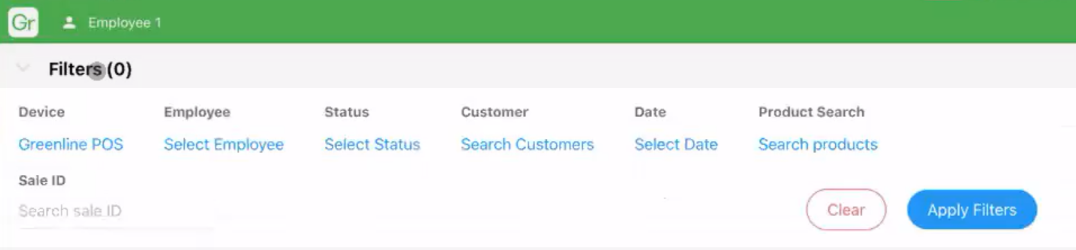


The sales page displays a history of all the sales that have been made on the POS device(s).
Use the available filters to find a specific sale. Filters include device, employee, sales status, customer, date, or product. If you have a sale ID, you can input into the search bar. Sale IDs are also searchable in the dashboard. Tap on any of the sales receipts, to see more sale details.
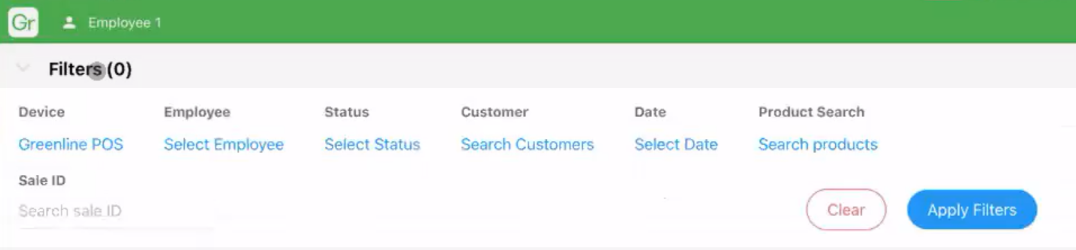
Attached customer profiles
A customer profile can be attached to a sale. To identify sales with customer profiles, look for the person icon.

Red/Black total fonts
In the total column, values will appear in black or red. Red values indicate that the sale was refunded.
