Dashboard | Outreach (SMS Messaging)
Increase your marketing efforts and keep in contact with your customers through BLAZE's Outreach feature. This feature allows you to send SMS messages directly to your customers through the BLAZE dashboard. It's an easy way to keep your customers engaged with new product launches, in-store events, or sales and promotions.
-
Fill out our sign-up form by clicking here. Our sales team will get you set up with a phone number. This will be the number that sends the communication to your customers.
-
Choose a tier for the number of messages you would like to send. Additional messages can be added by your representative as per your request.
-
Start crafting and sending your marketing messages.
How do I send a new message?
Login to your BLAZE Dashboard > Customers > Outreach
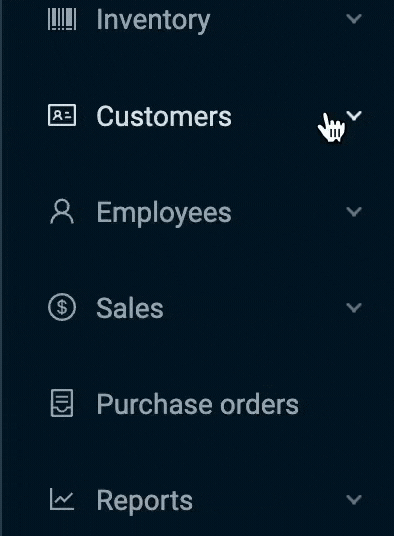
This will bring you to the customer selection screen, where you can choose which customers to add to your communication. You can utilize the filters at the top of the screen to filter your customer list by:
-
Location
-
Last Purchase Date
-
Loyalty Tier
-
Name
-
Phone
-
Email
Click the reset button to clear any filters that have been added to start over.
The blue bar at the top of the screen will show the number of messages you have left to send that month. In the example below, we have 998 messages left to be sent.
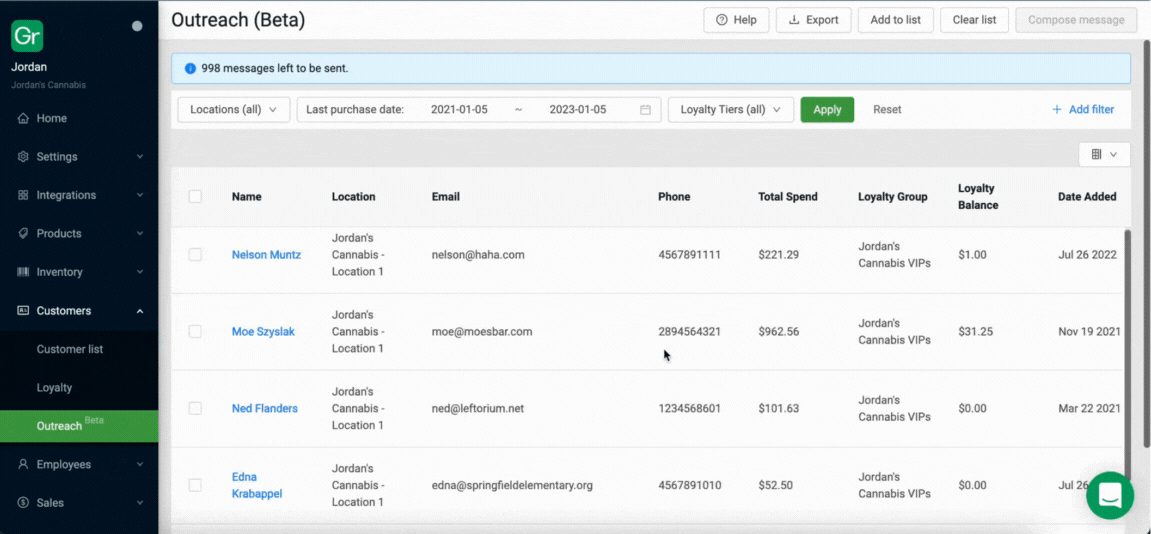
Pro tip: use the grid icon at the upper right corner of the table to customize the table columns to your preference.
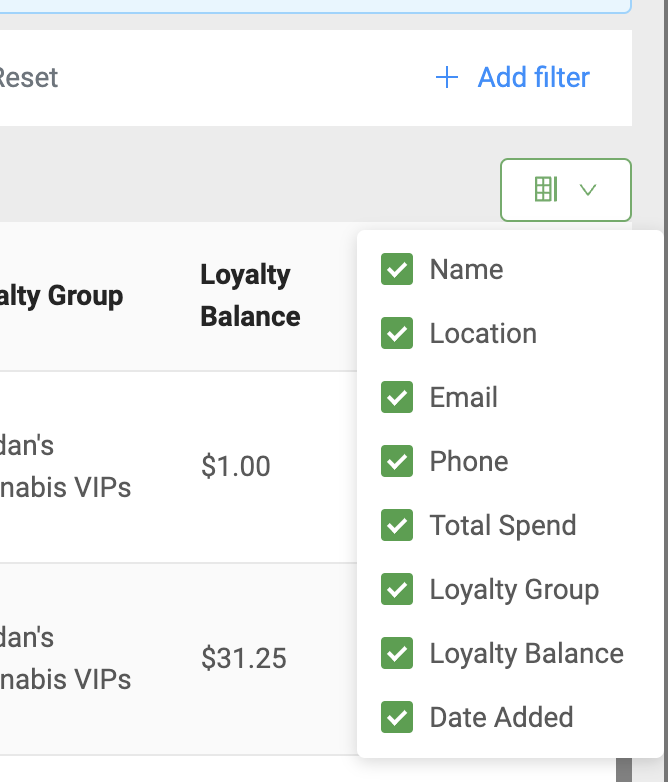
To add customers to an SMS message:
-
Select the checkbox on the left side of the name (or at the top of the table to select all visible customers).
-
Click the "Add to list" button.
Once customers have been added, the "Compose message" button will turn green. Click this button to begin writing your message.
This will bring you to a new screen which has a text box and a list of the included customers who will receive the text message.
Pro tip: If you need to add more customers, click the find more button in the upper left corner of the screen.
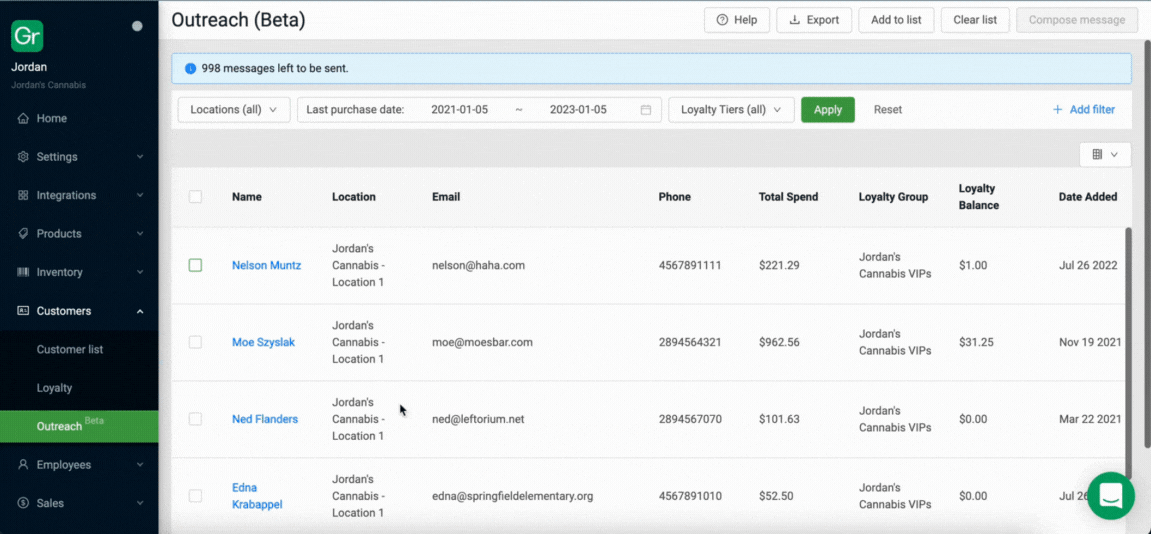
If a customer's name appears in red such as Nelson's in the above example, they must be removed from the list due to their number being invalid for messaging (not a real phone number or not a Canadian number).
To quickly clear your selected list of customers, click the "Clear list" button on either screen.
To send your message:
-
Write your marketing message in the text box. All messages are restricted to 140 characters and will end with "Reply END to Optout" which ensures the customers are able to unsubscribe from the communication if desired.
-
Once your message is ready click the send button. You will see a popup that indicates "message successfully sent."
SMS Messaging Best Practices
By following these recommended practices, you might be able to decrease the possibility of being flagged by carriers and having your messages not delivered to your customers. It's important to highlight, though, that these are educated guesses we made to try and mitigate carrier violations - your messages can still be flagged even if you follow all these steps.
-
Make sure you are remaining compliant
-
It's important to make sure you follow laws and regulations regarding SMS messages while messaging your customers. When in doubt, check in with your local regulators.
-
-
Identify yourself
-
When sending SMS messages be sure to identify your store so the customers know where the messages are coming from. Not only will your customers appreciate this, but it is also required by law.
-
-
Keep messages short
-
SMS messages have a limit of 140 characters. Write your messages succinctly with only the necessary information.
-
-
Target your audience
-
It's easy for customers to unsubscribe from messages when they receive too many. Try to keep your audience in mind and send strategic, applicable messaging.
-
-
Be careful with carrier violations
-
Carriers can block messages if you're not complying with regulations or if the messages are triggering violations from the carrier. Carriers don't share the why behind blocking messages but a few reasons may be: a high number of customer opt-outs or message fails (non-mobile numbers), or offensive content.
-
To mitigate content violations try to be mindful of which words and expressions are used in your messages. Words related to cannabis are often marked as spam and can get your messages flagged. Try to avoid words like: cannabis, kush, flower, edible, indica, sativa, sale, free, deals, etc (or variations on these words). We know this makes your marketing restrictive but it's important to follow these rules to ensure you are maximizing your ROI from our outreach feature.
-
Sending messages in high volume can also get you flagged. We recommend sending no more than 200 SMS messages per hour and a maximum of 500 per day.
-
-
Be mindful of when you send your messages
-
Try not to send SMS messages too early or too late. Be careful not to upset your customers which can increase in a higher number of opt-outs.
-
We suggest you review the AWS (Amazon Web Services) Best Practices regarding SMS Outreach by clicking HERE
FAQ
Do I need special permission to be able to send SMS messages?
Yes, you will need to ensure that your employee profile has the "can view customers" and "can manage outreach" permissions enabled. If it does not, then please reach out to your system administrator to have them activate these permissions for you.
Can I add images to my SMS messages?
Images are not typically included in SMS marketing and are not an available feature at this time. Links to images or videos can be included in your messages to add a visual element if desired.
Can I send SMS messages to international numbers?
No, this feature will only allow sending messages to Canadian numbers.
Do my SMS messages roll over month-to-month?
No, ensure you use all of your SMS messages during the month to maximize communication with your customers.
How many messages can I send in one communication?
You can send as many messages as your quota allows, however, messages will be capped at 2,500 per day to help avoid any blockages or flags from carriers.