Dashboard | Purchase Order Import Options
Save hours of data entry every week.
For more information on how to create purchase orders, visit this article.
BLAZE provides multiple convenient ways to generate large purchase orders and speed up the process of populating products into the purchase order list.
When creating a purchase order, click the "Import" button on the top-right of the screen. There, you will be presented with multiple options, based on your province.
The importing feature will search your product list (Products>Product List) for all matching SKUs, and apply the correct quantities and costs.
Importing Options
There are three options, depending on your province, to import products into a purchase order:
-
Template
-
Province
-
Low Stock
Important: Products must be created with the correct SKUs BEFORE importing your PO.
Template
If you have a custom .csv file for your order, you can use the Template option.
- Download the template and fill in the required fields or modify your existing file to match the template format.
- Then upload the filled-out file to import product SKU, quantities, and costs.
- Note: Cost should be the total cost of the product (ex: if you are ordering 10 units for $10 each, you would enter the cost as $100).
Instructions for Lot-Tracking in Your Inventory Import
If you are using lot-tracking, you can include an additional column in your import file labeled "Lot". Follow these steps to properly format your inventory data:
-
-
Add the Lot or Batch Number:
Enter the lot or batch number for each SKU in the "Lot" column. -
Handle Multiple Lots for the Same SKU:
If a single SKU has multiple lots, list each lot on a separate row. For example:- SKU1 - Lot: 12345 would appear on one row.
- SKU1 - Lot: 67890 would appear on a different row.
- If the lots have different costs the system will automatically average the costs between the lots.
-
Separate Inventory Quantities:
Ensure that the inventory quantity for each lot is listed separately on its corresponding row.
-
.png?width=624&height=304&name=image%20(37).png)
Province (Only BC/ON/AB)
Each provincial wholesaler sends stores files via email to confirm their order. The different file types accepted in BLAZE include: .xls; .xlsx (Excel); and .xml (ASN).
-
Ontario customers will import the ASN (.xls, .xlsx)
-
Alberta customers will import the Order confirmation ([Order number]_PackList.xlsx)
-
British Columbia customers will import the ASN (.xml), order confirmation (.xls, .xlsx)
To use the Province Import option
-
Click on the "Import" button on the top-right side of the screen.
-
Select the “Province” tab.
-
Upload your file to populate products. * See below for provincial differences.
-
Continue with completing your Purchase Order. (i.e. “Received” quantities column)
If a product does not exist in your product list, the import will tell you what those missing products are. Click the yellow warning box to see the details.
-1.png?width=508&height=465&name=image%20(39)-1.png)
Provincial Differences
British Columbia
The BCLDB will send an ASN (advanced shipping notice) or order confirmation to customers. Acceptable files to upload purchase orders for BC include .xml; .xls; .xlsx.
Note that the ASN will have multiple past orders populated on the file. When the user uploads the ASN into BLAZE, they will have to select the appropriate order number to populate the purchase order.
.png?width=650&height=370&name=image%20(40).png)
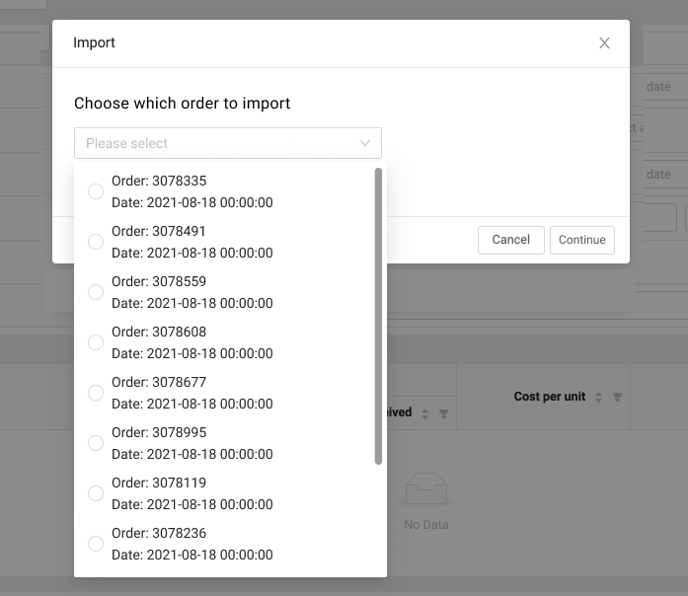
Alberta
The AGLC sends a Packing List via email in a .xlsx file that can be uploaded into BLAZE to populate a purchase order.
Note that importing your packing list will require manual entry of your "Shipping and Handling fee" prior to completing the import of the file.
.png?width=633&height=349&name=image%20(41).png)
-1.png?width=688&height=242&name=image%20(42)-1.png)
.png?width=616&height=678&name=image%20(43).png)
Ontario
The OCS sends an ASN (advanced shipping notice) in a .xls file when the products are ready to ship. This file can be uploaded into BLAZE.
Note that the OCS can send multiple files that look very similar. The correct file starts with a "ShipmentID" entry in the first cell.
.png?width=334&height=168&name=image%20(44).png)
.png?width=652&height=368&name=image%20(45).png)
Low Stock
The low stock import is designed to populate specific products that have been set up with low stock quantities. This feature would be used once you begin selling products and need to create a Purchase Order for low stock or restock products. Once you import the low stock report, the recommended order quantities will be imported into this purchase order for ease.
Note: To set up low stock and restock quantities go to Inventory > Overview.
.png?width=610&height=714&name=image%20(46).png)
Troubleshooting
-
When your distributor changes file formats, BLAZE will require a few days to apply updates. In these cases, we recommend using the "Template" import option or manually entering the data yourself.
-
If you experience errors or think the distributor changed the format, please contact us over live chat with the file in question.
.png?width=624&height=355&name=image%20(38).png)