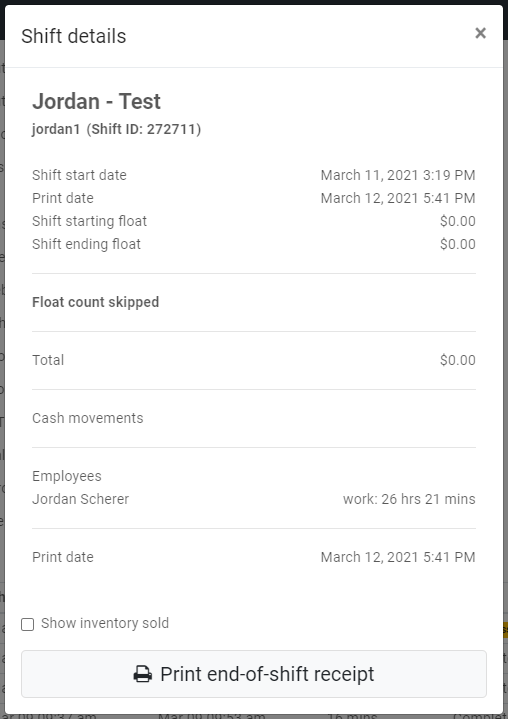POS (Browser) | Shifts
Review a history of all your shifts on the web browser POS.
When using the web browser version of the POS, the shifts overview page can be found by clicking the settings button in your navigation bar at the top right corner of your screen. The shift history section will be the last section of the settings overview page.
Important: BLAZE does not recommend that these sales shifts be used in place of a time sheet application for payroll purposes.
Here you can see more details about a specific shift, the start and end times, and the total duration of the shift. Total shift hours should be aligned with the business hours for effective tracking purposes. At the end of a shift, if you need to adjust the float you can click on the “Adjust Float” edit button to make changes.
What Information Can I Review for Each Shift?
When you click on "view receipt" under details on a shift, a pop up will appear with more details such as the time, company, location, device, and shift ID. The starting and ending float amounts are displayed and shift totals which are further broken down by the completed payment methods. At the bottom, you can review the cash movements that occurred during that shift and employees who were logged in during the shift.
On the bottom, you can print a shift receipt and click the "Show inventory sold" button to toggle on or off the show inventory sold feature to include or exclude all inventory sold during the shift.