Integrations | Alpine Loyalty Integration Setup Guide
Increase customer retention and boost revenue with the power of BLAZE POS and the Alpine Loyalty Integration.
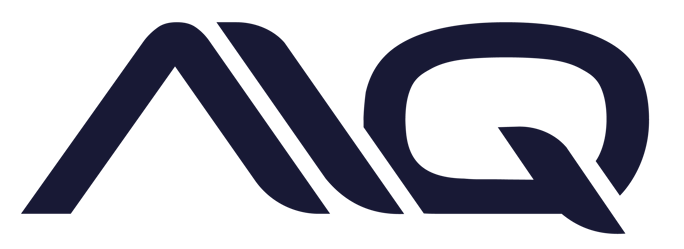
Alpine IQ is a data analytics and marketing platform built specifically for the cannabis industry and its ever-changing rules and regulations. They will aggregate your data from multiple sources to give you a better understanding of your business and customers. The platform allows you to create compliant marketing communication to your customers, implement a loyalty program at your store, and review audience and customer analytics.
For more information, click here to be redirected to their website.
Checkout our video demo below to see exactly what our integration can do:
Steps to Enable Alpine:
1. Contact Alpine to Set Up Your Account
- Before getting started, reach out to Alpine to set up your account.
- Decimal point balances are not supported. Round points in Alpine should be enabled if accruing by amount.

- Decimal point balances are not supported. Round points in Alpine should be enabled if accruing by amount.
- Once your account is ready, follow the steps below to integrate Alpine Loyalty with your BLAZE POS account.
- For more information, click here to be redirected to their website.
- Log in to your BLAZE POS Dashboard > Integrations > Overview and locate the Alpine block.
- Click the "Activate the integration" toggle on. This will grant Alpine access to the required information from your BLAZE POS System. An email with the necessary information for the Alpine team will be automatically populated, just click send.

Use the Following Steps to Add NEW Functions Such as:
- View and redeem eligible Alpine rewards and offers from BLAZE POS
- View and edit member points balance from the BLAZE POS Dashboard
1. Configure Loyalty Settings
- First, retrieve your UID and API Key from your Alpine IQ Dashboard, or contact Alpine IQ to request these details.
- From your BLAZE POS Dashboard, go to "Settings" and select "Loyalty."

- Click on the gear icon and enter the UID and API Key in the designated fields.

- Click "Test Connection" to ensure a successful connection with Alpine. Save the settings once the test connection is successful.
-
Before enabling Alpine, any discounts attached to a Greenline Loyalty tier must be detached so they can appear at the POS.
- Turn on the deeper integration using the activation bar next to the gear icon you just used. (only one can be enabled at a time).
- Open the Customer Details modal by clicking on a customer's name where you can view and edit loyalty point values.

- Changes will be updated in real-time on Alpine's end.
- Under Products, go to Discounts.
- Create the cart, product, or bundle discount in BLAZE POS first and then in Alpine.
- Link them using BLAZE POS' discount ID displayed at the top.

- All discount details come from BLAZE POS; details from Alpine are points and number of redemptions.
- Create discounts in Alpine on their Discounts page.
- Click "Add Customer."
- Search for the customer and add them to the cart.
- Loyalty balance is displayed if relevant. Loyalty Balance will display "Points unavailable" if the customer is not a member.


- Add the customer to the cart. A green sale tag icon will then appear if there are any applicable discounts.
- Click "Cart Discount" to view applicable cart discounts.


- To add a product level discount click on the item to be discounted to reveal the "add discount" button. Clicking or tapping here will reveal applicable product discounts.
- Please note: Greenline does not currently support redeeming Alpine IQ discounts for more than one unit of a product in the same transaction. Each unit of the product needs to be sold in its own transaction to have the discount applied correctly. This only applies to multiple units the same product.


- Applicable loyalty-specific bundled discounts will appear once a customer is added to the cart under the Bundled discounts button on the POS main page.


- Once a sale has been completed, reward points will be deducted in real time.
- Cart discounts are itemized on the receipt and viewable under sales history.


- Loyalty discounts will no longer appear as manually entered discounts. They will appear in the Discounts report, with their discount name.

8. Alpine Loyalty Wallet QR Code
-
Display the customers wallet QR code on your receipts.
- From your BLAZE POS Dashboard, go to "Settings > Receipts", select your location and enable "Show Loyalty Wallet QR Code on Receipt.
- When scanned, the QR code will take customers to the login page of their wallet.

FAQs:
I already have Alpine enabled but how can I turn on the deeper 2-way integration?
To enable the deeper 2-way integration, first you need to first activate Alpine on the Settings > Integrations page of your BLAZE POS Dashboard. After that, head to the Settings > Loyalty page and add your UID and API Key to the config setting in the Alpine card. Finally, enable the Alpine card when you're ready to directly redeem rewards in the POS.
How do BLAZE POS customers join Alpine?
BLAZE POS customers can become Alpine members through a signup form, provided by the Budtender or through the QR code on the receipt.
Members can also be imported through a CSV file on Alpine IQ by a store manager or admin.
BLAZE POS customers can be granted membership if they had a sale after a date configured in Alpine IQ Dashboard (Alpine IQ Dashboard > Data Integrations > Greenline Card)
What if a member is in Alpine but not in BLAZE POS, or vice versa?
If a customer (not yet an AIQ loyalty member) exists in Greenline and not in AlpineIQ, they will be imported (with their sales) after 24 hours. They will only be granted automatic loyalty membership if they had a sale after a date configured in Alpine IQ Dashboard > Data Integrations -> Greenline Card.
Are decimal points supported?
Decimal point balances are not supported. Round points in Alpine should be enabled if accruing by amount.
How quickly are member points updated after a sale?
Points will get updated after 24 hours. It takes 24 hours for the sale to appear in AlpineIQ. If a customer makes a sale and signs up immediately after, they will earn points on that sale. Sales happening more than 1 day before signup will not earn points.
Do we support external automatic discounts?
We don't prevent external automatic discounts. Retailers are advised not to link them to automatic discounts, as our system won't support invalid redemptions (e.g., automatic discounts with a points cost processing even if the customer lacks enough points).
What discounts will members see?
Members will only see discounts they can use. Expired or points-insufficient discounts won't appear in their cart. Their cart will never contain discounts greater than their current points balance.
Can I stack discounts?
Yes, the POS currently allows discount stacking, following the same customer flow as Greenline Loyalty and non-loyalty discounts.
Can I refund points or reverse redemptions in BLAZE POS?
No, refunding points or reversing redemptions isn't possible in BLAZE POS. Retailers need to perform two steps: 1) Refund the order in BLAZE POS, 2) Refund or reverse redemption in Alpine.
Can I apply discounts to multiple units of the same product in the POS cart?
Greenline does not currently support redeeming Alpine IQ discounts for more than one unit of a product in the same transaction. Each unit of the product needs to be sold in its own transaction to have the discount applied correctly. Please note that this only applies to multiple units of the same product. We apologize for any inconvenience.
