Integrations | Springbig Loyalty Integration Setup Guide
Increase customer retention and boost revenue with the power of BLAZE POS and the springbig Loyalty Integration.
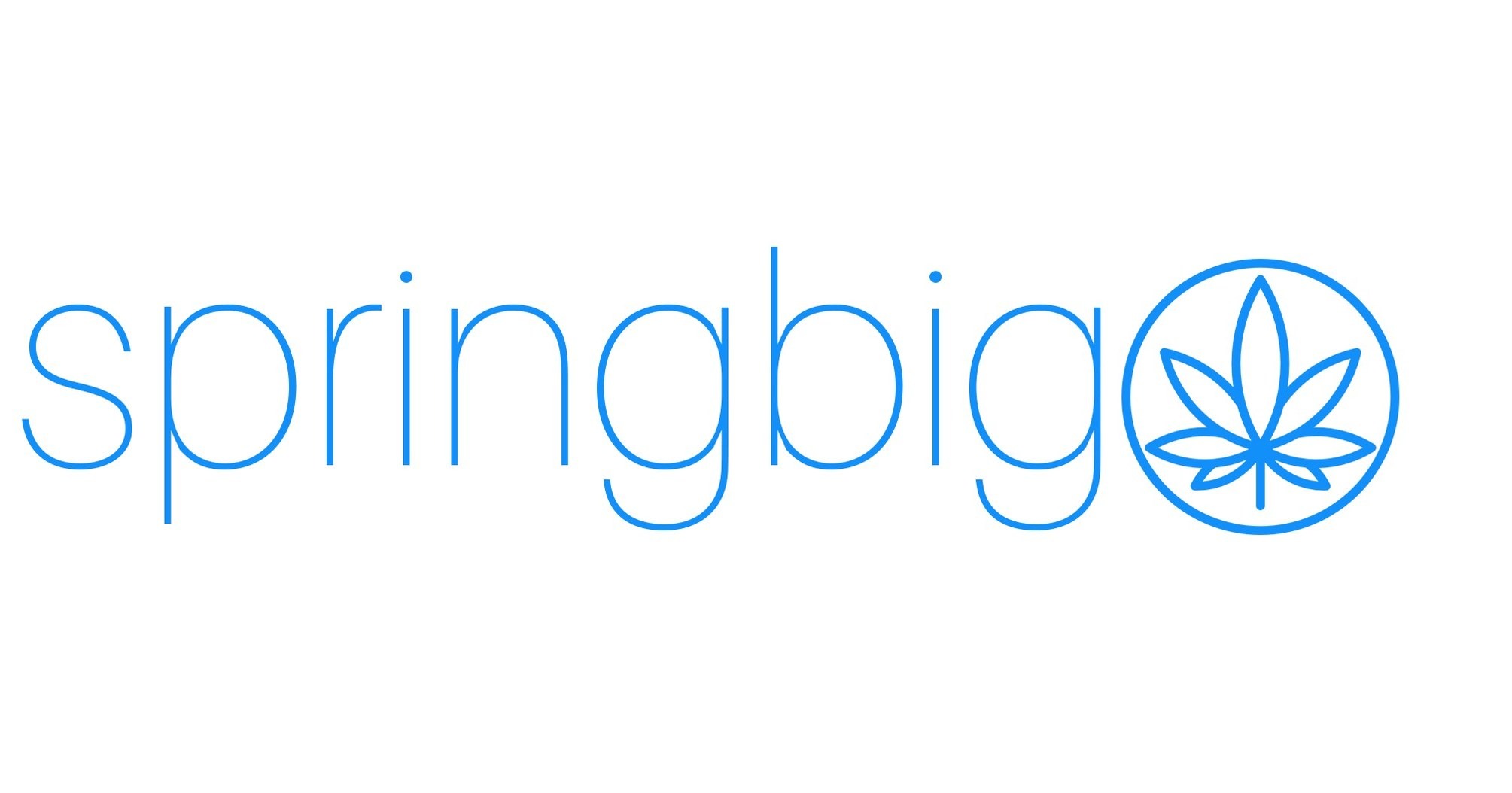
springbig's suite of tools will put the power of a marketing agency at your fingertips with loyalty, rewards & offers, coupons, CRM, online ordering and more.
springbig also provides you with a fully fledged analytics dashboard to provide deep learning insights into your sales from all of your marketing channels so you can adjust your marketing strategy and tactics and boost margins on your best performing products by effectively marketing your cannabis brand or retail store.
For more information, click here to be redirected to their website.
What can springbig help customers with?
The BLAZE POS + springbig integration allows for
-
Marketing automation: springbig's Autoconnects™ feature allows you to automate your text marketing campaigns.
-
CRM/communication: With springbig's customer relationship management software increasing customer engagements and conversion rates is easier than ever.
-
Brands / Budz: Created to expand customer adoption and increase revenue.
-
Brands – cannabis product advertising network.
-
Budz – cannabis referral program - leverage social media with shareable, trackable referral links.
-
Previous customer lists will have to be exported from BLAZE POS and imported to springbig. The springbig integration will automatically add any new customers to your springbig dashboard but existing have to be manually added.
Steps to Enable springbig:
1. Contact springbig to Set Up Your Account
- Before getting started, reach out to Springbig to set up your account. Once your account is ready, follow the steps below to integrate Springbig Loyalty with your BLAZE POS account.
- For more information, click here to be redirected to their website.
2. Enable Integration
- Log in to your BLAZE POS Dashboard > Integrations > Overview and locate the springbig block.
- Click the "Activate the integration" toggle on. This will grant springbig access to the required information from your BLAZE POS System. An email with the necessary information for the springbig team will be automatically populated, just click send.

Use the Following Steps to Add NEW Functions Such as:
- view and redeem eligible Springbig rewards and offers from BLAZE POS
- view and edit member points balance from the BLAZE POS Dashboard
1. Configure Loyalty Settings
- From your BLAZE POS Dashboard and go to "Settings" and select "Loyalty."
- Enter your authentication token provided to you by springbig, or email onboarding@blaze.me to request it (This could take up to 48 hours)

- Click on the gear icon and enter the authentication token in the designated field.

- Click "Test Connection" to ensure a successful connection with springbig. Save the settings once the test connection is successful.
- Before enabling springbig, any discounts attached to a Greenline Loyalty tier must be detached so they can appear at the POS.
- Turn on the deeper integration using the activation bar next to the gear icon you just used. (only one can be enabled at a time).
2. Viewing and Managing Points from Your Customer List
- Open the Customer Details modal by clicking on a customer's name where you can view and edit loyalty point values.

- Changes will be updated in real-time on springbig's end.
3. Setting Up Discounts
- Under Products, go to Discounts.
- Create the cart, product, or bundle discount in BLAZE POS first and then in springbig.
- Link them using BLAZE POS' discount ID displayed at the top.

- All discount details comes from BLAZE POS; details from springbig are points and number of redemptions.
- Create discounts on springbig under Settings -> Rewards and Offers.
4. Adding Loyalty Customers to POS
- Click "Add Customer."
- Search for the customer and add them to the cart.
- Loyalty balance is displayed if relevant. Loyalty Balance will display "Points unavailable" if the customer is not a member.


5. Viewing springbig Member Rewards and Offers on POS
- Add the customer to the cart. A green sale tag icon will then appear if there are any applicable discounts.
- Click "Cart Discount" to view applicable cart discounts.


- To add a product level discount click on the item to be discounted to reveal the "add discount" button. Clicking or tapping here with reveal applicable product discounts.


- Applicable loyalty-specific bundled discounts will appear once a customer is added to the cart under the Bundled discounts button on the POS main page.


6. Completing the Sale
-
Once a sale has been completed, reward points will be deducted in real time.
- Cart discounts are itemized on the receipt and viewable under sales history.


7. Discounts Report
- Loyalty discounts will no longer appear as manually entered discounts. They will appear in the Discounts report, with their discount name.

FAQs:
How often does the data sync from BLAZE POS to springbig?
springbig pulls and syncs data from BLAZE POS every 4 hours.
Can I sync my customers from springbig to BLAZE POS or vice versa?
Yes, customers who are added on either platform will be synced to the opposing platform. Although, springbig does recommend that BLAZE POS is used as the source of truth. BLAZE POS customers become members in Springbig automatically when added to your POS customer list. Note: retailers will need to request this functionality from their springbig representative. This will only work if you have one dashboard on BLAZE POS.
What if a member is in springbig but not in BLAZE POS, or vice versa?
With 2-way customer sync enabled, a customer should exist in both systems. If a member is created in BLAZE POS, Springbig will receive them. If created in springbig, springbig will create the member in BLAZE POS (Note: the customer needs to be tagged to a BLAZE POS location for proper account posting). Escalation to springbig is needed if a customer exists in one system and not the other.
I already have springbig enabled but how can I turn on the deeper 2-way integration?
To enable the deeper 2-way integration, first you need to first activate springbig on the Settings > Integrations page of your BLAZE POS Dashboard. After that, head to the Settings > Loyalty page and add your Auth Token to the config setting in the springbig card. Finally, enable the springbig card when you're ready to directly redeem rewards in the POS.
How quickly are member points updated after a sale?
Member points update in real time, just seconds after the sale is completed.
Do we support external automatic discounts?
We don't prevent external automatic discounts. Retailers are advised not to link them to automatic discounts, as our system won't support invalid redemptions (e.g., automatic discounts with a points cost processing even if the customer lacks enough points).
What discounts will members see?
Members will only see discounts they can use. Expired or points-insufficient discounts won't appear in their cart. Their cart will never contain discounts greater than their current points balance.
Can I stack discounts?
Yes, the POS currently allows discount stacking, following the same customer flow as Greenline Loyalty and non-loyalty discounts.
Can I refund points or reverse redemptions in BLAZE POS?
No, refunding points or reversing redemptions isn't possible in BLAZE POS. Retailers need to perform two steps: 1) Refund the order in BLAZE POS, 2) Refund or reverse redemption in springbig.