Integrations | Super Anytime Integration
Super Anytime is a click-and-collect and delivery, Cannabis marketplace. Consumers can enter their address to find the closest retailers available in their area. As a retailer you can integrate your live BLAZE inventory to show up-to-date product information and utilize Super Anytime's click and collect services.
-
Integrated Live BLAZE Menu
-
Regional Visibility
-
Click and collect for Online or In-Store Payments
-
Delivery where compliant
Integrated Live BLAZE Menu
Regional Visibility
Click and collect for Online or In-Store Payments
Delivery where compliant
Learn more about Super Anytime here.
1. Sign up for Super Anytime
Click here to schedule a demo and learn more about Super Anytime.
2. Connect your BLAZE account to Super Anytime
-
Go to your BLAZE Dashboard and select Integrations > Overview from the dropdown menu on the left side of your screen.
-
Find the Super Anytime block.
-
Click the "Activate the integration" toggle on.
-
This will allow Super Anytime access to the Allowed Permissions which can be viewed by clicking the blue "Show" link.
-
-
An email will automatically be populated with the required API Credentials needed for Super Anytime to complete the connection. Click send to email this to the appropriate representative.
-
Once the account connections are completed, Super Anytime will let you know. There is no need for you to reach out to BLAZE support at this time.
Go to your BLAZE Dashboard and select Integrations > Overview from the dropdown menu on the left side of your screen.
Find the Super Anytime block.
Click the "Activate the integration" toggle on.
This will allow Super Anytime access to the Allowed Permissions which can be viewed by clicking the blue "Show" link.
This will allow Super Anytime access to the Allowed Permissions which can be viewed by clicking the blue "Show" link.
An email will automatically be populated with the required API Credentials needed for Super Anytime to complete the connection. Click send to email this to the appropriate representative.
Once the account connections are completed, Super Anytime will let you know. There is no need for you to reach out to BLAZE support at this time.
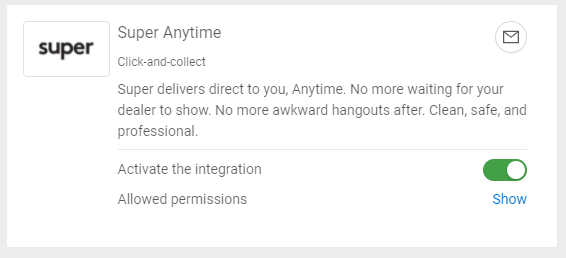
Note: If the "Activate the integration" button is toggled off, Super Anytime will no longer have access to your information.
3. Your store operations (not paid online)
-
A customer will place an order through Super Anytime.
-
That order will show up on your POS under parked sales with the customer's name and Super Anytime label. This will not remove inventory from your system.
-
When an order is picked, packed, and ready for pickup, you can update the order in your Dashboard > Parked Sales.
-
The customer will come into your store to pick up the order. Find them in your POS - parked sales list, pull up the cart, then process the order.
-
When the order is paid for, the parked sale will removed, a sale will be added, and your inventory will be removed.
A customer will place an order through Super Anytime.
That order will show up on your POS under parked sales with the customer's name and Super Anytime label. This will not remove inventory from your system.
When an order is picked, packed, and ready for pickup, you can update the order in your Dashboard > Parked Sales.
The customer will come into your store to pick up the order. Find them in your POS - parked sales list, pull up the cart, then process the order.
When the order is paid for, the parked sale will removed, a sale will be added, and your inventory will be removed.
4. Store operations (paid online)
-
A customer places a Super Anytime order and pays for it online with a credit card.
-
The sale will be automatically created on BLAZE and inventory removed.
-
There will be a parked sale corresponding to the sale visible ONLY from the dashboard.
-
When an order is picked, packed, and ready for pickup, you must set the Dashboard parked sale status to be "Ready for pickup."
-
When the order is successfully delivered to the customer, you can set the order to be "Completed".
-
Note: Unlike paying in-store, only unpaid orders will show up on the iPad POS.
A customer places a Super Anytime order and pays for it online with a credit card.
The sale will be automatically created on BLAZE and inventory removed.
There will be a parked sale corresponding to the sale visible ONLY from the dashboard.
When an order is picked, packed, and ready for pickup, you must set the Dashboard parked sale status to be "Ready for pickup."
When the order is successfully delivered to the customer, you can set the order to be "Completed".
Note: Unlike paying in-store, only unpaid orders will show up on the iPad POS.
FAQ
Will my inventory be put on-hold for non-paid orders?
No. BLAZE does not have an inventory-on-hold feature at this time.
How frequently does Super Anytime update inventory?
Inventory levels are real time. Super scans for new products multiple times daily. As a retailer you can also refresh inventory with a single button click via Super's retailer portal.