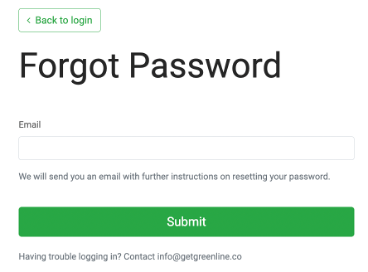Dashboard | Logging In, Activating Credentials and Resetting Forgotten Passwords
Learn how to set your personal password for logging into the Blaze dashboard.
The dashboard is referred to as the back-end system which is designed to hold inventory information, generate reports (including provincial compliance), monitor sales, create employee profiles, and more. As you alter your dashboard, these changes or updates will appear on the POS devices.
The dashboard is the area for managers to do the following:
-
Add products
-
Add categories
-
View Inventory
-
Add purchase orders
-
Manage users/employees
-
View reports
Note: Your database is encrypted to protect your information and increase the level of security.
How do I get my live account credentials?
Once the first owner or manager completes BLAZE University, you will receive 2 emails.
-
The first email will contain your username (your email) and the POS device ID(s) and passcode(s)
-
The second email will contain a verification code that will allow you to set up your dashboard password.
The email will look like this but will have the IDs and passcodes present.
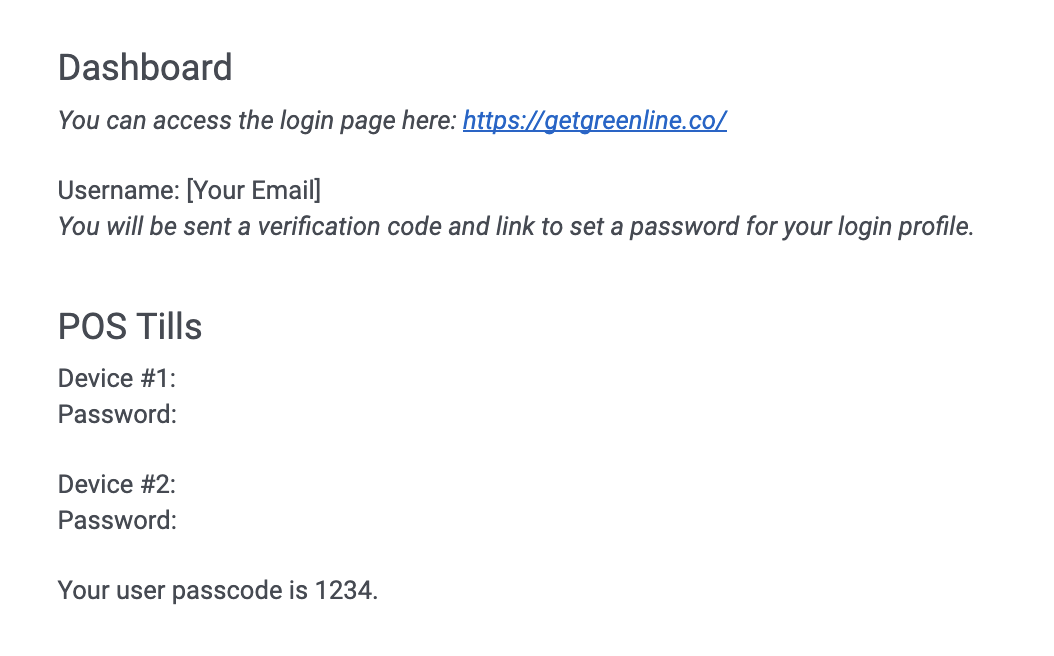
When a company account is created, the account owner will be set up with an administrator account will full security permissions. Once logged in, this user can add their employees to the account and assign security roles. For more information on adding employees, click here.
I forgot my dashboard password
BLAZE cannot let you know what your password is or set it for you. If you forgot your password, there are two options:
1. Let your manager know, and they can reset the password for you under Dashboard > Employees > Edit user
Or
2. Choose "Forgot your password?" and enter your email. A follow-up email will be sent from BLAZE to reset your password.
How to Use One Login on Separate Dashboards
Whether you're managing locations in multiple provinces or have unique inventory management, BLAZE offers the convenience of using a single login account to access multiple dashboards.
With one login, you can easily switch between dashboards by selecting the desired location from the dropdown menu after logging in. It's that simple!

-1.png?width=624&height=249&name=image%20(34)-1.png)
.png?width=688&height=260&name=image%20(35).png)