Dashboard | Delete Products
This article will provide information about how to delete products, view deleted products, and restore deleted products in your dashboard Product List.
Retailers can choose to delete products from their product list if those producs are no longer being stocked and/or sold in the store.
Users can delete any product from the product list by clicking on the 3-vertical dots to the far right of the product listing and selecting the Delete option. This includes:
-
Stand-alone products
-
Parent products, including their variant products
-
Variant products

*Please note: If you do not see the 3-vertical dots, scroll the product list screen horizontally from within your web browser.
Before you delete a product...
Warning messages will appear prior to the system deleting the selected product. These warnings will display how deleting the product will affect your inventory, sales data, and reporting.
The system will ask you to confirm the action before removing the product from your product list.
Click Delete product to continue.
Please note: Deleted products will not appear on our external API endpoints. Integration partners will not be able to view your deleted products.
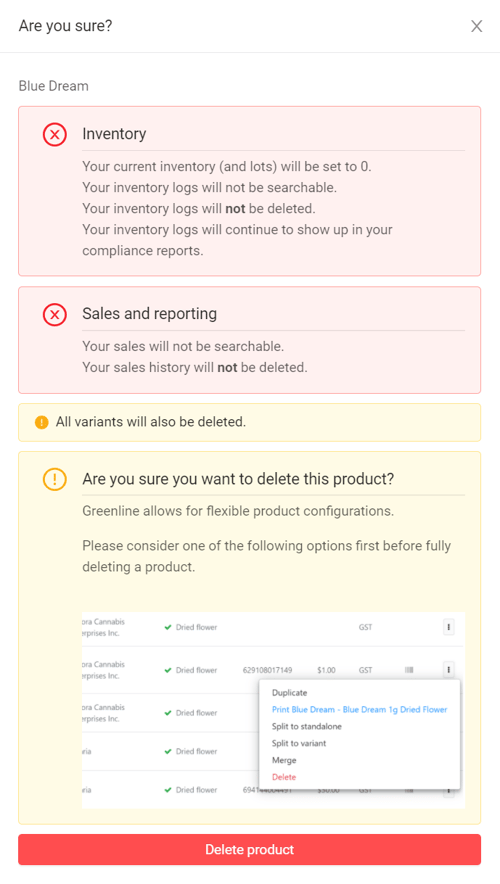
Deleting a parent product with variants
When deleting a parent product with variant products, any variant products that live within the parent product folder will also be deleted.
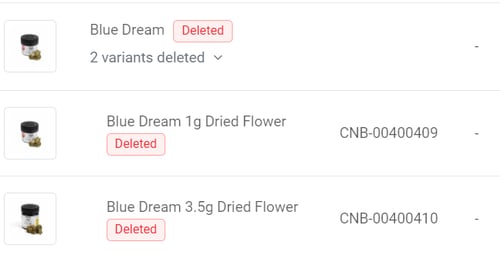
Deleting variant products
When deleting individual variant products, only the selected variant product will be deleted.
As there may be additional variant products that live within the same parent product folder, the parent product and additional variant products will not be deleted.
*Please note: If you delete all variants within a parent product, the parent product folder will remain active.
*Please note: Deleted products cannot be edited. To edit a deleted product it must first be undeleted.
Error messaging
Products that contain inventory cannot be deleted.
An error message will appear if you are attempting to delete a product that contains inventory, this includes parent products that contain variant products with inventory.
Remove product inventory through a audit, a product transfer, or an inventory adjustment to continue with the product deletion.
How to view your deleted products
At the top of the dashboard Product list screen there is an option to filter all the products in your list by Active, Inactive and Deleted status.
Select Deleted products and click Apply to filter your product list and display only your deleted products.
Please note: If the user selects either "Active" or "Inactive", deleted products will not be displayed.
How to undelete products
Users can undelete:
-
Stand-alone products
-
Parent products (including all their variant products)
-
Individual Variant products
To undelete a product, first filter your product list to show your deleted products (as shown above).
Click the 3-vertical dots to the far right of the deleted product listing.
Select the Undelete option.



