Learn how to integrate Weedmaps into your BLAZE dashboard
Weedmaps is an online platform designed to bring more consumer attention to your store. Weedmaps provides visibility through their website and app to consumers who may not have otherwise discovered your dispensary.
As of October 2022, Orders placed on Weedmaps can be sent to BLAZE system for fulfillment and in-store pickup, removing the need to enter orders from Weedmaps manually into the BLAZE POS system. Click here to learn more.
To learn more, click here to be redirected to their website.
-4.png)
Begin by signing up for Weedmaps. Click here to learn more, schedule a demo, and create your Weedmaps business account.
On your Weedmaps account, select the BLAZE POS
-
Login to your Weedmaps admin account
-
Select menu in your admin dashboard

-
Select POS integration on the right side of your screen
.jpeg?width=474&height=110&name=rtaImage%20(1).jpeg)
-
From the dropdown menu select BLAZE and select save.
.jpeg?width=688&height=80&name=rtaImage%20(2).jpeg)
Note: Ensure each location is connected and saved to the "BLAZE POS" when selecting the POS system. This is not global to your account it needs to be set up for each location.
Images used directly from Weedmaps.
Find your WMID
-
Login to your Weedmaps account.
-
Select your avatar and choose "Manage My Business".
-
On the "Listings" page, your WMID is displayed in the ID column. Record the WMID for each of your added locations.
On your BLAZE dashboard, connect with Weedmaps
-
On the BLAZE Dashboard > Integrations > Overview, toggle on the Weedmaps integration to activate. When toggled on, a subcategory will appear under the Integration section in the left-hand menu.
-
On the Integrations > Weedmaps page, click on the "API Settings" tab.
-
Enter in your Weedmaps' WMID into the appropriate location field (if you have multiple locations). If you have unused locations, you can leave those fields blank.
-
Click the green check mark once you've entered in the correct WMID.
Review and match the categories
-
BLAZE will only sync products under a category that you connect with an official Weedmaps category.
-
Go to the "Categories" tab, you will see BLAZE and Weedmaps categories.
-
Ensure the correct categories are selected by reviewing the drop down options under the Weedmaps category.
-
Check off the categories that you would like to sync.
-
After you've selected your categories, click the "Update" button.
-
Once updated, the products will automatically sync up to your Weedmaps menu.
Once the initial update for all your products has been set up, any future product details or inventory changes will automatically sync between the systems.
Note: If you don't want certain categories, such as accessories, to be synced to Weedmaps you can leave the dropdown empty.
-4.png)
Sync all Products (optional)
During the set up process (previous step) when products are updated, your BLAZE products will automatically sync into your Weedmaps menu. If you ever need to reset your information, you can use the Sync tab to force a reset of all your products if necessary.
To reset a sync of all products:
-
Go to the "Sync" tab
-
Read the "Before you proceed" informational box.
-
Click "Sync all" to reconnect/reset all your BLAZE categories and products (within those categories) to your Weedmaps account.
Make sure you stay on this page to ensure that the products finish syncing it takes approximately 5-10 minutes to complete.
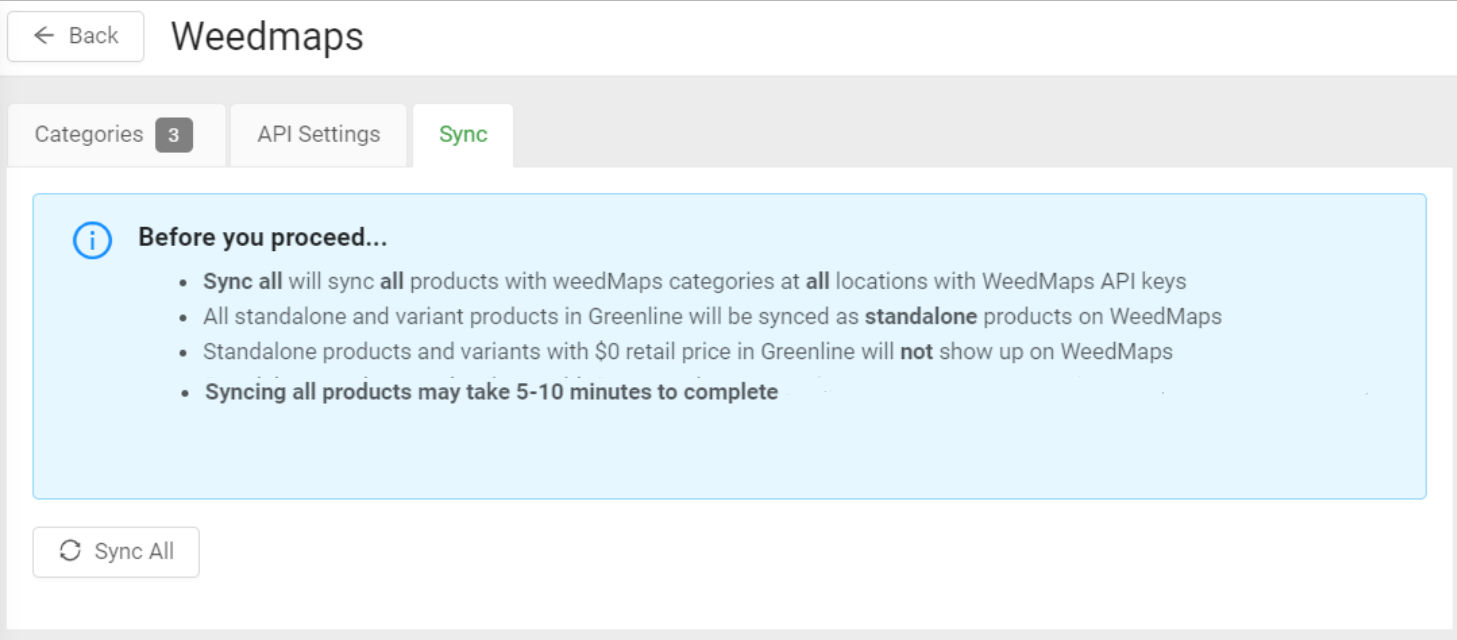
FAQs
Am I able to set an inventory threshold for products (out of stock/in-stock/no longer carrying product) on BLAZE for products that populate on Weedmaps?
-
Unpublish/publish settings:
If product inventory is "0"/out-of-stock or you do not want it advertised, you can remove/hide the product from the WM menu
Customers will be able to unpublish/republish products in Weedmaps admin on the product level (clicking into each product) or bulk updating.
-
Threshold settings:
The ability to remove/hide products from the WM menu if inventory falls below a specified quantity is not at this time. Our team is working on building this functionality.
I entered in the WMID information into BLAZE for all my locations but some locations are not showing up on WM?
-
Go into your WM admin dashboard and ensure each of your locations are connected to BLAZE POS. (i.e. Did you select "BLAZE POS (Beta)" for your POS provider?)
-
If you do not select the correct POS provider, WM will not grant BLAZE access to those locations. So even if you enter in your WMIDs for those specific locations into your BLAZE dashboard it won't connect.
-
See section A in the top portion of this article on how to select the POS provider.
Why are certain products not showing up on my Weedmaps menu?
Weedmaps does not allow products with over 100 characters in their name to populate on the online menu. If you are missing certain products, ensure the product names are below this threshold.






